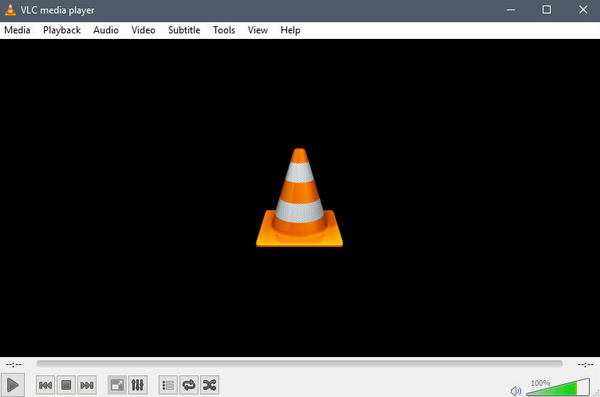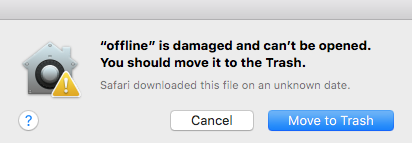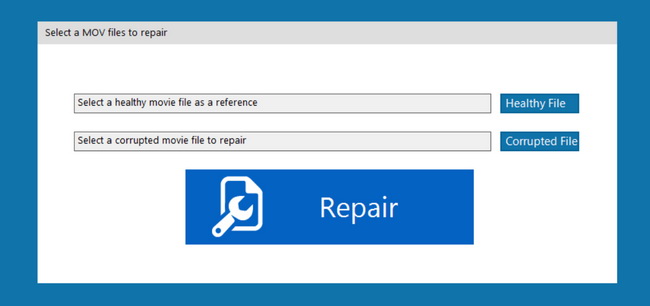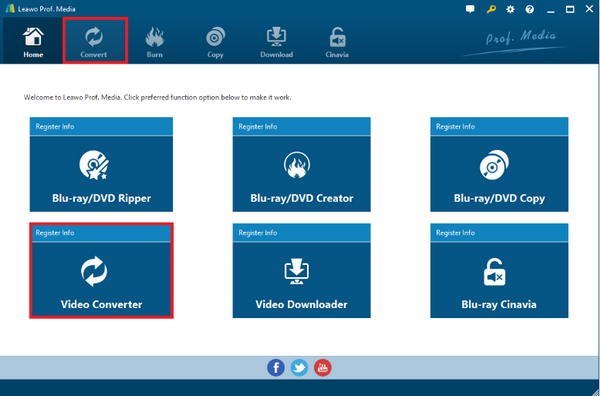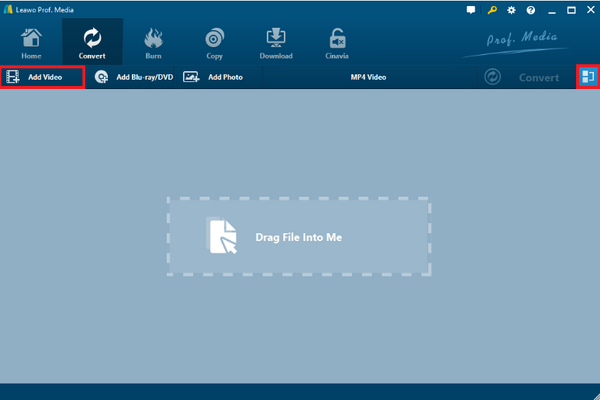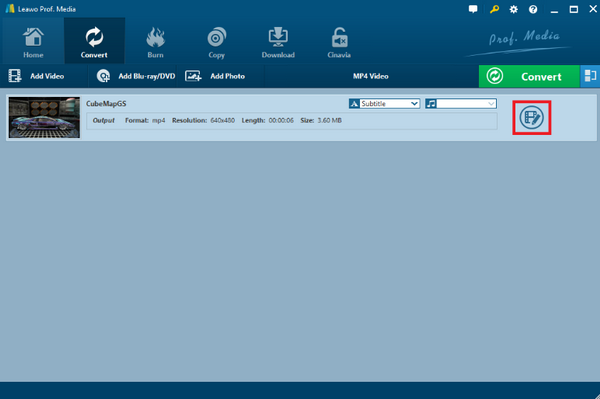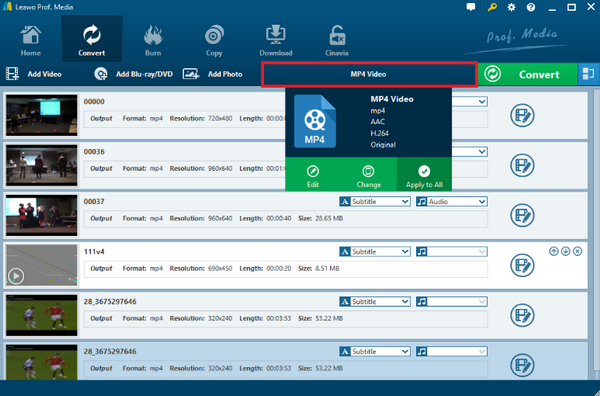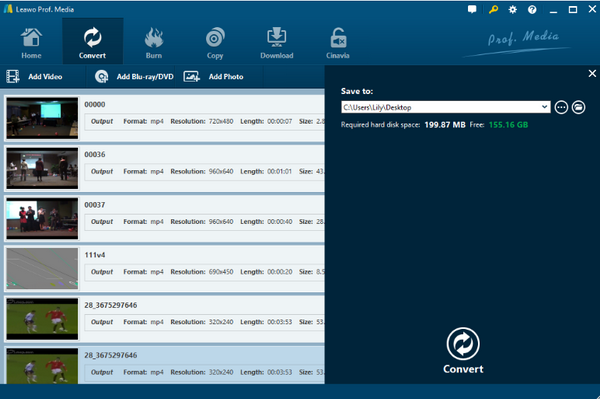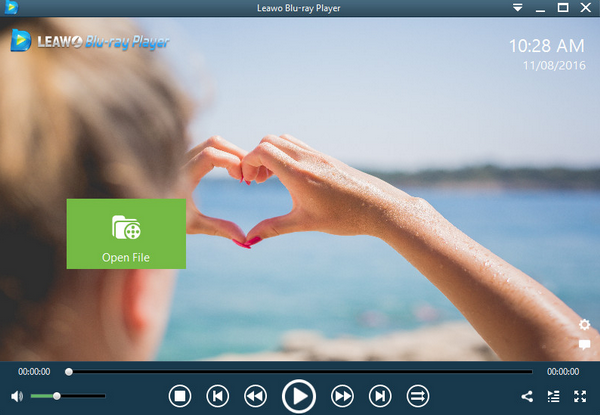Last updated on 2021-09-24, by
Does VLC Play MOV Files?
As a video container file format, MOV uses Apple"s proprietary compression algorithm and is natively supported by Apple"s QuickTime framework. Usually a MOV video file can be opened by Apple's QuickTime Player or some QuickTime Player alternatives like VLC Player. However, sometimes the VLC Player could have some problems playing an MOV file. If you are going through a similar problem and wondering does VLC play MOV videos, read on and I'm sure you will have your problem perfectly fixed.
Part 1: Does VLC Play MOV Files?
To begin with, if you are wondering whether VLC Player can play MOV videos or not, here is the answer: Yes, VLC Player can play MOV files.
As a free and open-source media player, VLC Player can work with almost all kinds of popular video formats on multiple operating systems. For VLC, the supported formats include ASF, AVI, FLAC, FLV, Fraps, Matroska (MKV), MP4, MPJPEG, MPEG-2 (ES, MP3), Ogg, PS, PVA, QuickTime File Format (MOV), TS, WAV and WebM. It doesn't matter if you are using a Windows PC, a Mac PC, an iPhone or an Android device, as long as you have your VLC properly installed, you should be able to play all of the supported media files with VLC Player.
But sometimes, the problem of VLC is that it is not able to play MOV happens as a fact. Since VLC supports the MOV format, then why can't VLC Player play MOV file? Also, how to make a MOV file more compatible with VLC or any other media players?
Part 2: Make Sure MOV File is Intact
There are many possible causes that could lead to the MOV playback failure problem. But before you consider any other possibilities, you should check the intact of your video file first. More than 80% of MOV playback issues in VLC are caused by a corrupted video file, so it's important that you make sure your file is intact before you check everything else.
Media files being damaged is a very common problem that could be caused by many possible reasons. A video file could get damaged in the downloading process, it could get damaged due to improper ejection of the storage device, or it could get damaged in the filming or recording process originally as well. To make sure whether your MOV video file is damaged or not, you can try to use another media player to play the file, or you can also move the file to another device and try to open it. In addition, you can even use some advanced file checking program to inspect the file and see whether it's damaged or not. If the file is damaged, then there is hardly anything you can do to play it with any player.
However, if you have checked and made sure that your MOV file is fine, but it can still not be played in VLC, then it probably has something to do with the video format or encoding method. In this case, it's suggested that you convert your MOV file to another more compatible video file format, for an example, MP4.
Part 3: How to Fix Corrupted Files
By locating the above symptoms, you can find out the relevant solutions for the failure of playing MOV files on VLC Media Player. Among the causes mentioned above, the corrupted MOV files will result in the unsuccessful playback on VLC Media Player. You can refer to the solutions below to for trial.
Solution 1. Repair corrupted files with QuickTime
As a specifically designed video format for Apple, QuickTime can be the default media player to play MOV files with ease. QuickTime can be used as an effective tool to fix the corrupted MOV video files. Specifically speaking, QuickTime has a powerful function that it can detect the detailed information of the corrupted video files. By launching QuickTime and enter the "Show Movie Inspector from Windows" panel to show the video format, movie fps, resolution information and so on. After locating the exact errors of the MOV files, the "Movie Inspector" option will be able to give you the detailed suggestions on how to fix then.
Solution 2. Repair corrupted files by changing the file extension of the MOV video file
You can try to change MOV files' extension from .mov to .avi. Here you can achieve your goal via launching VLC Media Player. First of all, click the "Tools" and then "Preference" option where you can find the "Input/Codec" option. One of the options is "Damaged or incomplete AVI files", click the drop-down menu to select "Always fix" option, finally click "Save" to confirm the change. Then try to restart VLC and insert the new MOV file in .avi extension one more time.
Solution 3. Repair corrupted files by using video repair tool
The third solution you can depend on is to use a piece of video repair tool which has the specific function in repairing all kinds of corrupted files. Here I would like to recommend you to take a try on Video Repair which is one of the best tools to repair corrupted video files. What you need to do is to load the corrupted video file to the program and it will automatically detect the video errors and then carry out the repair immediately.
Part 4: Convert MOV to MP4
Comparing to MOV, which is a video format developed by Apple for its own software framework, MP4 is a more compatible video format and it is generally supported by almost every mainstream video playing device. By converting your MOV video file to MP4, you can give the video file higher compatibility for all devices and reduce the possibility that it could fail when being played by VLC Player.
With the right application, converting a MOV video file to MP4 is not a hard thing to do. If you are not sure what application you should use to do the work, then I would like to recommend Leawo Video Converter to you, as it is by far the most powerful, user-friendly and personalized video converting program I have ever used.
Leawo Video Converter is developed by Leawo Software, a company specializes in video processing technology and has been taking the lead in the industry for years. With years of experience, Leawo Software has successfully made the Leawo Video Converter an efficient, powerful and easy-to-use video converting program.

-
Leawo Video Converter
- Convert video and audio files between 180+ formats without quality loss
- Support 720P, 1080P and even real 4K video output
- Create photo slideshows from photos stored on camera, computer, camcorder, etc
- Built-in video editor to trim, crop, add watermark, apply special effect, etc
- 2D to 3D converter with 6 different 3D movie effects available
Comparing to its counterparts, Leawo Video Converter has so many obvious advantages, It can convert 180+ kinds of video formats with the original quality retained, it can do video conversion tasks in a 6X higher speed, and it can also provide tons of additional video editing options like trimming, cropping, altering effects, adding watermark, turning 2D videos to 3D videos, removing noise and so on. All of these features are available for free if you are dealing with a simple, short video clip.
It only costs you several minutes and some intuitive steps to convert a MOV video file to MP4 with Leawo Video Converter. Here is how to do that:
Step 1: Launch Leawo Video Converter
Download and install Leawo Video Converter. When you launch Leawo Video Converter, you will see multiple function entrances. Navigate to the "Video Converter" module by clicking the "Video Converter" entrance or clicking the "Convert" in the function bar above.
Step 2: Import MOV video
To import the source MOV file, you can either drag and drop the file to the center of the main interface, or click "Add Video" and locate the video to import. If you have more than one video imported, you can click the blue "Merge" button at the upper right corner to merge the videos into one.
Step 3: Edit your video
Leawo Video Converter provides many kinds of editing options in the video editing window. To open the video editing window, just click the "Edit" button at the end of each video item you have just imported.
Step 4: Select output format
Since "MP4 Video" is the default output video format, you don't need to change the format for the MOV to MP4 video conversion task. If you need to change it to some other formats, just click the "MP4 Video" area and then click the "Change" in the dropdown menu to go to the format selection window, where you can select any video format you would like to convert your video into.
Step 5: Start the conversion
Once you have set the output format, click the green 'Convert' button, then you can select an output directory in the "Save to" box and click the "Convert" icon below to start the conversion.
Are you still confused about how to convert MOV to MP4? Here is the video which will teach you how to use Leawo Video Converter steps by steps.
Part 5: Free MOV Alternative Player
Converting a video from one format to another can solve most of the video compatibility problems. However, this seemingly perfect solution also comes at a price. No matter how you do the conversion task, the converted video would either have a little compromise in the video quality, or become a little bigger in size. Even with an excellent video converter application like Leawo Video Converter, the converted video file would still be slightly different from the original one. Some changes in the file are almost inevitable in the video converting process.
If you want to solve the video compatibility problem without having to convert the video file itself, then you are going to need a more powerful video player than the regular ones that you use every day.

-
Leawo Blu-ray Player
Region-free Blu-ray player software to play Blu-ray disc and DVD disc for free, regardless of disc protection and region restriction.
Play 4K FLV videos, 4K MKV videos, 4K MP4 videos, etc. without quality loss.
Play 1080P videos, 720P videos with lossless quality.
As one of the best VLC Player alternatives, Leawo Blu-ray Player is one of these powerful players. As a 100% free video player that works on both Windows and Mac, Leawo Blu-ray Player is a perfect replacement when you are having a video compatibility problem with your other video players.
The fact that Leawo Blu-ray Player can play almost every digital video format immediately makes it stands out from all of the best players, let alone it can also play Blu-ray across region and all kinds of DVD materials in form of disc, ISO image or folder. What's more, the player also comes with multiple thoughtful designs like Virtual remote controller, Useful power manager, Custom skin/language/background and Snap screenshots, making the video experience even more enjoyable.
In the premium version of Leawo Blu-ray Player, you can even convert your Blu-ray or DVD to a lossless digital MKV video, making your discs more portable than ever.
With Leawo Blu-ray Player, you are guaranteed to be able to play a normal MOV video file easily and smoothly without running into any playback failure or error.
Part 6: Conclusion
In today's article, we talked about the possible reasons why you can't play an MOV video file with VLC and the solutions to them. In theory, you should be able to play an MOV file with the VLC Player.
When you can't play a MOV video in VLC, you should firstly check whether the MOV file is intact or not. If you are sure that the file is not damaged in any way, then the problem may be related to the format compatibility. In that case, convert the MOV file to another format that's more compatible to VLC like MP4 should fix the problem.
Or, if you don't want to have any compromise in the video quality or the file size, you can also use Leawo Blu-ray Player as the VLC alternative player to solve the video compatibility problems once and for all.