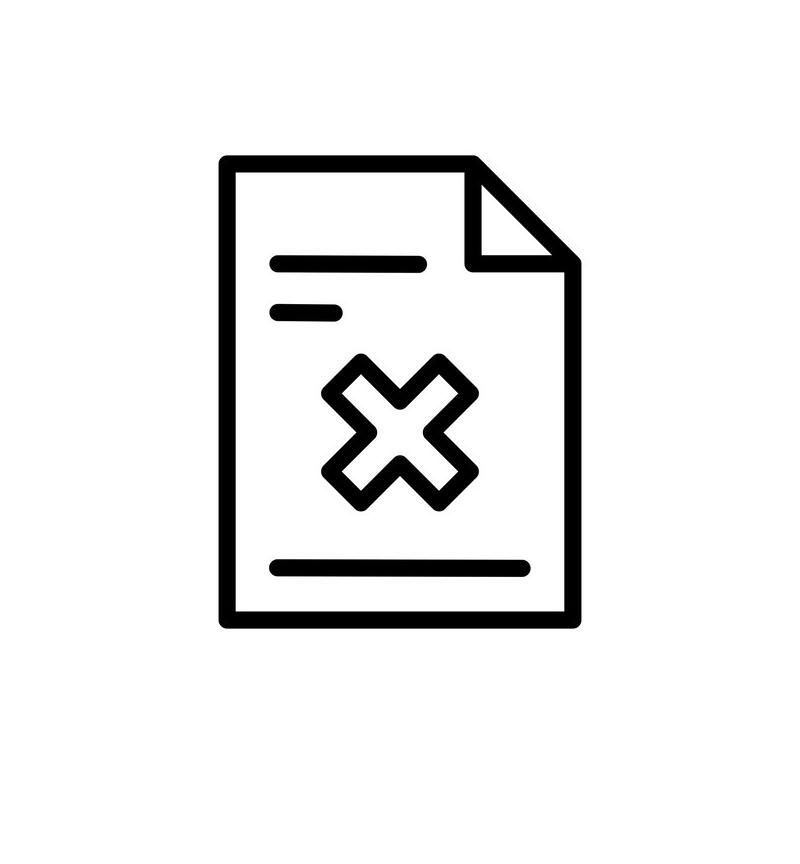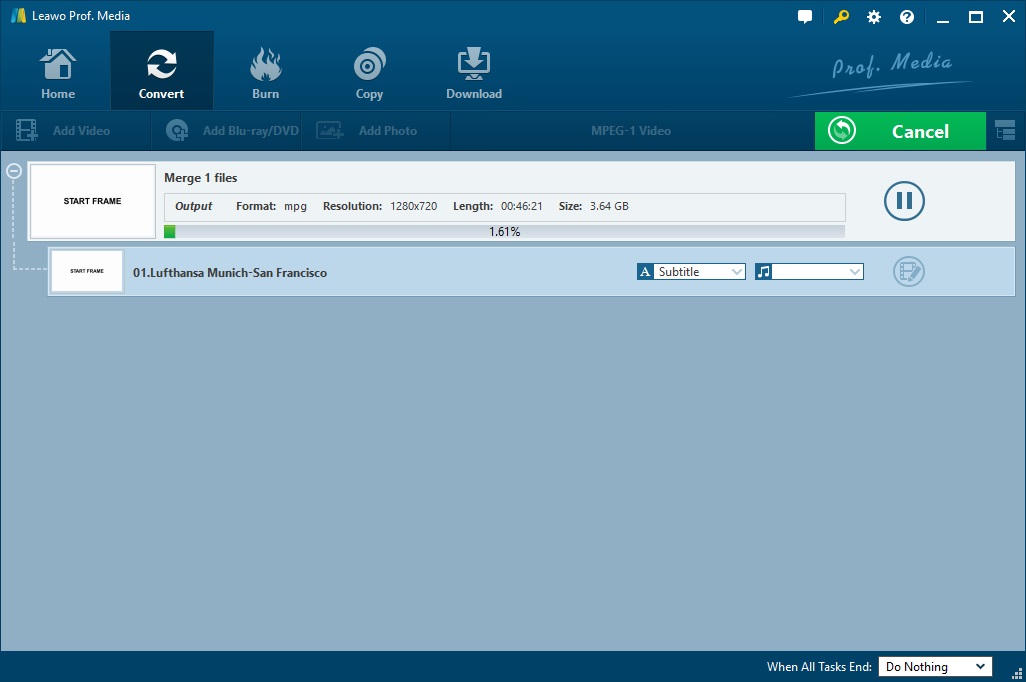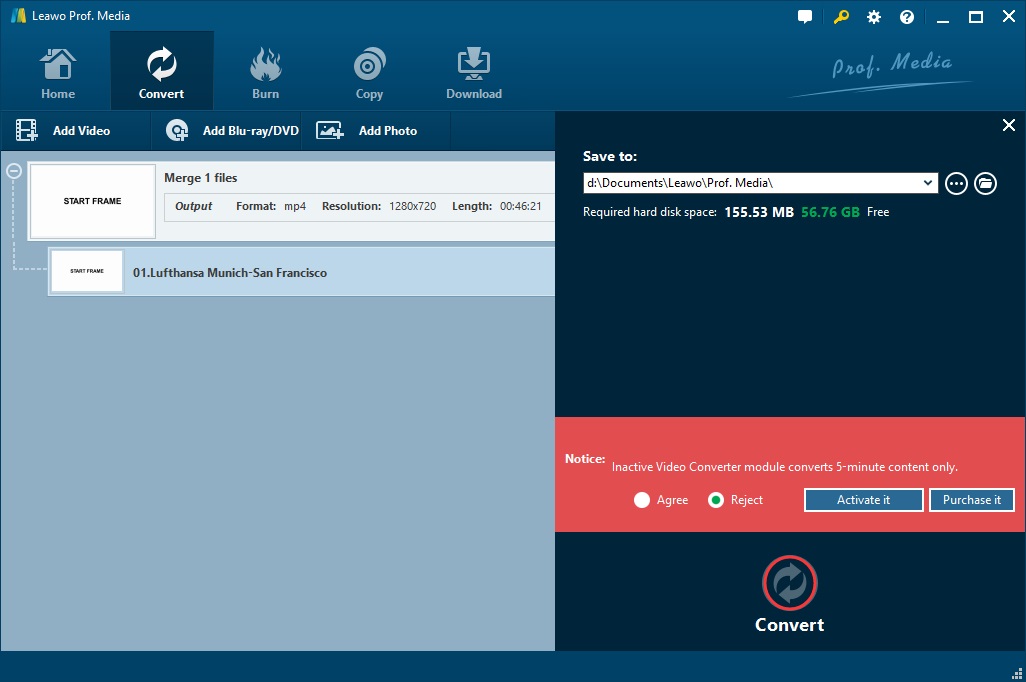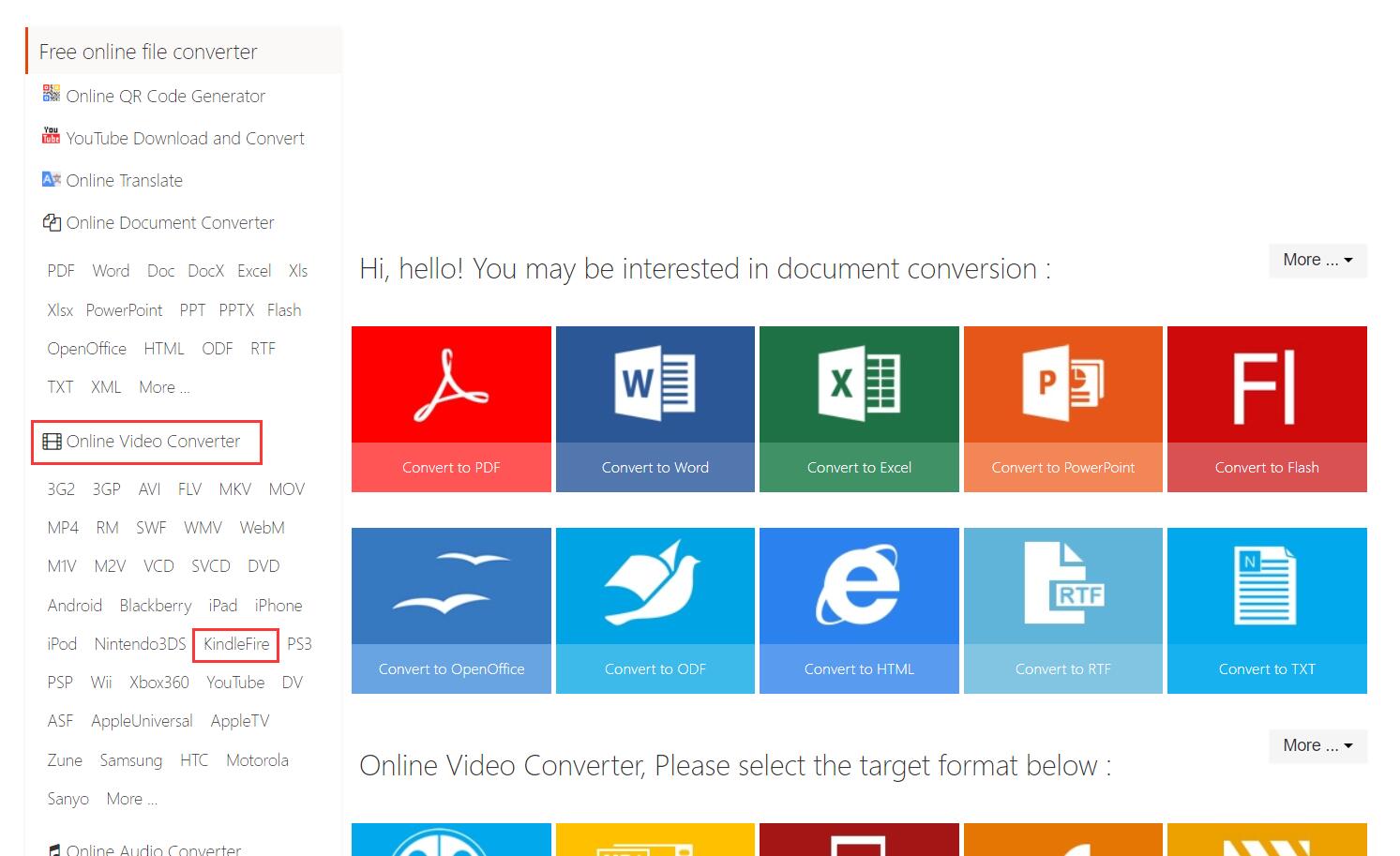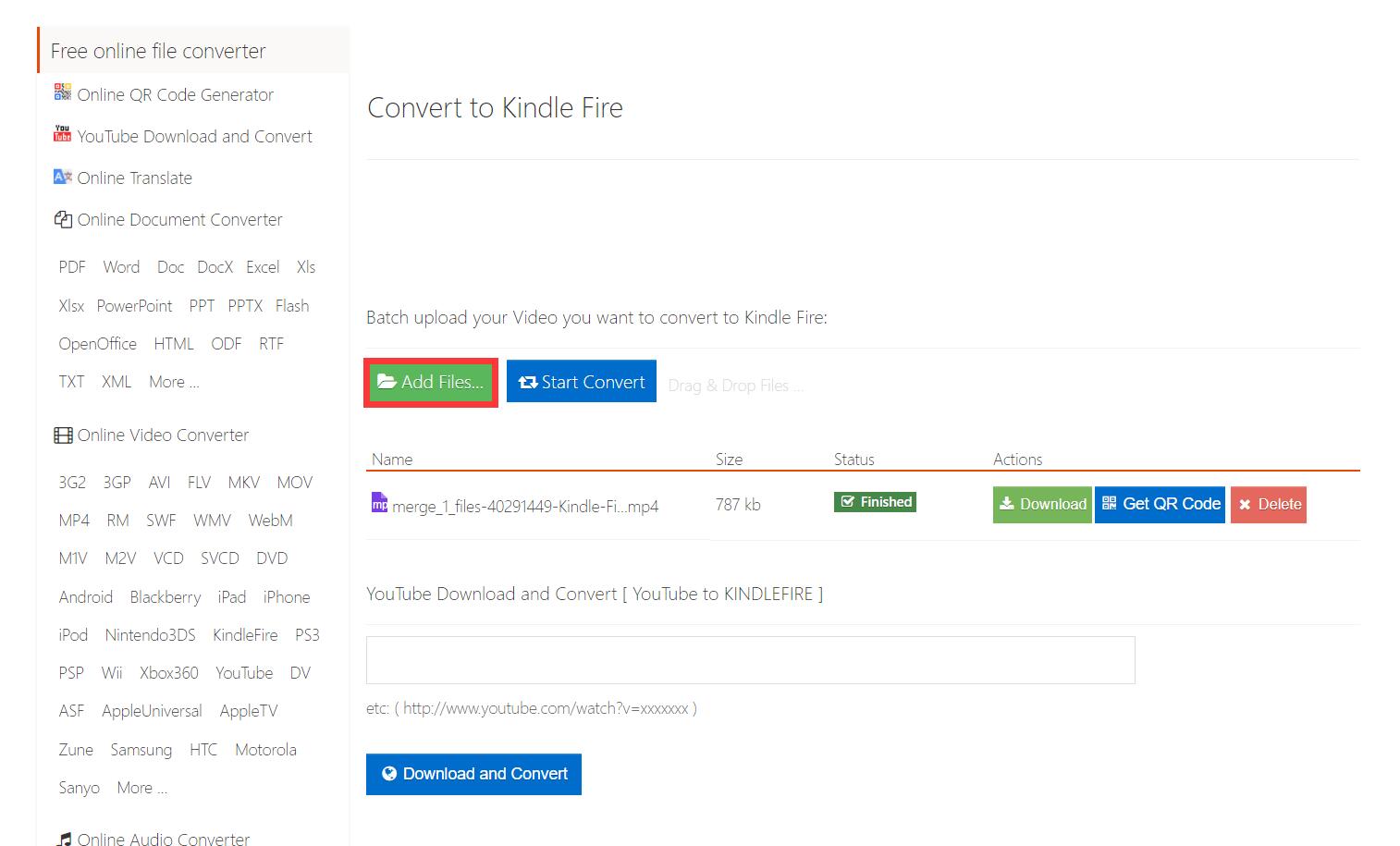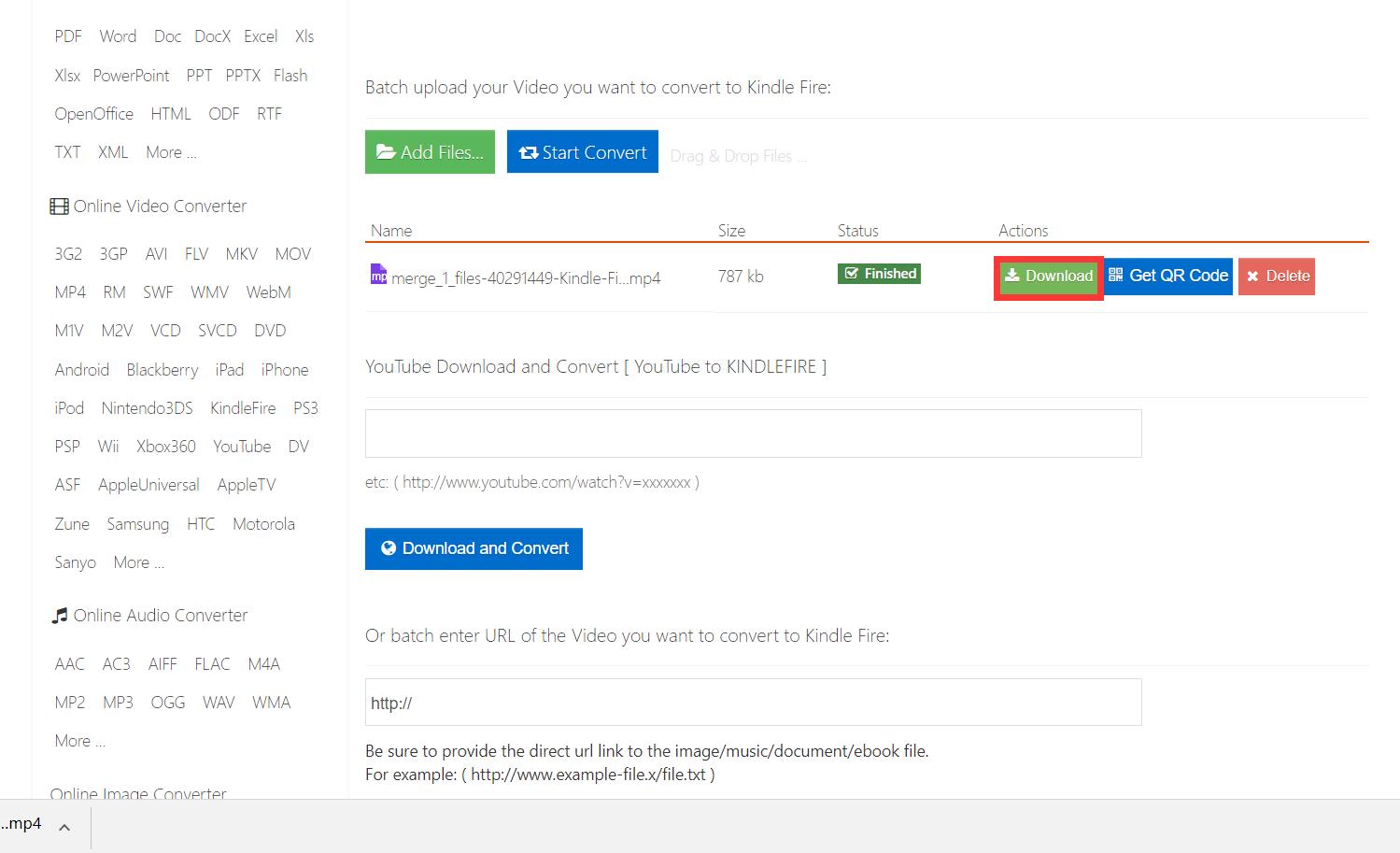Last updated on 2022-01-07, by
Can’t Play AVI Files on Kindle Fire? Solved!
Recently my roommate bought a Kindle Fire from eBay. After he received his tablet, he tried to transfer some AVI videos to Kindle Fire. Then he found out that no matter what method he used, the AVI files couldn't be opened on Kindle Fire. He is not the only one who has suffered this problem. Therefore, in this post I will show you the method about how to play AVI on Kindle Fire.
- Part 1: Why Can't Play AVI Files on Kindle Fire Directly?
- Part 2: File Formats Supported by Kindle Fire
- Part 3: Other Possible Causes of Kindle Fire Won't Play Videos or Certain File
- Part 4: Convert AVI Video to Play on an Amazon Kindle Fire with Best AVI to Kindle Fire converter - Leawo Video Converter
- Part 5: Convert AVI to Kindle Fire with AVI to Kindle Fire Converter Free online
You may also be interested in:
Part 1: Why can't play AVI files on Kindle Fire directly?
As is known to all, the Kindle Fire was first released in November 2011, featuring a color 7-inch multi-touch display with IPS technology and running a custom version of Google's Android operating system called Fire OS. As a tablet computer developed by Amazon.com, in addition to its powerful e-book reading ability, Kindle Fire also has a very reliable multimedia playback capability. Its excellent configuration and reasonable price is popular with many consumers.
If you often use a tablet computer to watch video, Kindle Fire may satisfy most of your needs. According to Amazon official page, the video formats which can be supported by Kindle Fire are MP4, M4V, WebM, 3GP and MKV. Also note that only the MP4 files encoded by MPEG can be successfully played on Kindle Fire (For Kindle Fire HD MP4 files should be encoded by H.264). However, AVI format is not included in this list. That means we can't play AVI files on Kindle Fire directly. To solve this problem, the most efficient method is to convert AVI to Kindle Fire so that we can enjoy AVI files on Kindle Fire.
Part 2: File Formats Supported by Kindle Fire
Apart from the file formats above, there are others not been mentioned. You can check the list below to learn what files are supported by Kindle Fire in details.
- Audible: AA, AAX
- Books: AZW (.azw3), MOBI (non-DRM), KF8
- Documents: TXT, PDF, PRC, DOC, DOCX
- Music: MP3, non-DRM AAC (.m4a), MIDI, PCM/WAVE, OGG, WAV (MP3, AAC LC, HE AAC v1, HE AAC v2, AAC ELD, OPUS, MIDI, Vorbis, AMR NB, AMR WB, FLAC, EAC3)
- Pictures: JPEG, GIF, PNG, BMP
- Video: MP4, 3GP, MKV, OGG, WebM (H.263/H.264/H.265, MPEG2, MPEG4, VP8
Part 3: Other Possible Causes of Kindle Fire Won't Play Videos or Certain File
Except for problem like can't open AVI file on Kindle Fire, you may also confront with issues of failing to play back certain file, which is mainly a matter of incompatible file formats. Here in this part, we will discuss some possible causes of Kindle Fire
1. The Files Are Damaged
Ensure that the original videos are played smoothly since the sudden disconnection would lead to the videos' breakdown during the transmission to Kindle Fire. If that's the case, just retransfer again and the problem will be fixed. But if the original videos have already been damaged, then, you can look for some video recovery software to fix your damaged videos.
2. The Files Are Encrypted
If the videos are encrypted, they will never be played normally without decryption. So under this circumstance, you can use some screen recorder tools to record the encrypted videos and transmit them to your Kindle Fire. Or you can make use of some DRM removal tools like Leawo Prof. DRM to remove encryption protection from iTunes music, video, audiobooks and Spotify music.

-
Leawo Prof. DRM
- Convert iTunes DRM-protected M4V movie and TV show to DRM-Free MP4
- Remove DRM from M4B, AA, AAX files and convert any Audible AA, AAX file to MP3, even without iTunes authorization
- Convert iTunes DRM-Protected M4P and non-DRM iTunes M4A Music to MP3
- Remove DRM-protection on Spotify music and convert to Universal audio format for enjoying music offline on any devices
- Convert DRM-protected eBook from Kindle, Kobo, Adobe to DRM-free epub, mobi, azw3, txt, etc., format
3. Outdated Software
You can check your device's software; it's possible that it's not up-to-date, which can cause streaming issues. To check for update, swipe down from the top of the screen and click "More" or "Settings". Then, tap "Device Options and System Updates". If there's an available update, tap on it.
4. Congested Data Cache
If you are trying to play several videos at the same time so clearing data cache in the video application will eliminate logjams which prevents you from streaming files.
Swipe down from the top of the screen and tap "More" or "Settings". Then, tap "Applications", then "Installed Applications" or "Manage All Applications". After that, select "All Applications" from the drop-down option and then tap on "Video". After that, tap "Force Stop" and finally "Clear Data".
Part 4: Convert AVI video to play on an Amazon Kindle Fire with best AVI to Kindle Fire converter - Leawo Video Converter
From above we have known the reason why we need to convert AVI to Kindle Fire. Now in this part I'd like to introduce the best AVI to Kindle Fire converter to you-Leawo Video Converter.
Leawo Video Converter is one of the most famous video converters around the world, and it's popular for all kinds of users for its multi-functions and convenient operation. As a muti-function video and audio conversion program, Leawo Video Converter is widely used for almost all video conversion work such as MP4, WMV, AVI, 3GP, RM and so on. So you don't have to worry that it is not up to this job. Leawo Video Converter can help you to accomplish the AVI to Kindle Fire conversion without any quality loss. You can download and install Leawo Video Converter and then follow the steps below on how to convert AVI to Kindle Fire.

-
Leawo Video Converter
- Convert video and audio files between 180+ formats without quality loss
- Support 720P, 1080P and even real 4K video output
- Create photo slideshows from photos stored on camera, computer, camcorder, etc
- Built-in video editor to trim, crop, add watermark, apply special effect, etc
- 2D to 3D converter with 6 different 3D movie effects available
◎Step 1: Import source AVI video files
Firstly, open the Leawo Video Converter and enter the main interface. Click the "Add Video" button on the left edge of the interface and then you can import source AVI video files.
◎Step 2: Set Kindle Fire as output device
Clicking the "MP4 Video" button near the "Add Photo" button you can call out the drop down menu. And then what you need to do is clicking the "Change" option. After entering the child interface you can find the "Device" sub-tag. Find the "Kindle Fire" device and select it as the output device.
◎Step 3: Convert AVI to Kindle Fire
Set the output file on the popup sidebar by clicking the green "Convert" button. A few minutes later you will get your converted video as long as click the "Convert" again.
Part 5: Convert AVI to Kindle Fire with AVI to Kindle Fire converter free online
If you are not happy to download and install program from Internet, there are many other methods that can help you. It would be a good idea to use AVI to Kindle Fire converter free online to convert AVI to Kindle Fire. Here I would like to take office-converter.com as an example to show you how to use AVI to Kindle Fire converter free online to do this job.
After entering the online page, you can follow the guide to convert AVI to Kindle Fire.
Step 1: Choose Kindle Fire as the output device
On the home page of the office-converter.com you can find some classification menu including different conversion types. In the "Online Video Converter" menu you can choose "Kindle Fire" as the output device and then jump to the conversion interface.
Step 2: Import source AVI video and start converting
There are two ways for you to import source AVI files into the AVI to Kindle Fire converter free online. You can either import files from your local hard drive, or add files from Internet by inputting the URL of the videos. No matter what method you use, you can get start the conversion as long as you click the "Start Convert" button.
Step 3: Download the output video
At the end of the conversion, you can get your output video by clicking the "Download" button or using the QR code to download it.
From above, I'm sure you might have known that Leawo Video Converter is very convenient and reliable. Using Leawo Video Converter you can finish the AVI to Kindle Fire conversion without any obstacles. What's more, you can also use Leawo Video Converter to convert other formats and I promise that you will get the best conversion experience. It's worth mentioning that if you prefer to use converter free online to convert AVI to Kindle Fire, it will cost you at least $5 for the complete functionality because only the member of office-converter.com can use it freely. Therefore, I think it's more cost-effective to use Leawo Video Converter because you can use the free trail account to enjoy most of the functionality.