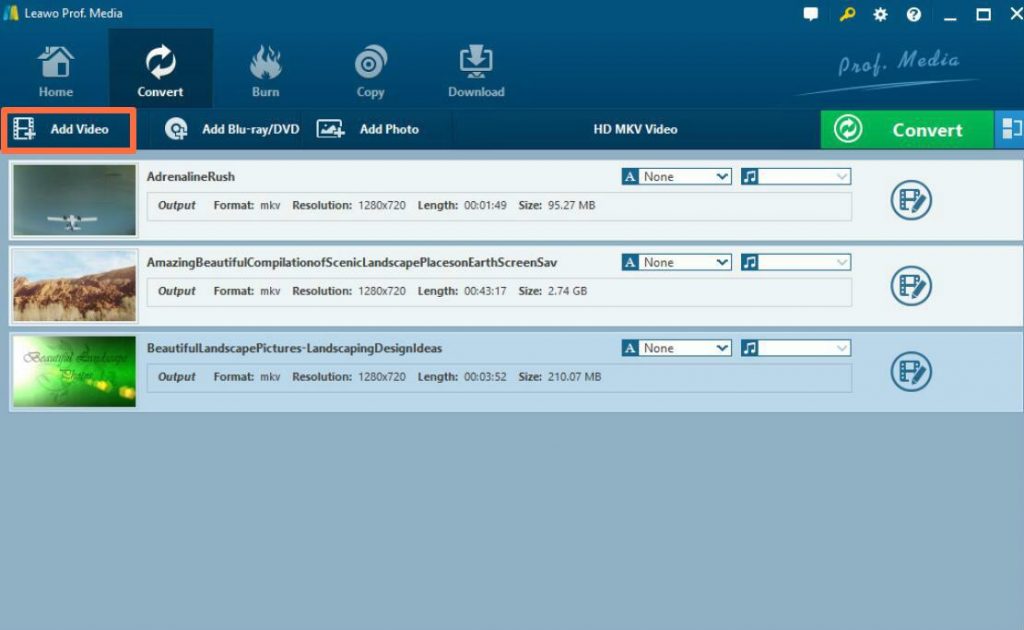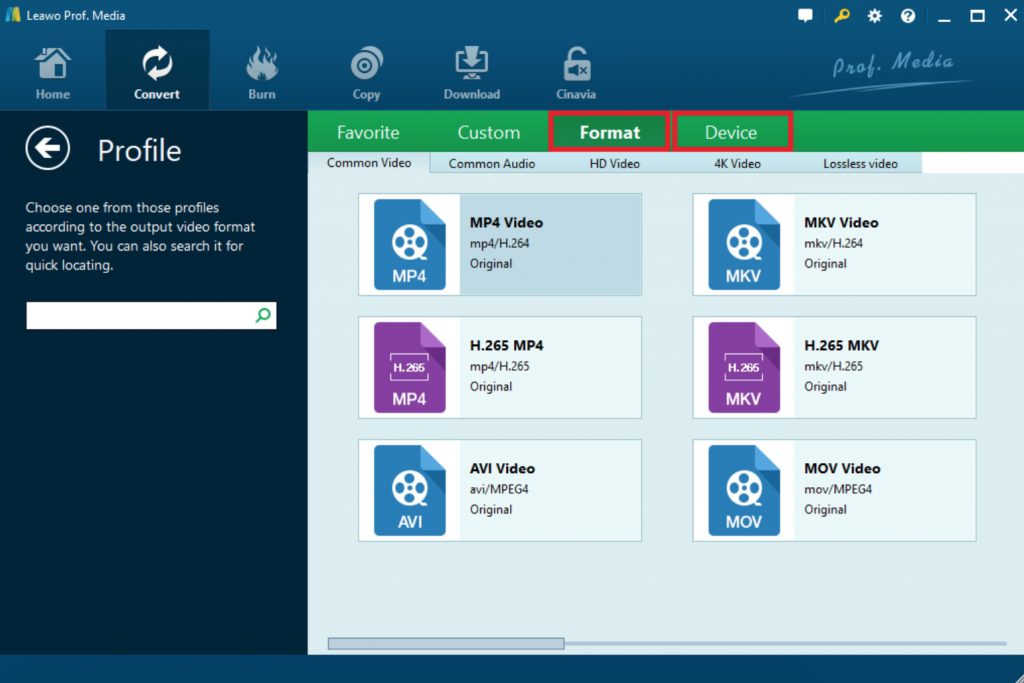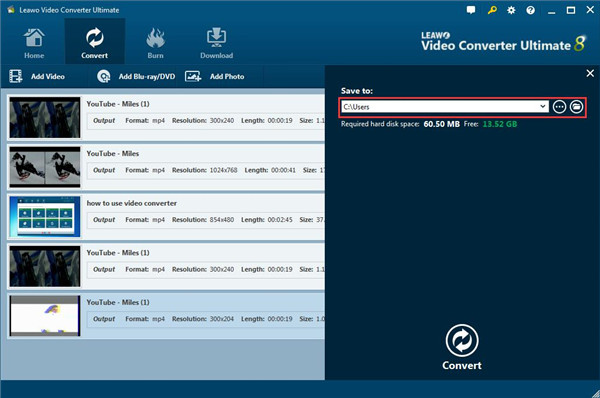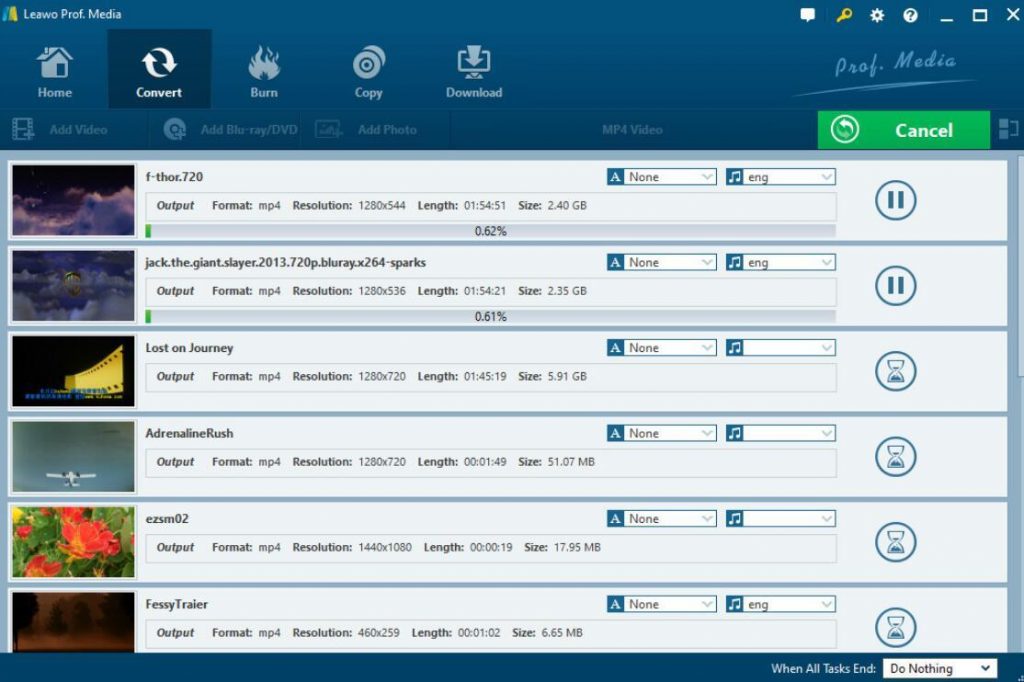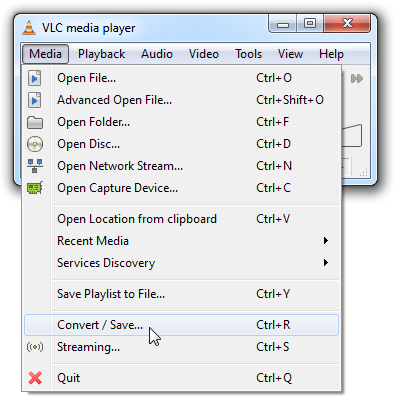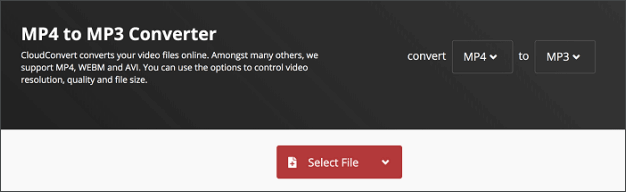Last updated on 2024-05-15, by
3 Best MP4 to MP3 Converters
For some movie lovers, downloading their favorite movies to their portable devices would be one of the best ways to kill their leisure time. Currently, users can easily get access to the movies and various videos in MP4 formats. While, if you may prefer to get audio off these MP4 videos, here you would be in urgent need on how to extract audio off MP4 videos and save then in MP3 format on your computer. Have you ever been puzzled with the problem? If you are searching for the best way to convert MP4 to MP3 with ease, here, referring to the best MP4 to MP3 converters would help you out.
Outline
Part 1: Best Paid MP4 to MP3 Converter - Leawo Video Converter
To be honest, there are a plenty of MP4 to MP4 converters currently. But, what is the most proper to you? Actually, for quality and efficiency’s priority, some paid MP4 to MP3 converters would much be more reliable to some extent. Leawo Video Converter is the one you should not miss. Leawo Video Converter is able to rip MP4 to various video and audio formats with 100% original quality and 6X higher speed. It could support conversion between 180+ video and audio formats with accuracy and no quality loss. It's professional in converting video and audio in all formats like AVI, MP4, MOV, WMA, M4A, MP3 and more. With an easy-to-use main interface and superb fast conversion speed, it enables you to convert MP4 to MP3 in an accurate way. Besides, Leawo Video Converter also could convert 2D video to 3D and edit video at the same time. No matter which operating system you are running, you can find the respective version of Leawo Blu-ray Player as well. What’s more, during the whole conversion, everything could move smoothly and the original quality of the video file would be perfectly retained.
How to Convert MP4 to MP3 with Leawo Video Converter?
Step 1: Download and install Leawo Video Converter on your computer.
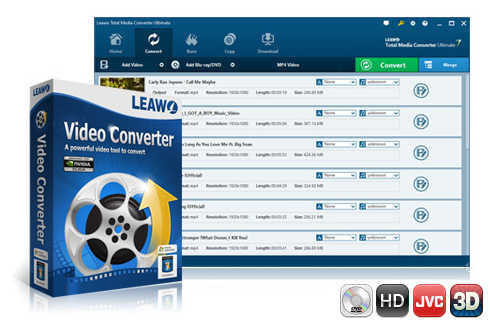
-
Leawo Video Converter
- Support video and audio conversion between 180+ formats
- Support iPhone, iPad, and all portable devices video and audio conversion
- Convert videos & audios in 6X higher speed without quality loss
- Create photo slideshow on Mac for keeping precious memory
- Personalizing video output with internal video editor and set video and audio parameters freely
- 2D to 3D conversion
Step 2: Import source MP4 video files.
Open Leawo Video Converter, under the "Convert" module, click the "Add Video" button or directly drag and drop source MP4 video files that you've stored into this program. You could get all information on the left processing list. Import multiple MP4 video files for batch MP4 to MP3 conversion, etc.
Step 3: Set MP3 as output format.
After importing source MP4 files, click the drop-down box before the big green "Convert" button and then select "Change" option to enter the Profile window for output format setting. To convert MP4 to MP3, you need to open "Format > Common Audio" group to select MP3 as output format.
Optional: If you're not satisfied with the audio parameters of preset output format like audio codec, audio quality, audio bit rate, sample rate and channel, you could reset them. After setting output format, re-open the drop-down box and then select "Edit" option to enter the Profile Settings panel. On the Profile Setting panel, you could freely set the parameters.
Step 4: Set output directory.
When all the format settings are finished, save the settings and return to the main interface. Click the big green "Convert" button on the main interface to set output directory on the popup sidebar. You could open "Save to" box to browse desired folder as output directory.
Step 5: Convert MP4 to MP3.
At last, start converting MP4 to MP3 by clicking the "Convert" button on the popup sidebar.
Part 2: Best Free MP4 to MP3 Converter - VLC Media Player
Asides from the paid MP4 to MP3 converters, some free converters are also available for you to complete the conversion tasks. For example, VLC Media Player is the one that could be adopted by you. Even though the main function of VLC Media Player is to provide the basic solution for various multimedia files playbacks, it could be capable of converting MP4 to MP3 formats due to some built-in functions. The option for converting MP4 to MP3 could be easily located under the Media panel. You only need to set the output format to MP3 file so as to confirm the conversion. For more details, you could refer to the simple steps below.
How to Convert MP4 to MP3 with VLC Media Player?
Steps:
- Step 1: Download and install VLC Media Player on your computer.
- Step 2: Open the VLC and select “Media”. Click on the convert/save.
- Step 3: On the next window that appears, select “add” and choose the video file (MP4) to be converted.
- Step 4: Next, select “Audio – MP3″ in the “Profile” drop-down box, and click “Browse” to set an output directory.
- Step 5: You will be guided into “Save File” window, where you need to select an output folder and rename the output MP3 file. Once you’re done, click “Save” and you’ll be back to the previous screen.
- Step 6: Press “Start”. The VLC will then commence converting MP4 to MP3 within minutes.
Part 3: Best Online MP4 to MP3 Converter - CloudConvert
Thirdly, you can take advantage of an online MP4 to MP3 converter to convert MP4 to MP3, such as CloudConvert, which is able to convert any audio (M4A, WMA, WAV…) or video (MP4, AVI…) to MP3 without installing any software! CloudConvert does this conversion for you with highest quality. CloudConvert is a web-based online file format conversion tool based on the cloud. The biggest feature is that it supports all kinds of formats up to be more than 230 types. And it is completely free of cross-platform installation, all you need is a browser. In addition to common file format conversion, CloudConvert also supports screenshots for websites (JPG, PNG, etc.), and supports conversion from network files.
How to Convert MP4 to MP3 with CloudConvert?
Step 1: Select source MP4 video files.
There are several ways for you to select and import source MP4 files like from URL, Google Drive, OneDrive, Computer, etc. The most popular and common way is adding from computer. As an online and free MP4 to MP3 converter, you can choose a file up to 100 MB size.
Step 2: Set MP3 as output format.
After source MP4 file is imported, you need to set MP3 as output format. You can also adjust audio parameters if you are not satisfied with the default parameters.
Step 3: Start converting MP4 to MP3.
Click "Start Conversion" button to start to convert MP4 to MP3. Once the MP4 video has been imported, you can immediate see the option “Start Conversion” on the main interface.
Step 4: Download converted MP3 audio file.
After the conversion finished, click "Download" button to download converted MP3 audio file. Wait in patience, the conversion speed would be determined by your computer’s performance and the video size. You had better quite other applications while running the conversion task.
Part 4: Comparison & Conclusion
In comparison, even though Leawo Video Converter is a paid program, it is more outstanding on both its functions and features. Generally, Leawo Video Converter is a comprehensive program which can not only support various formats conversion, but also its built-in editor could provide users with the best editing experiences, including 3D effects adding as well as other professional editing features. By the way, VLC Media Player is quite limited to the output media formats and it lacks the advanced multimedia editing functions. The limitations also could apply to the online MP4 to MP3 converter. For more information, please refer to the following comparison chart. In conclusion, if you have more advanced requirement on the MP4 to MP3 conversion, then Leawo Video Converter could be your first option without doubts. If you prefer to convert MP4 to MP3 with the very basic requirements without further editing needs, VLC Media Player could be able to resolve the problem. As well, you can also choose to convert MP4 to MP3 online with the CloudConverter which would not allow you to download or install any third-party programs. You can simply drag the targeted MP4 file to the page for further conversion.
| Product | Leawo Video Converter | VLC Media Player | CloudConverter |
| 4K Format Support | Y | N | N |
| Conversion Speed | 6X higher speed | Low | Low |
| Media File Editor | Y | Y | N |
| 3D Editor | Y | N | N |
| Output Quality | 100% quality retaind | Quality losses | Quality losses |
| Photo Slideshow Maker | Y | N | N |
| Add Subtitle | Y | N | Y |