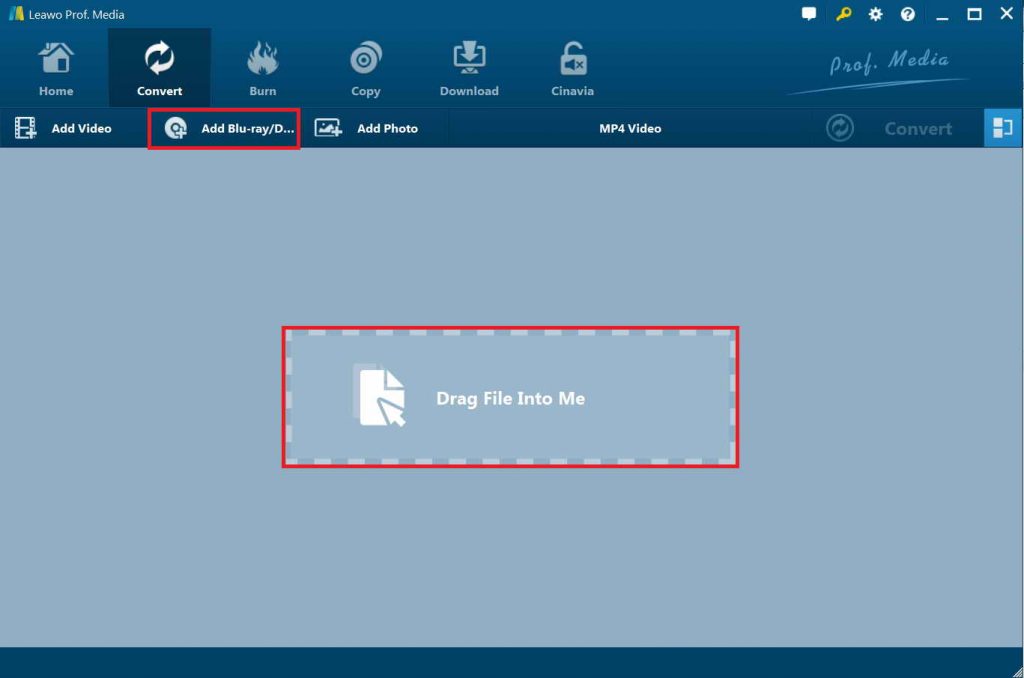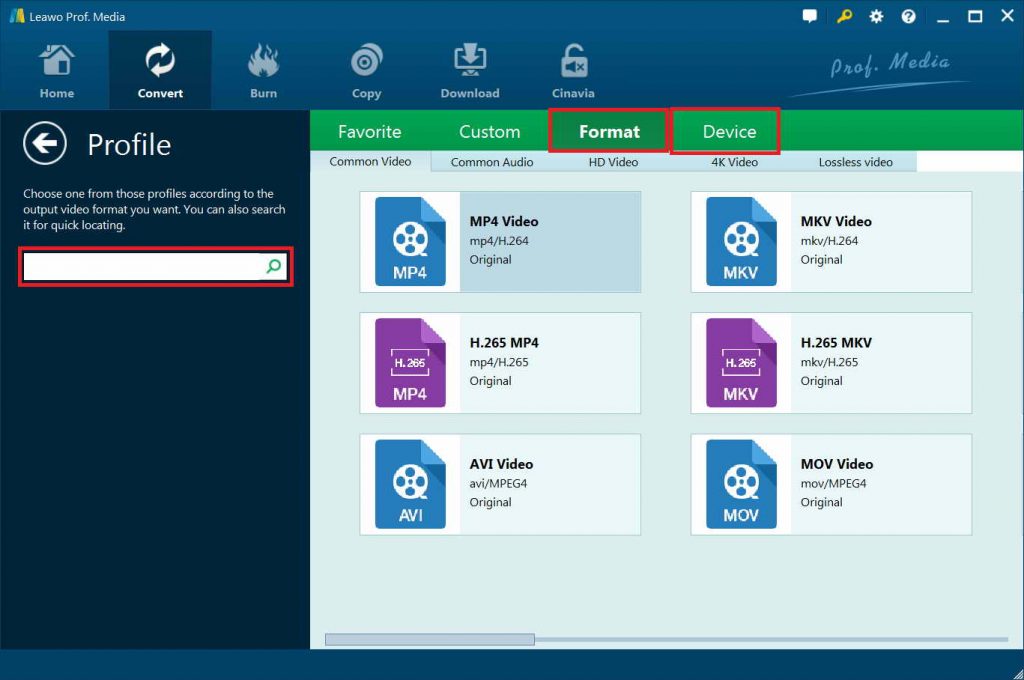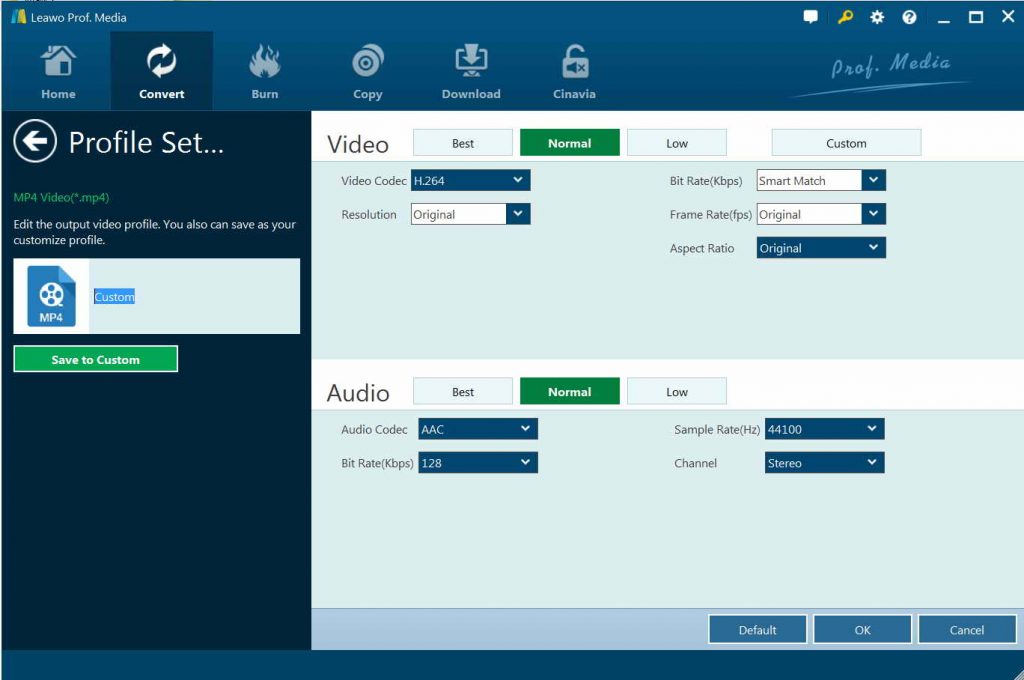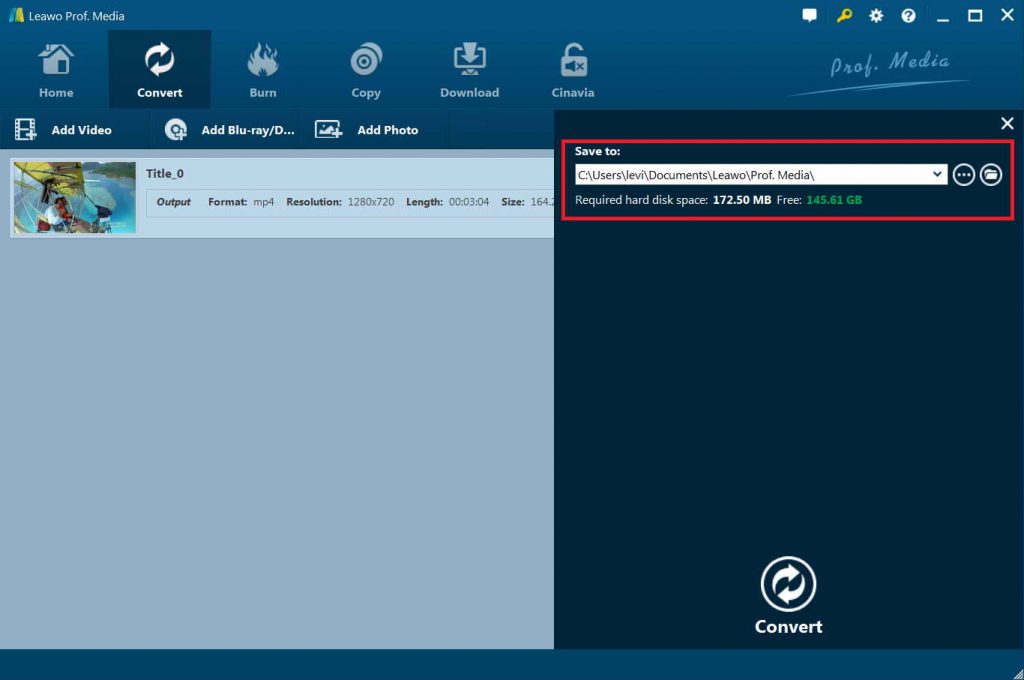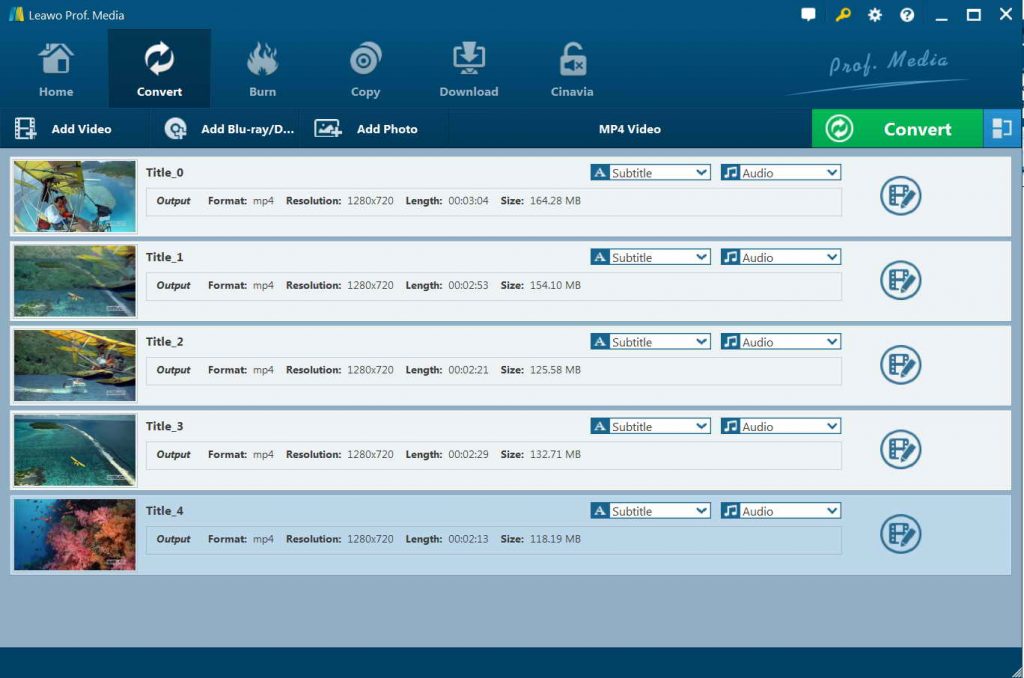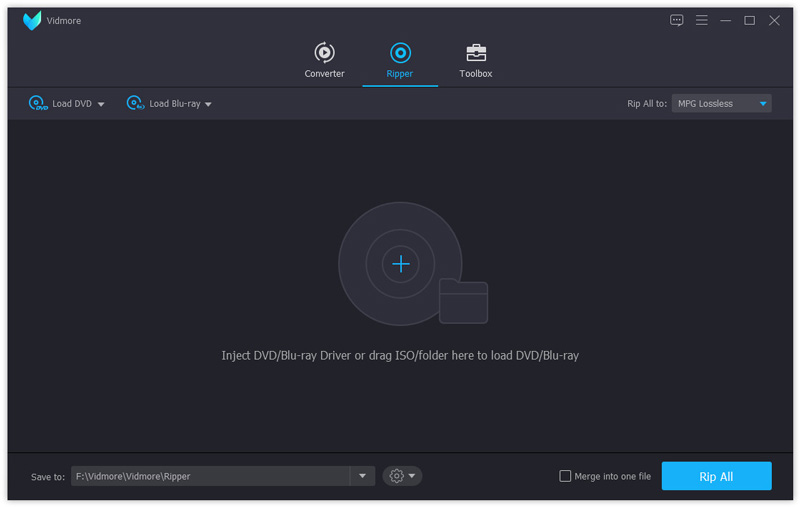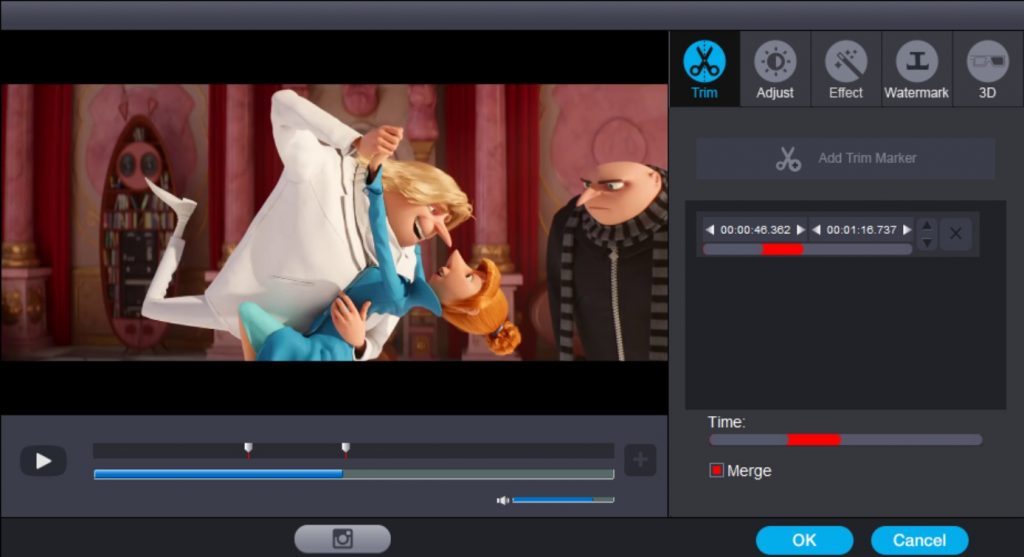Last updated on 2024-05-15, by
How to Convert BDMV Folder to Plex?
I use the Plex media player as my go to media player, since it has the most features and best playback of a multitude of filetypes and encodes, of any of the other media players.I have a few BDMV but would like to play them using the Plex media player but am not sure how to.I would like to preserve the menus if at all possible, especially for the BDMV series I have.Does Plex offer native local playback of BDMV? If not, how would I go about doing this?
Part 1: Best BDMV to Plex Converter–Leawo Blu-ray Ripper
Plex Media Server is a user-friendly way to store all your movies, shows, and other media in one place–and make it accessible from any device, whether you’re at home or on-the-go. With Plex, your personal collection will look beautiful alongside stellar streaming content. And you are able to enjoy Live TV & DVR, a growing catalog of great web shows, news, and podcasts.
However, Plex doesn't play nice with BDMV folders. As we all know, files that contain the .bdmv file extension are most commonly associated with Blu-ray movie information files, which describe the contents of an associated Blu-ray movie disc and can include information about the names of the movie files and the directory location of the movie, the movie objects, and the movie file's audio data. Therefore, we need to convert BDMV Folder to Plex. Hereby, we will share with you 3 BDMV to Plex Converters, Leawo Blu-ray Ripper, VidMore and Monstune.
Before we show you the method to rip BDMV to Plex, we need to view the general video supported by Plex:
|
|
ASF container |
AVI container |
MP4 container |
MOV container |
MPEGTS, TS containers |
MKV container |
WMV container |
|
Video Encoding |
vc1, wmv2 |
mpeg4, msmpeg4, msmpeg4v2, msmpeg4v3, vc1, wmv3 |
H.264, hevc (H.265), mpeg4, vc1, wmv3 |
H.264 |
H.264, mpeg2video |
H.264, hevc (H.265), mpeg4, msmpeg4v2, msmpeg4v3, vc1, vp9, wmv3 |
wmv2, vc1 Audio |
|
Audio Encoding |
wmav2 |
aac, ac3, eac3, mp3 |
aac, ac3, eac3, mp3 |
aac |
aac, ac3, mp2 |
aac, ac3, alac, e-ac3,flac, mp3 |
wmav2 |
To rip BDMV to Plex, a Blu-ray ripper is must. Here, Leawo Blu-ray Ripper is highly recommended tool for green hand. Its user-friendly and intuitive interface can definitely help you save much effort. With this powerful BDMV to Plex Converter, you can easily rip any Blu-ray disc to MKV, convert BDMV to MP4, AVI, MOV, TS, 4K(UHD), AAC, MP3, which are all supported by Plex. This professional software can even solve the Issue of Blu Ray Ripper won’t Recognize Disc. Being the best Blu-ray ripper software, it could rip Blu-ray and convert DVD of any type, regardless of disc protection, region restriction, and movie studios.
Below is the easy guide on how to rip BDMV to Plex, only 5 simple steps you can convert BDMV Folder to Plex without limitation. Leawo Blu-ray Ripper for Mac can also help you complete the task with ease, but here we only show you how to convert BDMV Folder to Plex on Windows because the process is the same.
After installed the best BDMV to Plex Converter on computer, you need to prepare a Blu-ray drive that can reads Blu-ray disc. Normally, the default build-in drive of computer only supports DVD disc. You might need to buy an external Blu-ray drive. If you have one, just connect it with your computer and insert your Blu-ray disc to the drive.
Step 1. Launch Leawo Prof. Media and then open the “Convert” module to enter the “Convert” module. Then, click “Add Blu-ray/DVD” button to import the Blu-ray movie to the program.
Note: 3 different Blu-ray content loading modes are available. Under “Full Movie mode”, you could load all content in source Blu-ray for converting, while “Main Movie mode” by default chooses the longest title but enables you to select any one title for loading and converting. Under “Custom Mode”, you can select multiple titles for loading and converting.
Step 2. Next, we need to choose the appropriate format. Click the drop-down box right before the big green “Convert” button on the sub-menu bar, and choose “Change” to choose output format. Select MP4 Video as output format in the “Format > Common Video” group, for MP4 format can be recognized by Plex easily.
Step 3(Optional). If you like, after setting output format, open the drop-down button right before the big green “Convert” again and then choose “Edit” option to enter the “Profile Settings” panel, from which place you can adjust video and audio parameters of output format, including: video codec, quality, bit rate, frame rate, aspect ratio, channel, audio codec, resolution, etc.
Step 4. Next, go back to the main interface. Click the big green “Convert” button on the sub-menu bar and then set output directory in the “Save to” box on the pop-up sidebar.
Step 5. In the end, just hit the bottom “Convert” button on the pop-up sidebar to start to convert BDMV Folder to Plex.
Just wait for a few minutes, you will get the file you need successfully. If you have other request, you could also transfer the converted BDMV file to iOS devices, Android devices, etc. for unlimited playback.
Part 2: How to Convert BDMV to Plex with VidMore
Vidmore, is one of the most powerful software which could rip BDMV to Plex to any other formats. You can easily choose an output format and convert your video without hassle. In addition, you could also rotate, crop, clip your videos freely.
Step 1. First, you need to download and install this BDMV to Plex Converter, VidMore on your computer. Then insert your Blu-ray disc into the disc driver.
Step 2. When you enter the first window, click the “Ripper” feature. Then click the big “+” icon to analyze movies and various files on your Blu-ray disc. Next, you can also click the “Load Blu-ray” option to import the Blu-ray movies to this software.
Step 3. Just select the “Rip All to” button on the top-right to choose a suitable output format for the converted Blu-ray movies. To rip BDMV to Plex, MP4 format is highly recommended. Here, you can select the “MP4” button as your target output format.
Step 4. You are allowed to choose a right save path for the ripped Blu-ray movies by clicking the “Save to” option. As the high-quality Blu-ray movies always carry large file size, here you need to make sure the selected hard drive have enough storage. After all these operations, you can click “Rip All” button to start to convert BDMV Folder to Plex.
Part 3: How to Convert BDMV to Plex with Monstune
As a popular BDMV to Plex Converter, Monstune is able to convert Blu-ray/DVD to required formats like H.265, H.264, MP4, MKV, WMV, MP3, FLAC, AC3, etc. at super fast speed for saving to hard drive. It also enables you to personalize Blu-ray/DVD before conversion to get more enjoyment, including: video trimming, cropping, adjusting contrast/saturation/brightness, adding watermark/special effects, 3D movie creating, parameter adjusting, etc.
Step 1. Download, install and Launch the BDMV to Plex Converter, Monstune in your computer. Then you can import inserted Blu-ray/DVD to computer from Blu-ray drive or DVD-ROM.
Step 2. To load Blu-ray movies, you can click "Add Blu-ray".
Step 3. Look at the right panel of the software. Click "Select Format" to choose your desired output video and audio format.
Step 4. If you need, you can also edit Blu-ray/DVD movies according to your need by clicking on "Edit" button. Then a new editing window will be opened from where you can apply the required effects.
Step 5. To custom your own output video, you can click on "Settings" button. This will open a new window where you can choose your needed A/V parameters and press "OK".
Step 6. After all the above settings, the next step is to specify the output folder for the resultant file. You can either keep the default output folder or specify another one according to your requirement by clicking "...". Finally, hit on "Start" to begin to converting Blu-ray movies to the format you need.
Part 4: Leawo Blu-ray Ripper vs. VidMore vs. Monstune
Below, we have made a comparison among these 3 BDMV to Plex Converter for you to make the best choice
|
BDMV to Plex Converter |
Leawo Blu-ray Ripper |
VidMore |
Monstune |
|
Decrypt BD/DVD disc protection |
Yes |
No |
Yes |
|
Get rid of disc region restriction |
Yes |
No |
Yes |
|
1080P output support |
Yes |
Yes |
No |
|
4K video output support |
Yes |
yes |
No |
|
Select subtitles and audio tracks |
Yes |
No |
Yes |
|
Preview subtitle and audio track |
Yes |
No |
Yes |
|
Edit Blu-ray/DVD movies |
Powerful. Including file merging, media editing, 3D movie creating, parameter adjusting |
Limited. Only support trim, rotate, crop, enhance, add watermark |
Limited |
|
Create 3D movie |
Yes |
No |
Yes |
|
Quality-lossless MKV/MP4 output |
Yes |
Yes |
Yes |
|
Merge files into one |
Yes |
Yes |
No |
|
Multiple audio tracks, subtitles and angles Retained |
Yes |
No |
No |
|
User interface |
User-friendly and intuitive |
Normal |
Normal |
We mainly talked about how to convert BDMV to Plex in this post. There are lots of converting programs out there that allow you to rip BDMV to Plex. If you want to keep the original high quality of your video files, you should use the all-featured Blu-ray Ripper, Leawo Blu-ray Ripper. What’s more, it can give you a faster Blu-ray converting speed and more powerful features, including file merging, media editing, 3D movie creating, parameter adjusting with a more user-friendly interface.