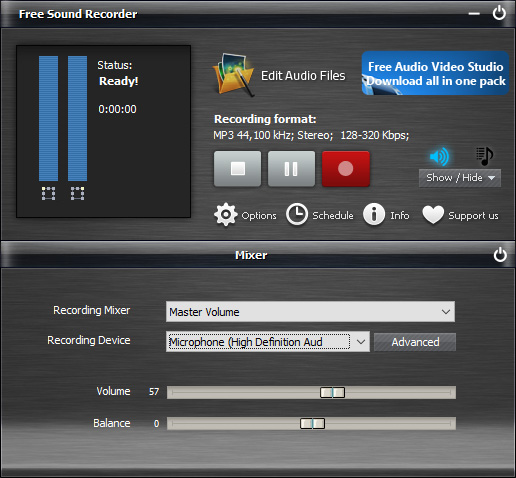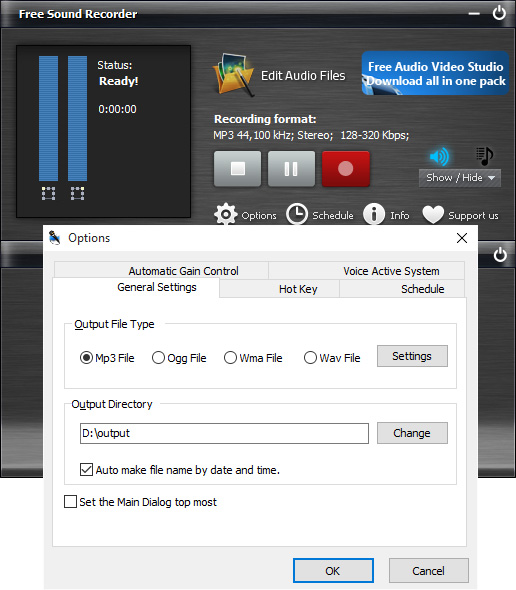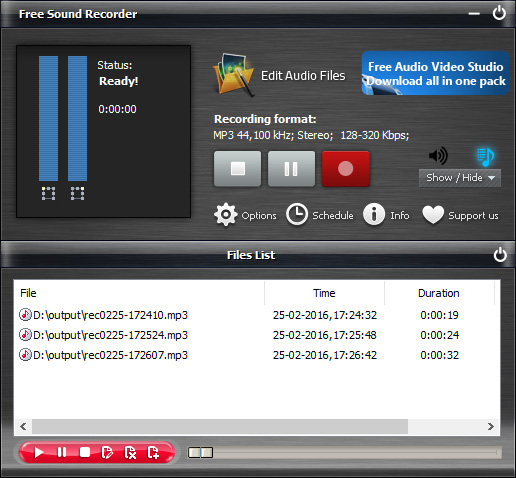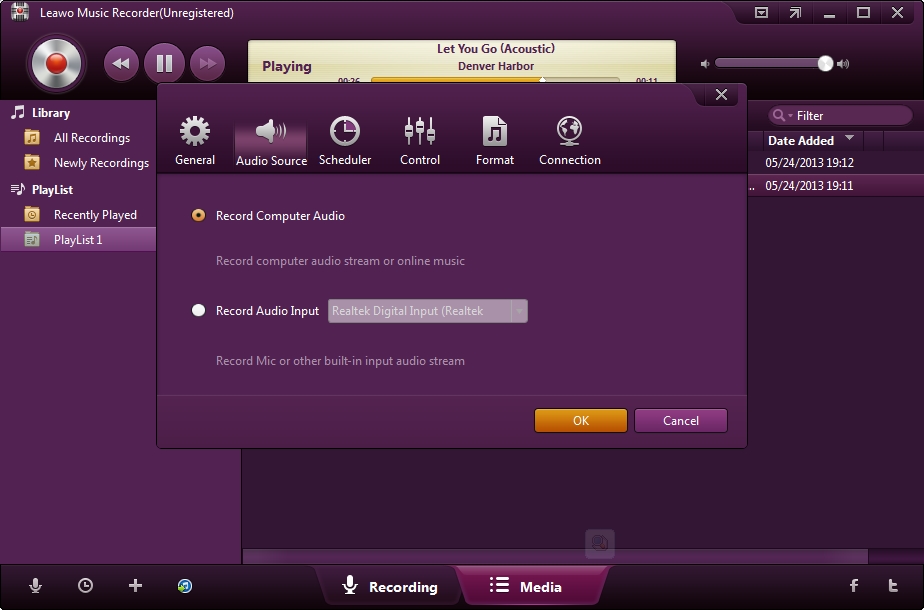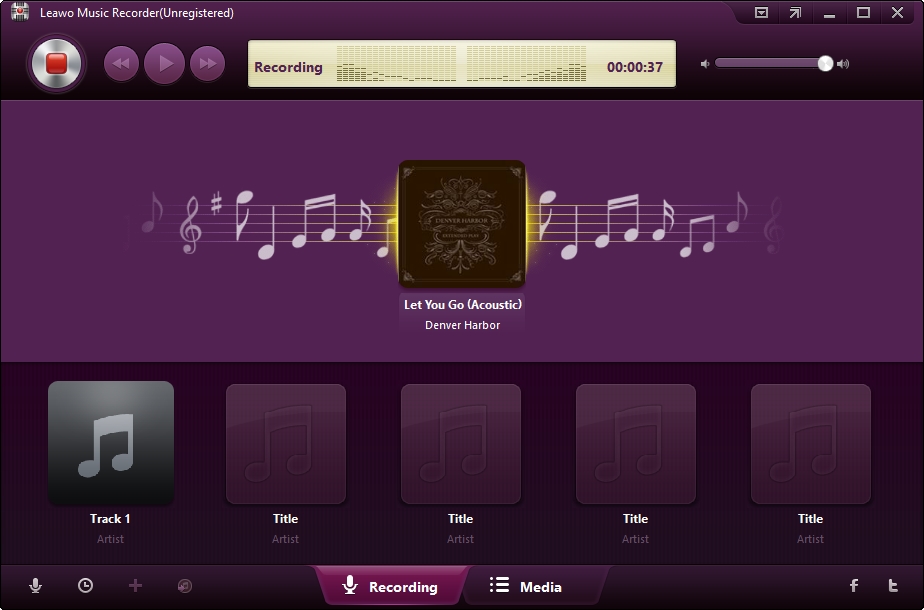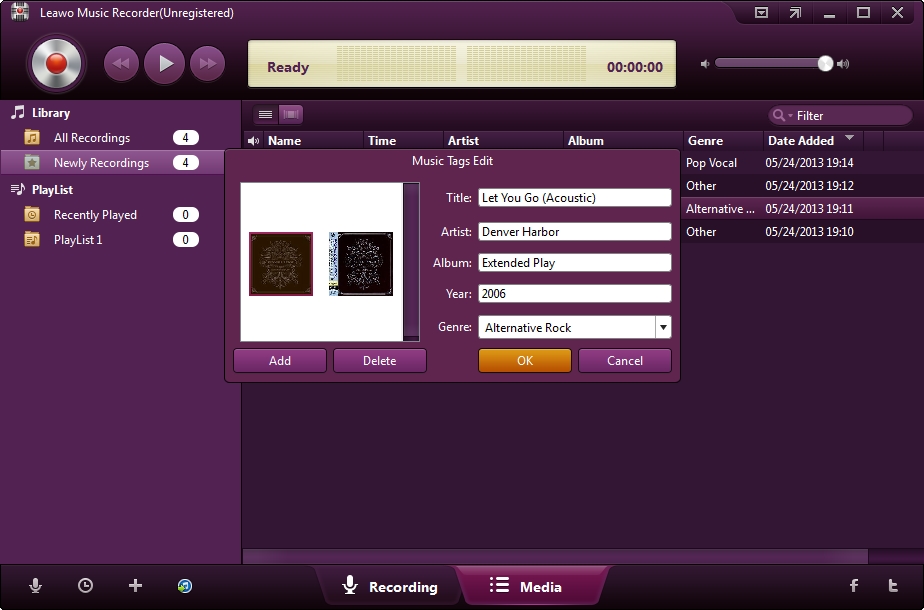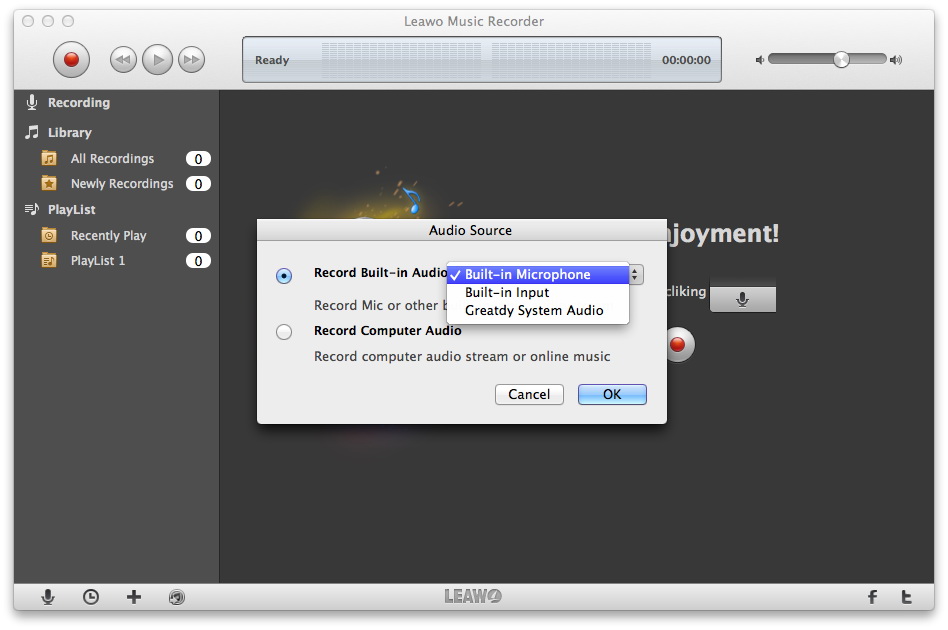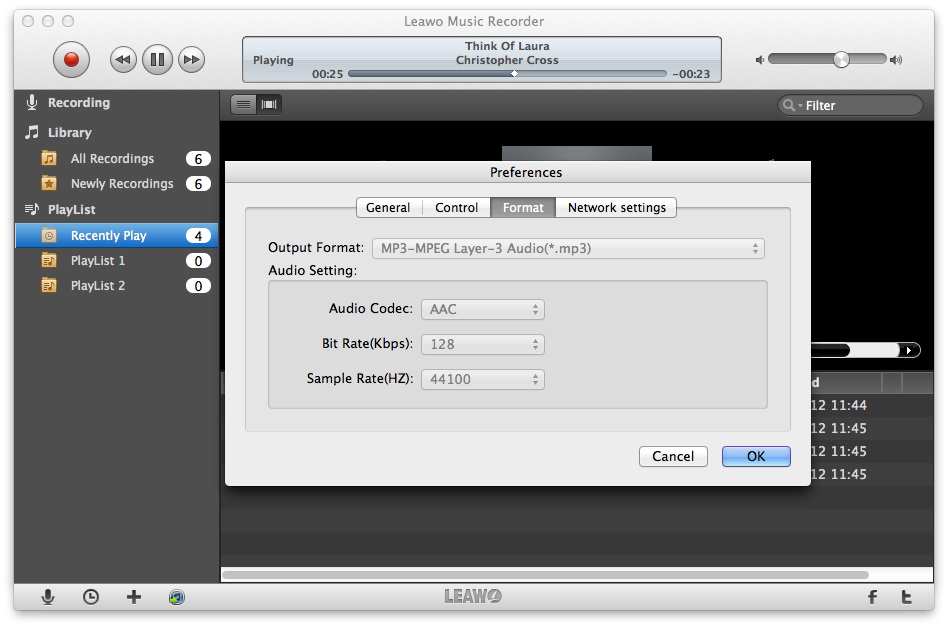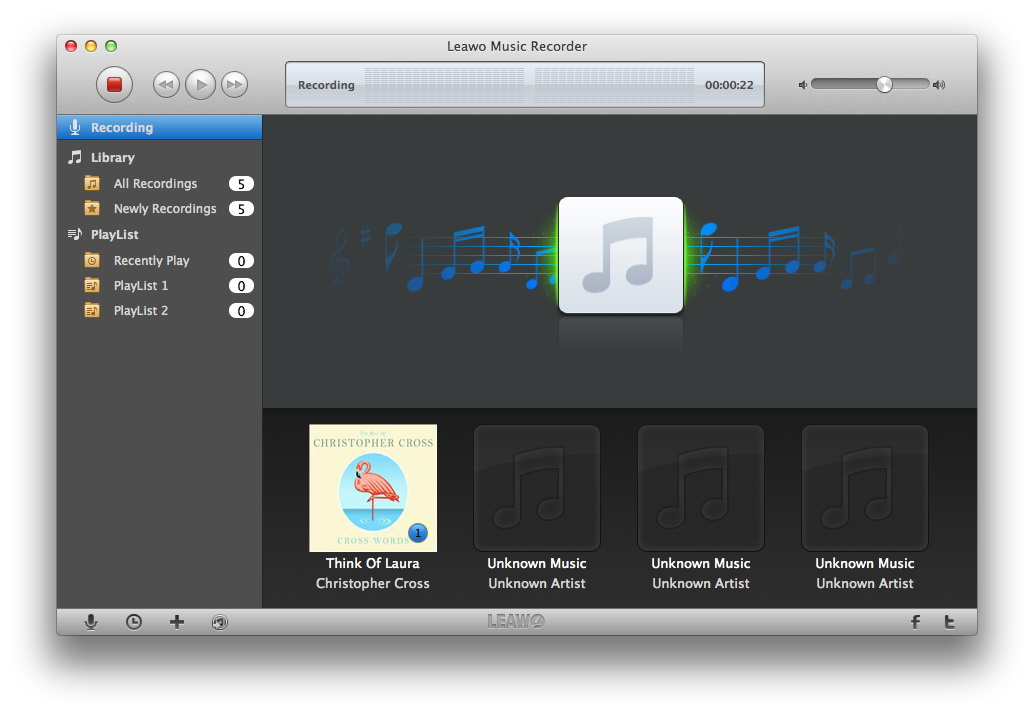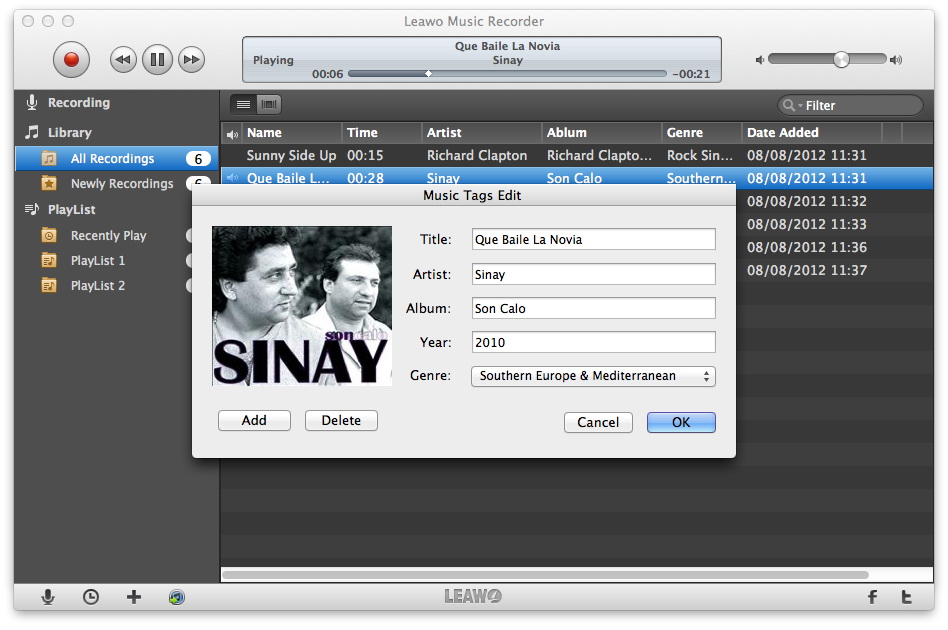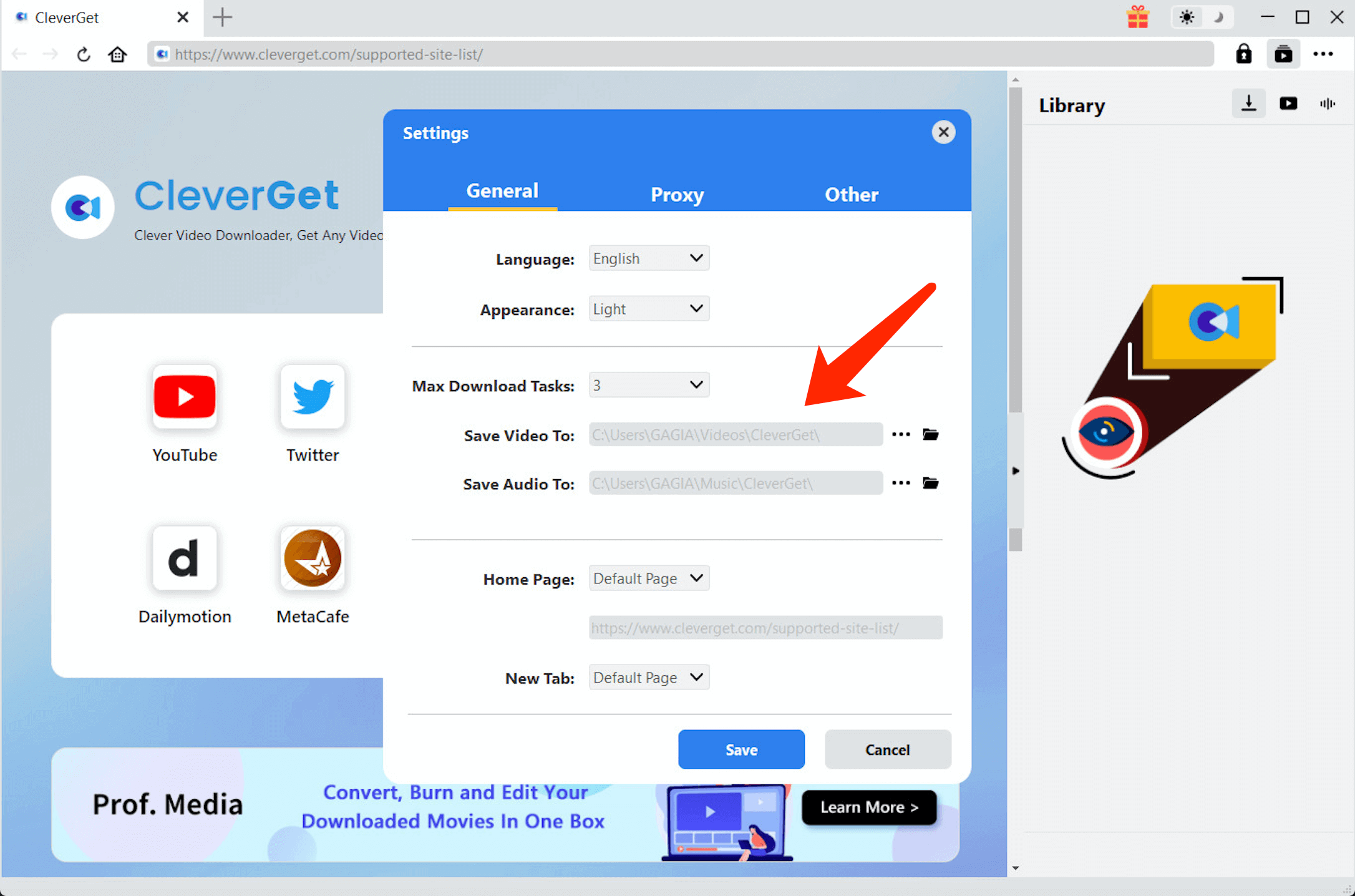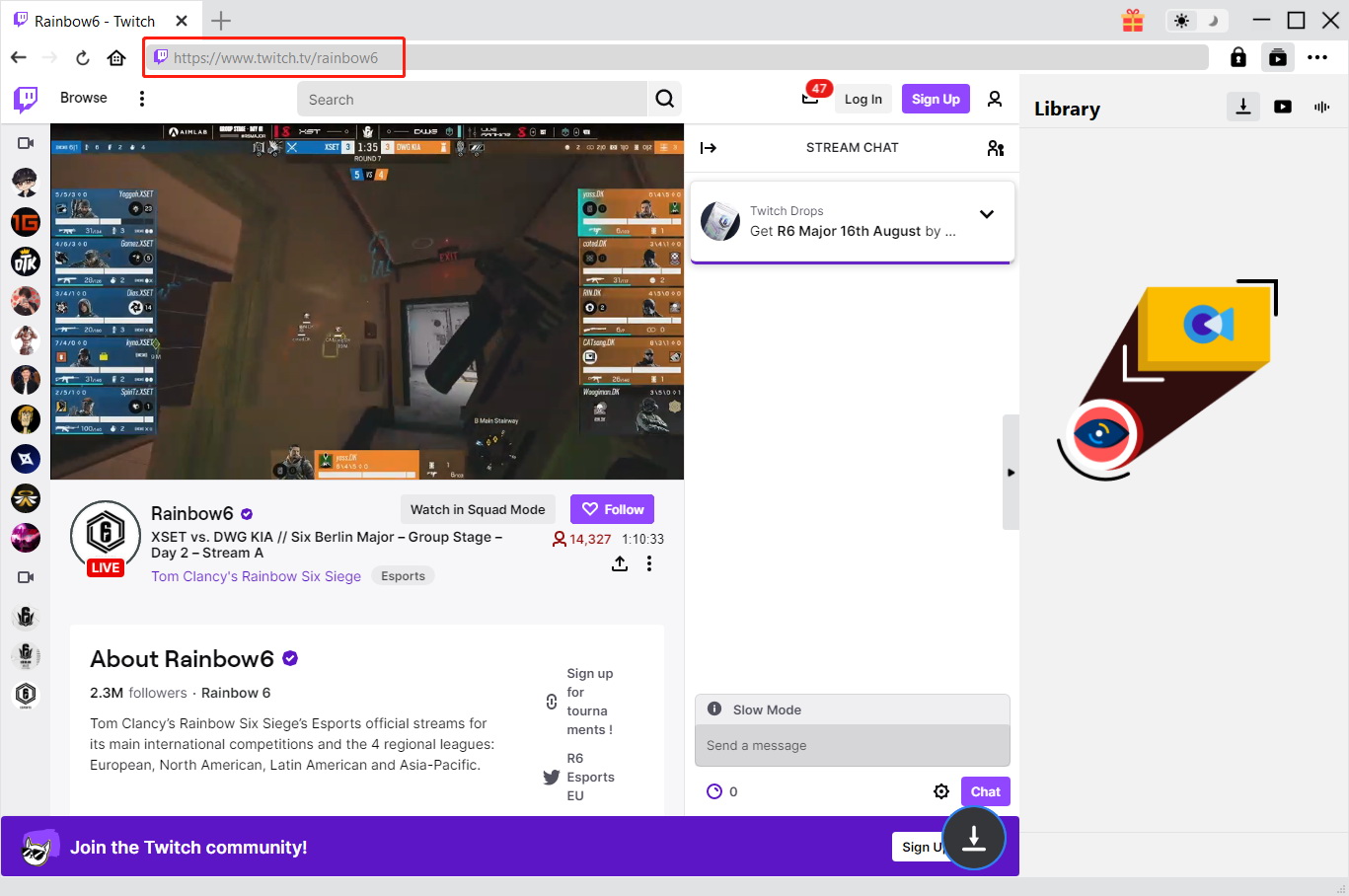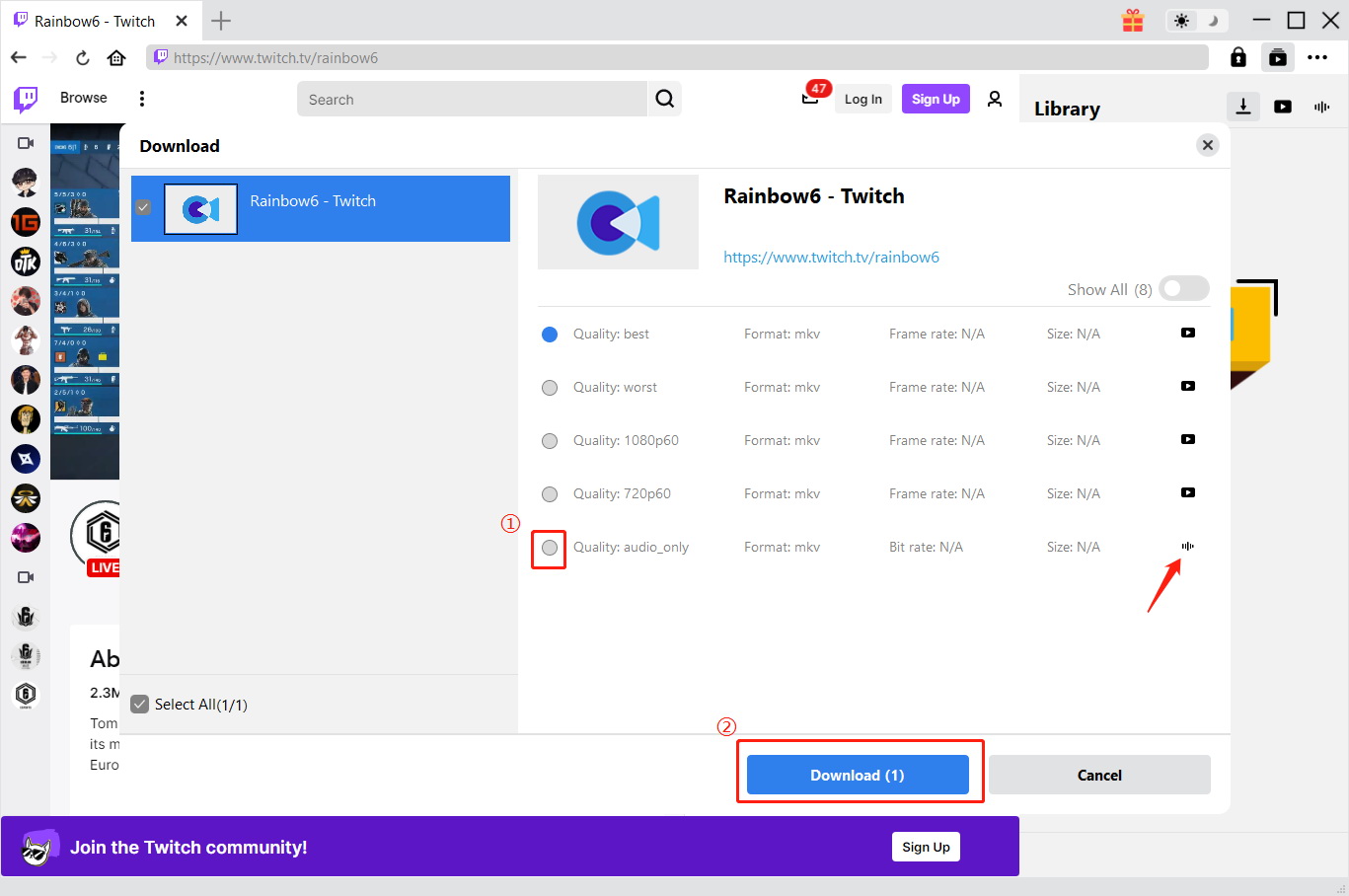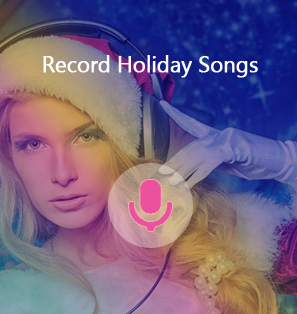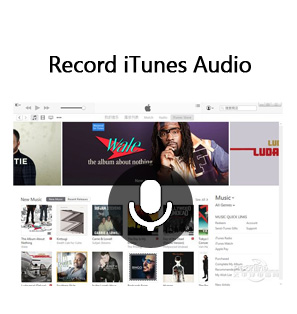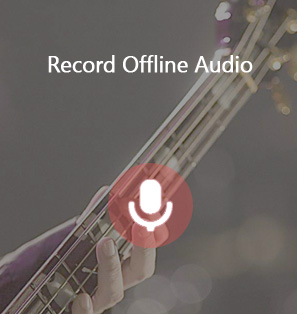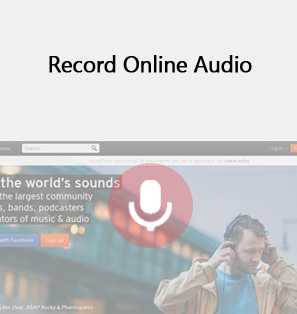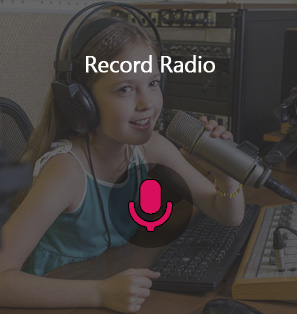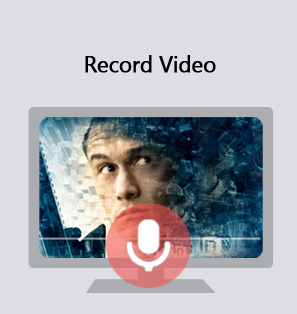For some of you who would like to listen to streaming music from websites or Internet radio stations, you might be considering recording streaming music for later playback offline. It is not difficult to record streaming music if you have an appropriate streaming music recorder. With the right streaming music recorder, you are able to record streaming music from any streaming music provider to collect your own music playlist.
In the post, several streaming music recorders and their respective way to record streaming music are introduced.
You may also be interested in:
Part 1: How to Record Streaming Music with Free Sound Recorder?
Free Sound Recorder is a free streaming music recorder to record streamed music. It is powerful enough to record any sound that comes from the computer's soundcard, and of course streaming music is included. If you would like to record streaming music from Pandora, Spotify, Amazon Prime Music, Google Play Music and so on, you can make good use of this free streaming music recorder to process and record your favorite streaming music and save as MP3, WMA, and WAV audio files.
Download and intall Free Sound Recorder, and then follow the three steps below to record streaming music.
Step 1: Select Recording Source
Open Free Sound Recorder to enter the main interface, click "Show mixer window" button on the UI to choose sound source from the "Recording Mixer" drop-down list and select proper recording device from "Recording Device" drop-down menu. At the same time, volume and balance can be adjusted.
Step 2: Specify Recording Options
Click "Options" to activate "Options" window. In "General Settings" area, you can specify an output format among MP3, WAV, WMA and OGG. Click "Settings" to use the well-configured presets or specify the configuration parameters to adjust the recording quality. Click "Change" to select an output folder. It also has the ability to auto-name the recorded file by date and time.
Step 3: Start Recording Streaming Music
Click "Start recording" to start and at the same time play streaming music. You can stop recording by clicking "Stop recording". The recorded sound will be directly output to the output folder & listed in the file list with detailed information like filename, location, time and duration. You can play the recording with the built-in player.
The free music streaming recorder can only be operated on Windows operating system, supporting Windows XP or later, which means it doesn't have Mac version. Unluckily for Mac users, they cannot enjoy the strong features of the program, thus they have to look for alternatives.
Part 2: How to Record Streaming Music with Leawo Music Recorder?
Although Free Sound Recorder is powerful in recording streaming music, it doesn't have Mac version. Leawo Music Recorder is the best streaming music recorder ever to record streaming music. Its built-in recording Task Scheduler allows music lovers to preset starting time and duration. It is also a music manager which enables people to create, edit and delete playlists for recordings, edit recorded music file info, sync add recordings to iTunes, and so on. Its Mac counterpart Leawo Music Recorder for Mac allows Mac users to exactly do the same things.
Why is Leawo Music Recorder the best streaming music recorder?
Although there are many streaming music recorders on the market, most people prefer Leawo Music Recorder. The reasons why people choose Leawo Music Recorder are listed as follows.

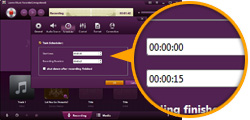
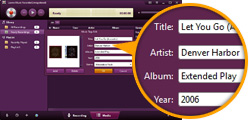
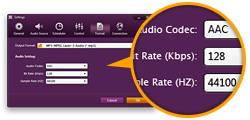
Leawo Music Recorder can record any audio file available, be it built-in input audio file or computer stream audio file. It can record audio and music from computer audio and online music sources like YouTube, AOL Music, Last.fm, and so on, and Mic or other built-in input audio stream like Realtek High Definition Audio, Realtek Digital Input, as well.
The built-in Recording Task Scheduler allows people to schedule music recording with this music recording software program. It let people set recording Start Time and Recording Duration.
Leawo Music Recorder can automatically download and add music tags to recorded music files, like song artist, song album, song album artwork, song name, genre, year, etc. It also features an internal music tag editor, Leawo Music Recorder even allows users to edit music tags manually. Users could freely edit music tags like artist, album, cover, genre, etc.
Leawo Music Recorder allows people to set the recording file parameters including audio format, audio codec, bit rate and sample rate.
All these outstanding features make Leawo Music Recorder the best streaming music recorder and best Music recording software to record streaming music on computer.
How to record streaming music with Leawo professional streaming music recorder?
The technology of recording streaming music on computer has advanced significantly in recent years. Today, a lot of people record streaming music on computer. You’re probably one of them. But do you know that you can do a lot more than you thought you could if you get a hold of the right streaming music recorder and really master the way to record streaming music on computer with it. For example, did you know you can edit music tags like artist, album, cover, and genre to your recordings? How about setting the recording file parameters?
Well, each of these things is easy with the help of Leawo Music Recorder, if you master the way to use it. As is mentioned before, Leawo Music Recorder has many outstanding features, and is popular with most people. So the following passage will take Leawo Music Recorder as an example to show you step by step on how to record streaming music on computer.
As Windows and Mac are the two major operation systems, the following will show you respectively how to record streaming music on Windows with Leawo Music Recorder, and how to record streaming music on Mac with Leawo Music Recorder for Mac.
Recording Streaming Music on Windows with Leawo Music Recorder
Download and install Leawo Music Recorder beforehand.
Set audio source to record
Click the "Audio Source" icon on the main interface to set audio source firstly. According to your actual situation, you can choose from "Record Computer Audio" or "Record Audio Input".
Start recording
Click the red "Start" button to let this Music Recorder work. And then click “Play” to play source streaming music. It should be noted that you first let this music recording software start recording and then play your source audio file.
If needed, you can use the Task Scheduler for recording. Click the “Recording task scheduler” icon at the bottom-left corner to open the Task Scheduler where you can set the recording start time and duration. This is suitable especially to record FM radio audios.
Edit music tags
The program would automatically download and add music tags to your recordings. But needed, you can still edit music tags manually. In "Media > Library" tab, you can see all your recordings. Select a recording and right click, then choose "Edit Music Tags" to manually edit music tags.
Recording Streaming Music on Mac with Leawo Music Recorder for Mac
Download and install Leawo Music Recorder for Mac beforehand.
Select audio source
Click the "Audio Source" icon on the main interface to choose which kind of audio source you’re going to record. Select the audio source according to your actual situation.
Note: As to schedule music recording, click the "Recording task scheduler" icon to invoke the task scheduler to set the recording Start time and Duration.
Set output audio format
You need to figure out which kind of audio formats your recordings should be saved. This can be done in "Leawo Music Recorder – Preferences - Format" panel. Under the "Format" panel, you can select the output audio format and do the parameter settings.
Start recording
Back to the main interface and click the red "Start" button to start recording.
Note: It is recommended that you click the red "Start" button before you play source streaming music.
Edit music tags
Leawo Music Recorder for Mac would automatically download and add music tags to recordings, including artist, song name, album artwork, album, etc. But if you’re not satisfied with the results, or the program fails to recognize the recorded music files, you can go to the "Library – All Recordings", select the recording you want to edit and right click to choose the "Edit Music Tags" option to open the "Music Tags Edit" panel to edit music tags manually.
Part 3: Video Tutorial Guide of Recording Streaming Music with Leawo Music Recorder
The following video vividly shows you how to record streaming music like music from Pandora with Leawo Music Recorder. Please take a look.
Part 4: Download Twitch Streaming Music with CleverGet Twitch Downloader
Developed specifically for Twitch videos, CleverGet Twitch Downloader is the most professional software that allows you to download everything from Twitch. With CleverGet Twitch Downloader, You can download Twitch clips, Twitch VODs, and Twitch live streaming videos with one click. All Twitch videos can be saved into 720p/1080p/4K without quality loss. Besides, it's also the best tool to download streaming music from Twitch. If you want to download streaming music from YouTube live and other live streams, CleverGet Video Downloader would be your better choice.
As the best Twitch clip downloader of 2022, CleverGet Twitch downloader allows you to download Twitch videos to MP4, which is a commonly used format that has better compatibility. So you can freely transfer them to any device. For gamers who desire high frame rates videos with a crisper and smoother gameplay experience, CleverGet Twitch Downloader allows you to save your favorite gaming videos with 60fps easily.
Supporting batch downloads, from Fantastic Beast 3 Secrets of Dumbledore to Korean dramas on free sites, CleverGet Twitch Downloader can help you save them all at once!
Just check out how to download Twitch videos from other channels with CleverGet Twitch Downloader.
△ Step 1. Launch CleverGet Twitch Downloader
CleverGet Twitch Downloader is a module of CleverGet. Download and install CleverGet on your computer.
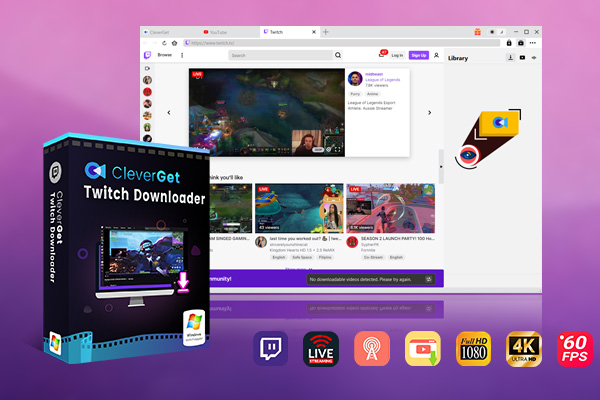
-
CleverGet Twitch Downloader
- Download Live Videos And Past Broadcasts From Twitch Conveniently
- Download VODs And Highlights From Twitch Conveniently
- Up to 1080P HD 60fps Video Downloading with 320kbps Audio Quality
- Save Subtitles as Independent SRT/SUP Files or Remux Into Output Video
- Smarter Downloading Settings
- 1-Click to Play Downloaded Videos
- Provide Precise Video Info
△ Step 2. Set Output Directory
Click on the Settings icon to enter the setting panel and set the output directory.
△ Step 3. Locate Twitch Video
Click on the Twitch icon to enter the Twitch Video Downloader. Paste the link to the address bar and the downloader will detect the video immediately.
△ Step 4. Download Twitch Streaming Music
Choose a preferred quality and format. Find the options with the audio icon and click on the "Download" button to download Twitch streaming music.
That's it for how to save streaming music on Twitch with CleverGet Twitch Downloader. Now you have successfully downloaded Twitch streaming music as local files. You can save them forever or freely transfer them to any device you want!