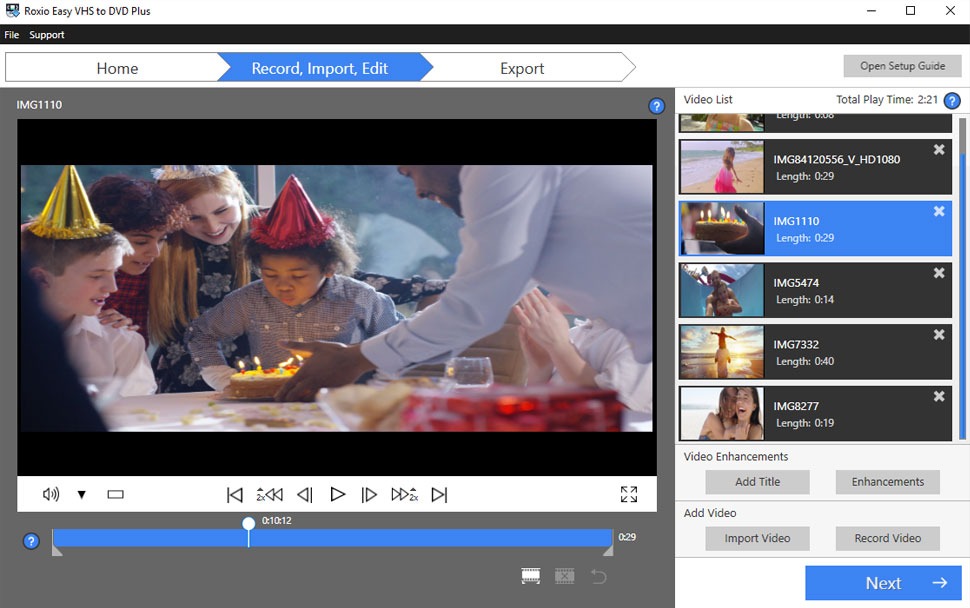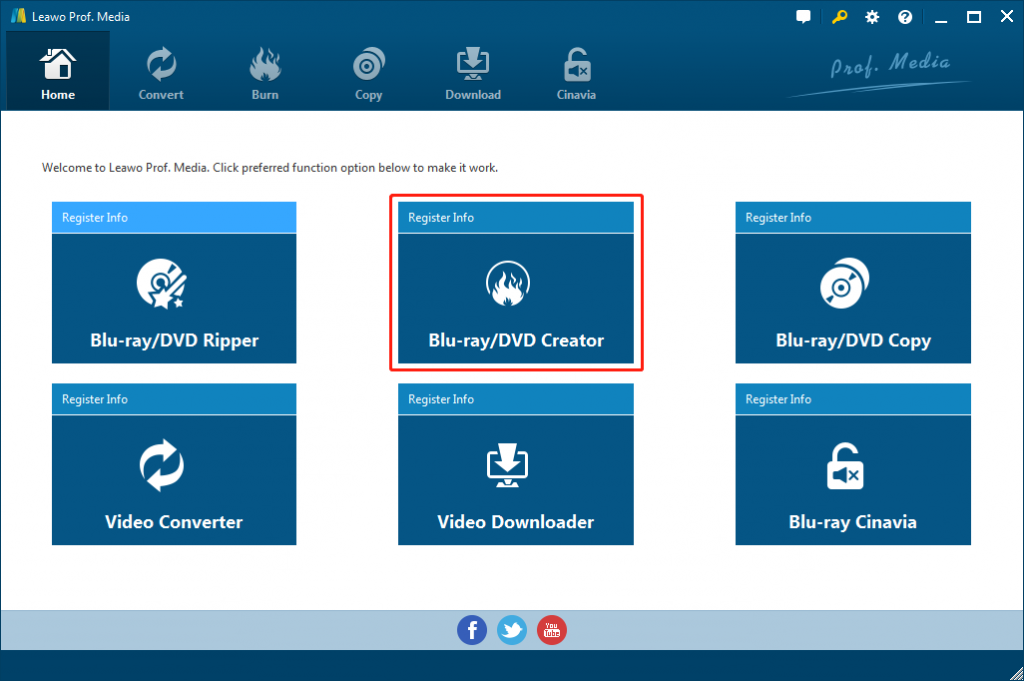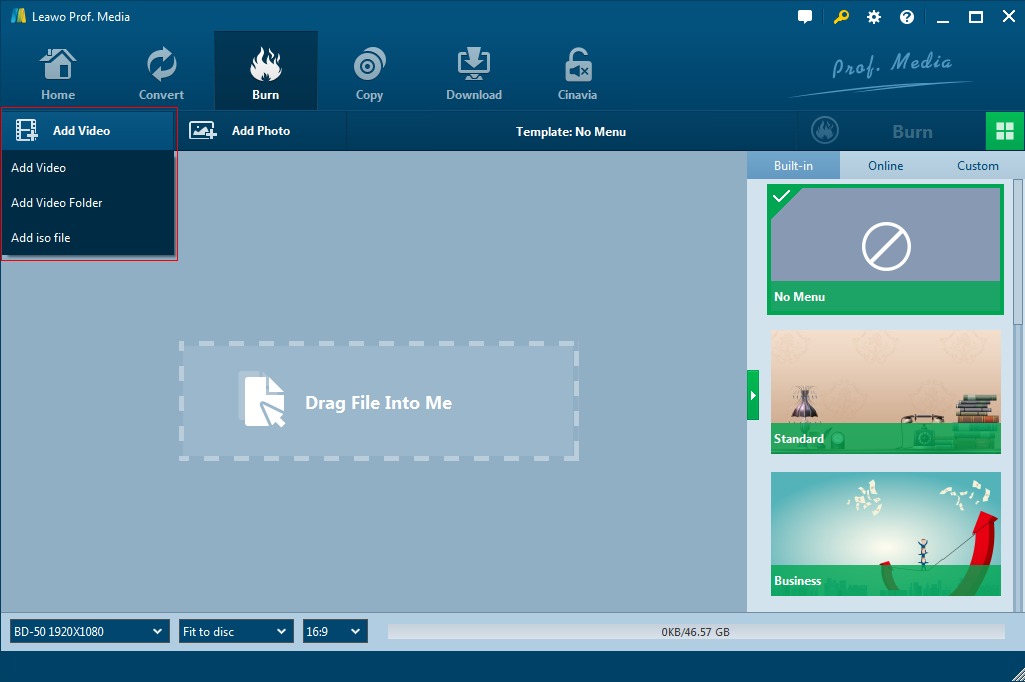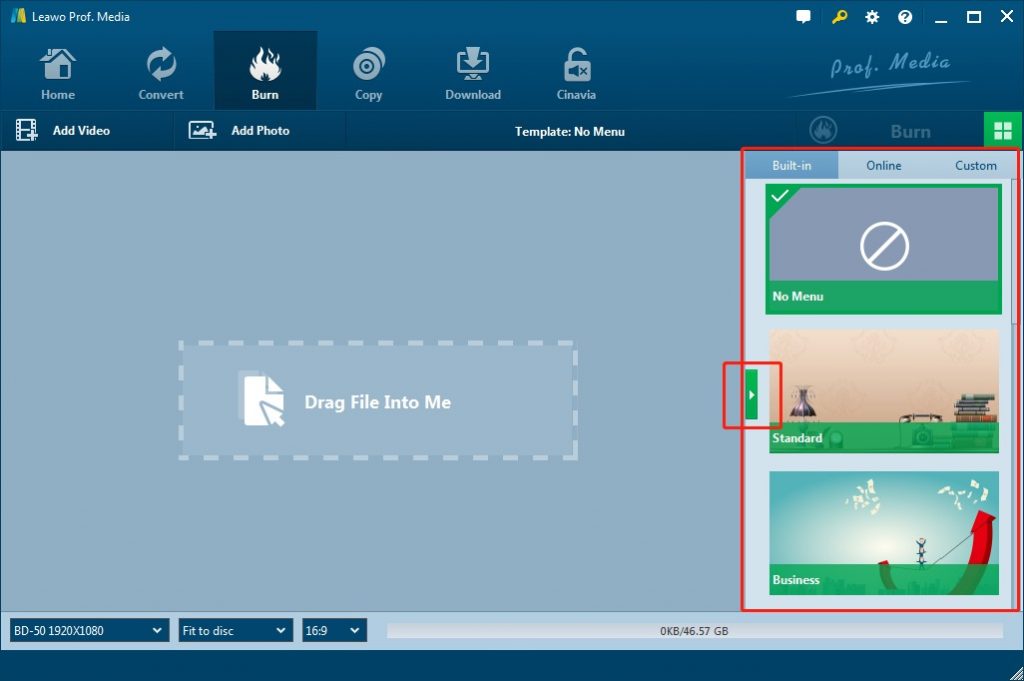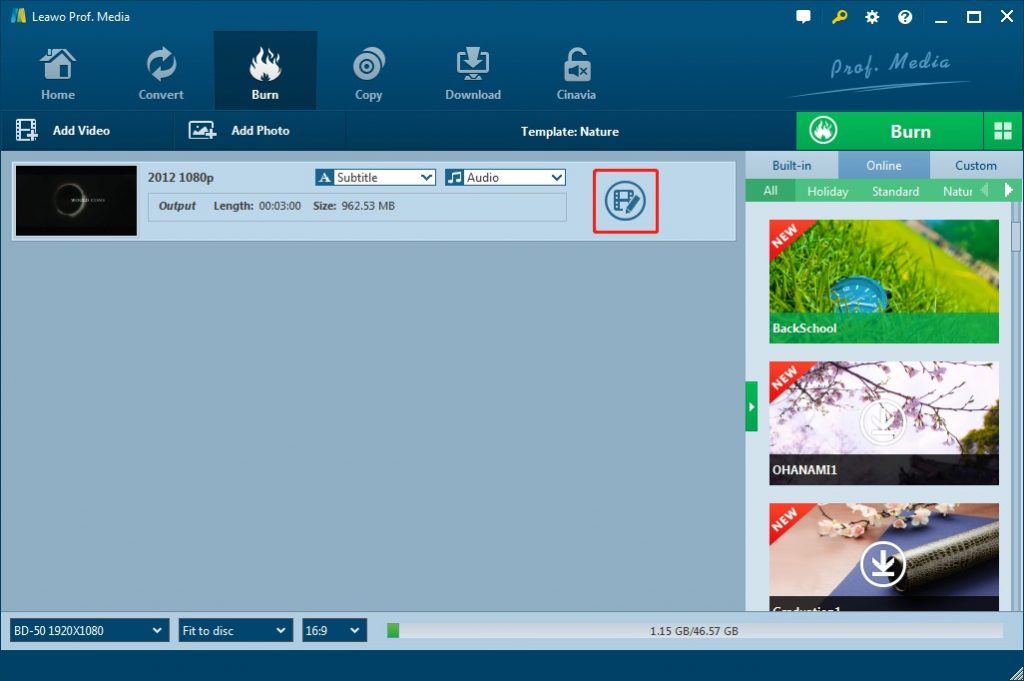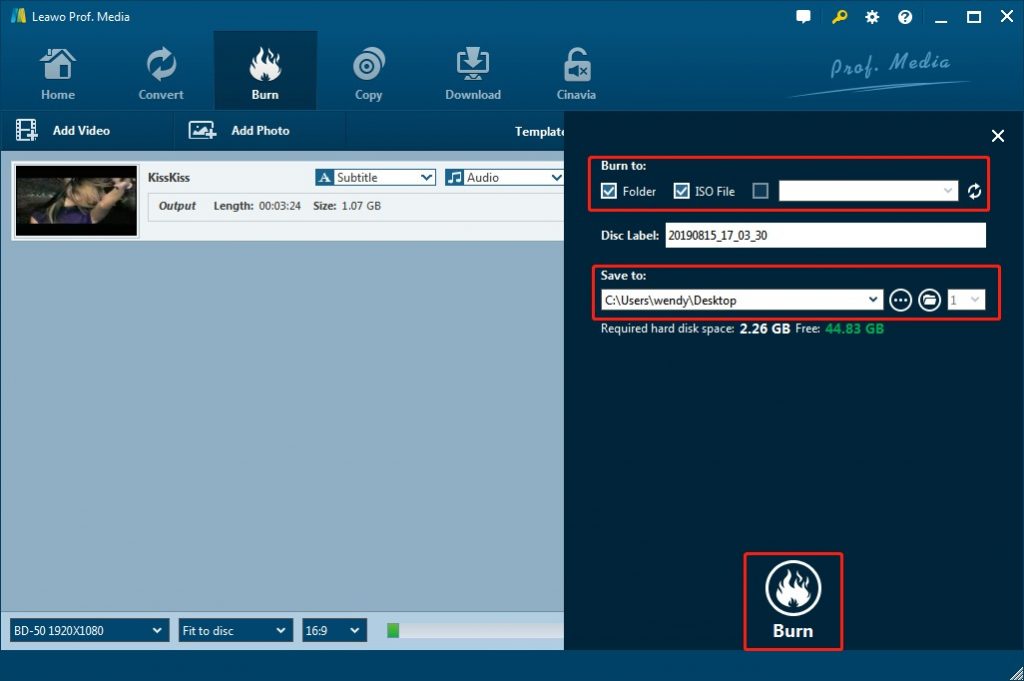Last updated on 2020-12-09, by
How to Use Roxio VHS to DVD Converter
“I have some VCRs stored on my old fashion video tape cassettes. And I would like to turn my video tape cassettes to DVD discs so that I could share the old memories with my friends and keep them safe. But when I use some DVD burner software tools to turn these VCRs to DVD disc, I couldn’t even import the VHS videos to the DVD burner. Please help me with this. What can I do? How can I burn VHS videos to DVD disc?”
VHS VCRs have been with us since the mid-1970 to 2016, when its production got finally ended. Since the introduction of DVRs, DVD, Blu-ray Disc, and internet streaming, VCRs are no longer practical. Nowadays, many consumers preserve VHS tape content onto DVD but have found no effective ways. Roxio VHS to DVD Converter is a wonderful solution for such kind of occasions. Well, in this guide, we would like to show you what Roxio VHS to DVD Converter is and how to use Roxio VHS to DVD Converter to convert VHS to DVD disc easily.
Part 1: Roxio VHS to DVD Converter Review
Roxio VHS to DVD Converter, officially named as Roxio Easy VHS to DVD 3 Plus, aims to make the transfer from VHS tapes to DVDs easy. Indeed, it contains all the kit you need, in a single inexpensive package - including a bridge cable, some blank DVDs, and instructions on downloading Roxio's own software for PC or Mac. Using this, you can even enhance the footage and add extra items like menus to your DVD.
On paper, it looks like one of the best VHS to DVD converters, but in reality it suffers from issues with the software you are required to download. To use it on your computer, you need to make sure that your home computer has a DVD writing drive.
With Roxio VHS to DVD 3 Plus, you could actually do the below things:
- Convert VHS to DVD or digital video files.
- Capture video from your camcorder.
- Burn VHS VCR videos to disc with menus and chapters.
- Make quick edits, trim video, enhance color.
- Add transitions and titles.
- Convert LP or cassettes to digital video files.
Roxio Easy VHS to DVD 3 Plus is a versatile tool that you can use with a variety of software and operating systems, and for an assortment of functions. This is a user-friendly VHS converter to preserve your videos, and it produces high-quality results. However, we can't overlook the fact that the software is widely regarded as difficult to install and run, and that Roxio's customer support is far from adept at dealing with it. This latest version gets you two blank DVDs to burn onto too, which is a small bonus.
Part 2. How to Use Roxio VHS to DVD Converter
Roxio Easy VHS to DVD Plus can be used to convert VHS or other analog tapes directly to DVDs or digital files. If you have some VHS video tapes and would like to burn these VHS video tapes to DVD disc with Roxio VHS to DVD Converter, you could follow the below guide.
Insert a blank writable DVD disc into the DVD recorder drive of your computer. And then follow the below steps to learn how to convert and burn VHS video to DVD content with Roxio VHS to DVD Converter:
Easy VHS to DVD Plus icon on your computer desktop.
Step 2. Click Video option.
Step 3. Click Start a new project.
Step 4. Insert your first VHS tape. Fast-forward or rewind the tape to the position where you want to begin recording.
Step 5. In the Video Name box, give your recording a title.
Step 6. Then, complete more settings like Recording Duration, stop at end of tape, or/and Ignore gaps shorter than, etc.
Step 7. Press the Play button on your VCR.
Step 8. Click the Record button on Roxio Easy VHS to DVD Plus.
Step 9. If you set a recording duration, Easy VHS to DVD Plus will stop recording automatically. If not, click the Stop button when you are done recording.
Step 10. If you want to record another video, in the Add Video area, click the Record Video button.
Step 11. Insert the next tape in your VCR, or reset the current tape to the desired starting position.
Step 12. Repeat steps 5-11 until you have completed recording the clips you want.
Step 13. After recording your final clip, review the video list. Use the Remove buttons to delete any clips you do not want to keep.
Step 14. Click Next to go to the Export tab.
Step 15.Choose an export option from the Devices area.
Step 10. Roxio Easy VHS to DVD Plus
Step 16. If you choose File, set the Quality slider, and click the Export button.
Step 17. To burn VHS video to DVD, you need to enter a DVD Title, select Add Menu and then click Change Menu to choose a menu style, choose the drive that has the recordable DVD inserted in the Select a Destination Drive option, Select the AutoFit or Span option.
Step 18. If you want to save to an ISO file, click the Export to DVD ISO.
Step 19. If you selected an optical drive, and have a recordable DVD inserted, click the Burn button.
Then, you only need to wait for the conversion to complete. Once the conversion completes, you will get your VHS videos burned to DVD content on either DVD disc or ISO image file. You could then freely share your old fashion memory easily.
Part 3. Convert VHS to DVD with Leawo DVD Creator
Leawo DVD Creator is a simple yet versatile DVD burning software tool that has everything you want for burning your VHS videos to DVD disc, folder and/or ISO image files on your computer, as long as you have turned your VHS videos into digital videos on your computer. It helps burn all sorts of videos into DVD like MP4 to DVD, WMV to DVD, MKV to DVD, FLV to DVD, etc. With Leawo DVD Creator, you could convert and burn video files to DVD disc, folder and/or ISO image files in either NTSC or PAL video mode. You could turn your VHS video files onto DVD disc freely as you like. Compared to Roxio VHS to DVD Converter, Leawo DVD Creator is much easier. But you have to transfer VHS VCRs to digital video files first.
You could create DVD-9 or DVD-5 content as you like. Besides, it features loads of DVD templates and various DVD settings, as well as practical video editing features, which could easily transform your video makings into professional-looking DVDs.
Download and install this program on your computer. Then, insert a blank writable DVD disc (or DVD-RW/DVD+RW disc) into your DVD recorder drive on your computer. Then follow the below steps to learn how to burn transferred VHS videos to DVD with Leawo DVD Creator.
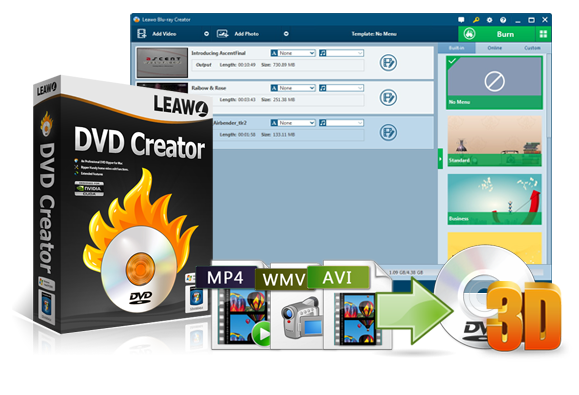
DVD Creator
☉ Convert videos like MP4, AVI, MKV to DVD format fast.
☉ Create DVD-5, DVD-9 disc, folder or ISO image without quality loss.
☉ 1-click operation to create photo slideshows and burn to DVD.
☉ Easily editable effects, 2D to 3D conversion support.
☉ Built-in menu templates and edit disc menu with personal preferences.
Note: Leawo DVD Creator is a module in Leawo Prof. Media.
Step 1: Enter DVD Creator module.
Open Prof. Media, and then click the “Blu-ray/DVD Creator” tab or the “Burn” menu to enter the DVD Creator module.
Step 2: Add transferred VHS videos
Directly drag and drop the video files transferred from your VHS video files to the interface or select “Add Video” to select a single video or multiple videos or even a video folder from your computer.
Step 3: Output Settings
Choose disc type between DVD-9, DVD-5 and choose the video aspect ratio between 4:3 and 16:9. Set quality to "Fit to disc" to best fit the video. The size of the output file will be shown on this indicator. You could also select subtitles and audio tracks here.
And you can go to Settings to choose the Burning Engine and Default video mode. Click the wheel icon on the top-right corner, and then click “Copy & Burn” tab to select these.
Step 4. Burning Settings
Click on the green “Burn” button on the main interface to call out a sidebar. Under the “Burn to” option, you could choose to output DVD folder, DVD ISO image file and/or DVD disc drive as target. Complete “Disc Label” and “Save to” options. And then click the “Burn” button at the bottom to start converting VHS video to DVD disc, folder or ISO file.
Then you only need to wait for the burning process to complete. Once the burning process completes, you can now play the DVD movie on your windows or Mac, send to your friends, etc.
Note
- To burn VHS video to DVD disc, you need to insert writable DVD disc into DVD recorder beforehand, and then select DVD recorder as output under "Burn to" option in Step 3;
- You could create DVD folder, ISO image file and/or DVD disc at the same time;
- You could use Leawo DVD Creator to add disc menu for output DVD content, edit videos before burning to DVD, etc.
- Leawo DVD Creator could also help you convert and burn photos to DVD slideshow so that you could better share your memorable moments with your friends.
Part 4. Conclusion
With Roxio VHS to DVD Converter, you could directly convert VHS videos to digital files or burn VHS video files to DVD disc or DVD ISO image file, with quite a great many features like disc menu adding and video editing. Similar to Roxio VHS to DVD Converter, Leawo DVD Creator could also help you convert and burn your videos from any source to DVD disc, folder and/or ISO image file in either DVD-9 or DVD-5 in PAL or NTSC mode. The main difference is that you have to firstly convert your VHS VCRs to digital video files before you could use Leawo DVD Creator to burn VHS videos to DVD content. This makes Leawo DVD Creator some kind of inferior.
However, you could see that Leawo DVD Creator is much to use. And it could help you burn videos more than VHS video tapes to DVD content. It could help you burn videos recorded with your camera, camcorder, smartphones, or tablets, downloaded from YouTube, Veoh, VEVO, etc., or received from your friends to DVD content, while Roxio VHS to DVD Converter only handles VHS videos as source. This makes Leawo DVD Creator much more applicable to more occasions.
Extension: FAQ about Roxio VHS to DVD Converter
Below, we collected some most popular questions about Roxio VHS to DVD Converter to let you troubleshoot some issues during using Roxio VHS to DVD Converter:
-
- 1. What do I need to start converting?
- To begin converting your old videos with Easy VHS to DVD 3 Plus, you will need: Roxio Video Capture device, Easy VHS to DVD 3 Plus software, VCR video tapes, RCA or S-Video cable and audio cables, blank writable DVD discs, and DVD recorder drive.
-
- 2. How do I install Easy VHS to DVD?
- Connect the Roxio Video Capture USB device to a USB port on your computer. Download the installer from Roxio website, and click it to launch the installation. The installation program does not require any serial keys – instead, the Roxio Video Capture Device needs to be connected. Follow the on-screen instructions to install the program software.
-
- 3.Do I need a serial key?
- Easy VHS to DVD does not require a serial key. Your Roxio Video Capture USB device acts as your serial key – simply plug in your capture device to a USB port on your computer and launch the installer.
-
- 4. How do I connect the Roxio Video Capture device to my VCR?
- Connect the video output on your VCR to the matching video input on your Roxio Video Capture device using an RCA or SVideo Cable. Connect the red and white RCA composite audio outputs on your VCR to the red and white inputs on your Roxio Video Capture device using audio cables. Plug in the Roxio Video Capture device to a USB port on your PC.
-
- 5. How do I connect my audio device to my computer?
- Connect the Roxio Video Capture USB device to a USB 2.0 port on your computer. An optional USB extension cord is included. Connect the Roxio adapter to the capture device. Connect the audio player to the large two-prong plug using the cables supplied with your player. (The cables needed to connect your audio system to the Roxio adapter are not included with Easy VHS to DVD.)
-
- 6. How do I connect the Roxio Video Capture device to my analog camcorder?
- Plug your Roxio Video Capture device into a USB port on your computer. Using an RCA or S-Video cable and audio cables, attach your camcorder’s video and audio outputs to the matching jacks on the Roxio Video Capture device. Launch the software to begin capturing video.




 Try for Free
Try for Free Try for Free
Try for Free