Last updated on 2022-04-13, by
How to Go Frame by Frame in VLC Player
Among all media players, VLC Media Player is probably the most popular of them all, primarily because it is open-source, multi-platform across mobile and desktop devices, and because of its support for lots of file formats. As of July 2020, VLC Media player has been downloaded over 2 billion times, and it has about 700 contributors from about 70,000 commits. It also supports online streaming from popular websites like YouTube, Vimeo, Facebook Video etc. In this guide, we will discuss about VLC frame by frame capabilities, if you want to know how to view a video frame by frame in VLC. In case you have been looking for a VLC alternative, we will also introduce the best-known alternative to VLC Media Player, which has some of the most advanced media playback features.
Menu
Part 1: View a video frame by frame in VLC via Shortcut Key
As an advanced media player, VLC Media Player has a frame by frame feature that allows you to step ahead in a movie according to your whim. In fact, the level of control is so great, such that you have full control of where you want to reach in the timeline. Therefore, how to move frame by frame in VLC? What you need to do is to simply go to the timeline where you want to capture, then you can hit the keyboard shortcut ‘e’. If you continue hitting ‘e’, it will continue navigating forward one frame at a time.
Part 2: View a video frame by frame in VLC via Advanced Controls
Another VLC how to advance frame by frame is to use the advanced controls, which will give you more control. This method will bring an icon to the interface, which you can click to gain access to the frame by frame feature. To activate it, follow the steps below;
Step 1: Click ‘Tools’ on the menu bar, then click ‘Customize Interface’.
Step 2: Find the frame by frame feature and add it. When done, confirm your settings and click “Save”.
Part 3: How to extract frame from videos in VLC
Now that you know how to view a video frame by frame in VLC Media Player by using shortcut kets or advanced controls, the next thing you might want to know is how to extract those frames. What exactly is frame capturing? We will first introduce and discuss the basics of frame capturing.
What is frame capturing?
Frame capturing, which is commonly known as screenshot taking is the process of taking a digital image that shows contents of a computer or mobile device display. The frames can be created by a device’s operating system, or by a software program. They are particularly useful for social media, as they serve as proof of something you saw. They are also a useful way to archive the past, particularly how apps, operating systems and websites once looked like. In this case, capturing some frames of videos and movies you watch can help you to save or share those crazy, funny, intriguing, shocking or special scenes. Now that you known what frame capturing is, we will now show you VLC Media Player frame by frame capturing methods.
1. VLC Media Player frame capturing using VLC Keyboard shortcuts
VLC has a built-in frame capturing tool, which they call snapshots. Taking one is very simple, and this method is best for Mac users, since most of the Mac keyboards have no PrtSc keys. When you have taken the screenshots, they will be saved to your pictures directory. Therefore, here is how to do it;
Step 1: Reach the part of the video which you want to capture the frame, and you may pause it if desired.
Step 2: Press the shortcuts for taking snapshots. On Windows press Shift + S, on macOS press Command + Alt + S, and on Linux press Ctrl + Alt + S. Alternatively, you can press the ‘Video’ button on the menu bar, from where you can select ‘Take Snapshot’
Step 3: When you have taken the snapshots, they should be saved to your photos directory.
2. VLC Media Player frame capturing using VLC preferences
The other method that you can try to capture frames with VLC Media Player’s own methods is through using the application’s preferences. Here is how you can do it;
Step 1: Reach the part of the video which you want to capture the frame.
Step 2: Open the application’s preferences by clicking ‘Tool’ followed by ‘Preferences’.
Step 3: Under ‘Video', select ‘Show All Settings’ and expand the Video Filters section to select “Scene filter”.
Step 4: Adjust all other relevant settings, choose a save file location and go back to the main VLC Player interface and play the video. Your image files will be saved to the designated file location.
Part 4: Best VLC alternative - Leawo Free Blu-ray Player
VLC Media Player is great, but it is not going to meet everyone’s needs. In this case, we have shown you how to move VLC frame by frame, but if VLC Media Player is still not enough for you, then you can try Leawo Free Blu-ray Player, which is popularly known as the best VLC Media Player alternative. With Leawo Blu-ray Player, you can also easily extract frames from a video in a few easy steps.

-
Leawo Blu-ray Player
Region-free Blu-ray player software to play Blu-ray disc and DVD disc for free, regardless of disc protection and region restriction.
Play 4K FLV videos, 4K MKV videos, 4K MP4 videos, etc. without quality loss.
Support the conversion from Blu-ray/DVD discs to MKV in the premium version.
To use this software to capture or extract frame from a video, please follow the steps below;
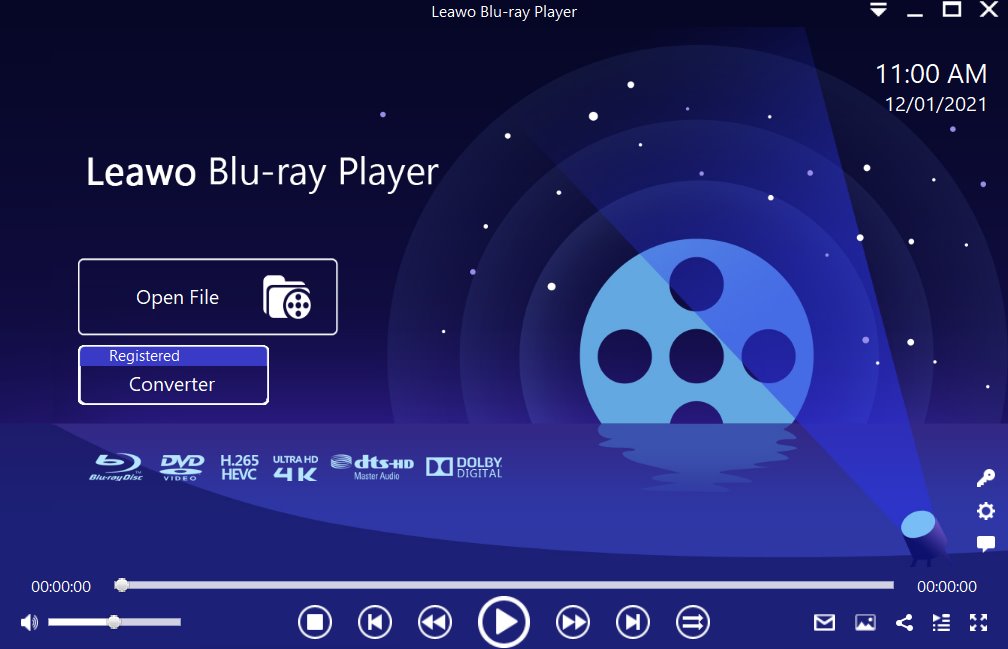
Step 1: Load the source media file to the media player. Before browsing and loading the source movie files, make sure you have installed this lightweight media player on your PC. Then click Open File from the home interface to load the source media files to the player.
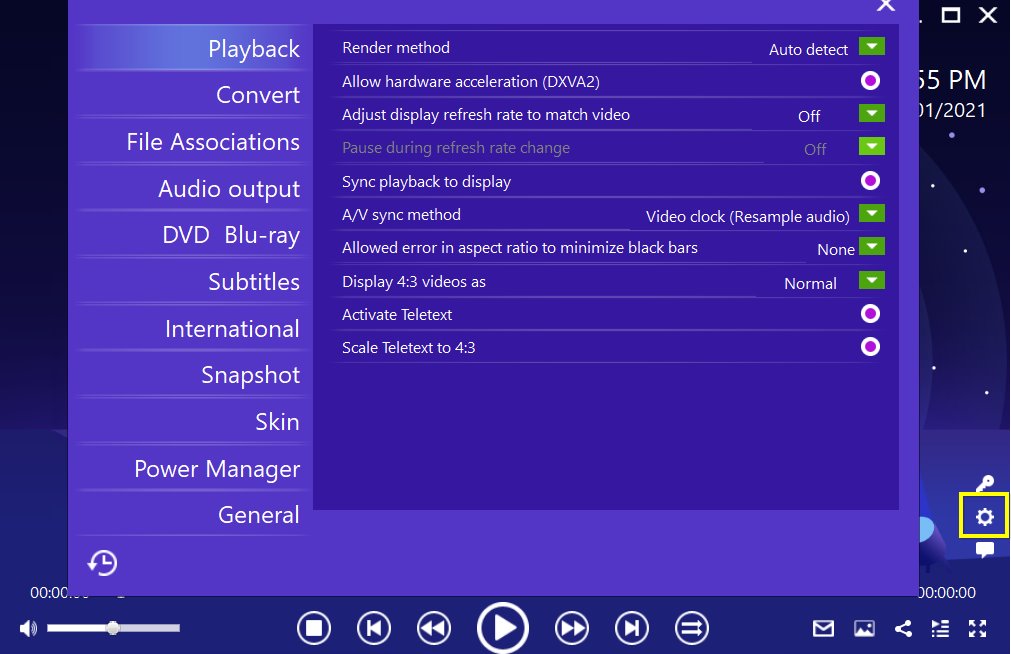
Step 2: Set the playback options. There will be a bunch of custom features for you to use, including subtitles, audio output, snapshot, DVD Blu-ray and so on. Click the settings button to enter the window for these features.
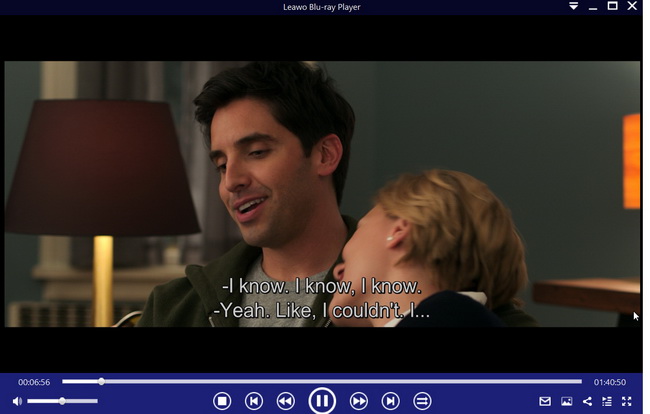
Step 3: Enjoy the video/movie playback. Click the start button to play the movie. You will be able to watch the most cinema-like movie streaming at home theater.
Here is a video guide on how to use Leawo Free Blu-ray Player
With VLC Media Player, you can extract frames from a video easily if you follow the steps above. While it is one of the most common media players, it has its own flaws which is why some users prefer alternatives. Among all its alternatives, Leawo Blu-ray Player presents the best features and advantages, which is why we think you should try it.




 Try for Free
Try for Free Try for Free
Try for Free






















