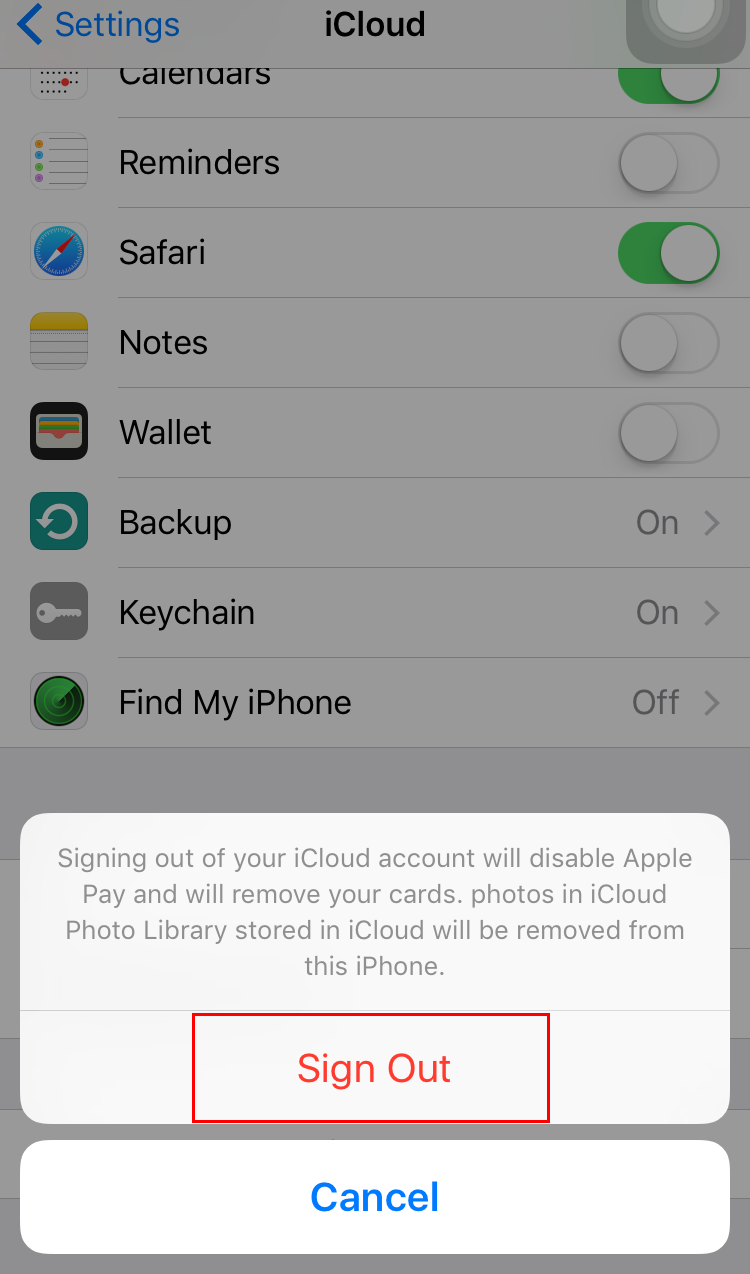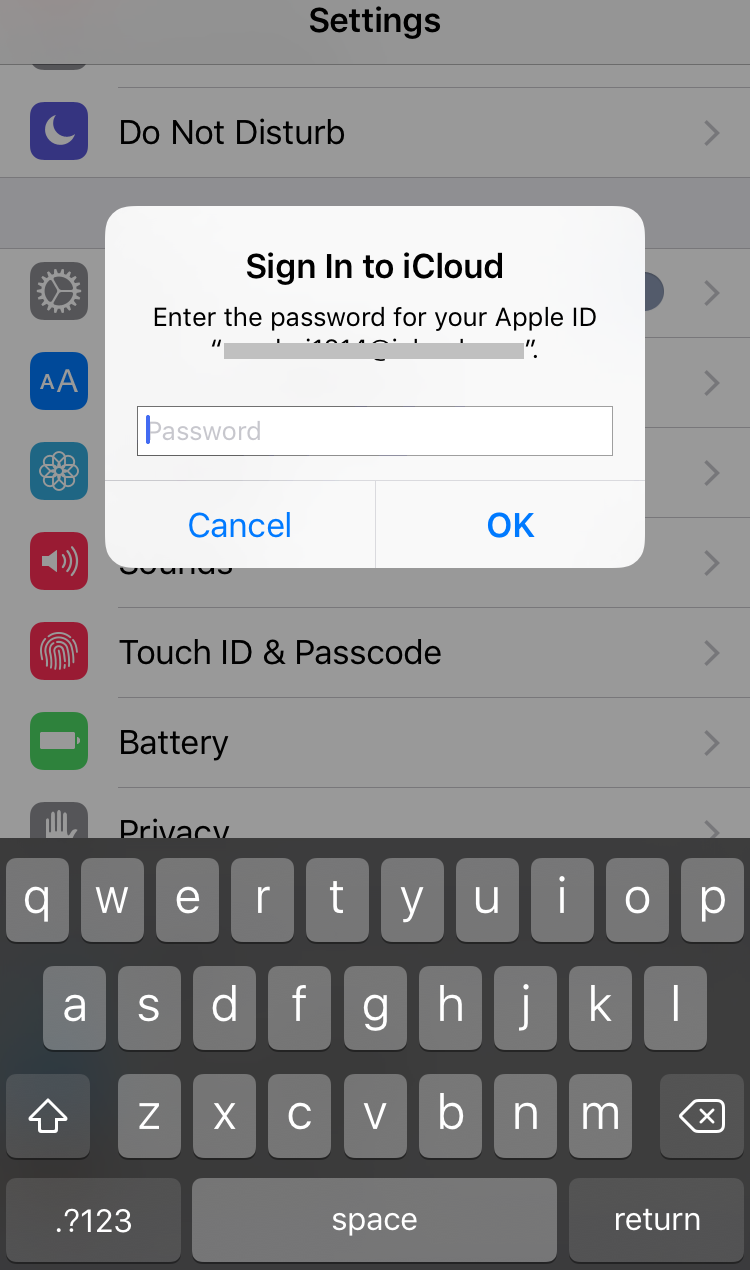Last updated on 2017-10-24, by
How to Remove iCloud Account from iPhone
Removing iCloud account from iPhone is pretty easy and and straightforward. However, you need to know that the removel of iCloud account can cause a variety of complications and errors, ranging from improper or missing iMessage delivery, loss of data syncing, inability to retrieve apps that are associated with an Apple ID and App Store account, the removal of expected iCloud backups, and even loss of files and iCloud data. Therefore, you'd better backup your iPhone before you remove iCloud account from your iPhone.
Part 1. How to Remove iCloud Account from iPhone
You can directly remove iCloud account from iPhone if you have iCloud password. The following steps will show you how to do that.
Step 1. Open the Settings app and go to "iCloud".
Step 2. Scroll down under all the settings to find "Delete Account" (or "Sign Out") and tap on that.
Step 3. Confirm the removal of the iCloud account from the device by tapping on "Delete" or "Sign Out".
Step 4. There will be two options: "Keep on My iPhone" and "Delete from My iPhone". If you wish to keep those data on your iPhone, tap on "Keep on My iPhone". If not, tap on "Delete from My iPhone". Note that this will only delete data from your iPhone and not the iCloud account.
Step 5. Sometimes, it requires iCloud password. And if you’ve forgotten the passcode or you have no password, the iCloud account can't be removed.
Once the iCloud account has been removed from the device, you’re left with a blank iCloud login. Here you can either create a new Apple ID and accompanying iCloud account, or change to another iCloud account.
Note:
On the latest iOS (10.3.1), you could remove iCloud account from iPhone by clicking "Settings > (your name) > scroll down to the bottom on the newly Apple ID interface to click Sign Out (which requires you to enter password) > then click Turn Off".
Part 2. How to Remove iCloud Account from iPhone without Password
1. To remove iCloud account from iPhone devices running iOS 7 to iOS 7.1
If you forget your iCloud password but you still want to remove iCloud account from iPhone. You can follow the steps below to finish the task with ease.
Step 1. Open the Settings app and go to "iCloud".
Step 2. Tap on it to open. When prompted for a password, enter any random number. Then Tap on "Done".
Step 3. iCloud will tell you that the username and password you entered is incorrect. Click on "OK" and then "Cancel" to go back to main iCloud page. After that, tap on Account again but this time, remove the description and then tap on "Done".
You will be taken back to the main iCloud page without having to enter your password. You will also notice that the "Find my Phone" feature has been turned off automatically. Then scroll down and tap on Delete. You will be promoted to confirm the deletion which you can do by tapping on "Delete" again.
2. To remove iCloud account from iPhone devices running iOS 7.1 and later
Apple has made it extremely impossible to remove iCloud account from iPhone without passcode. If your device running on iOS 7.1 or later (including the latest iOS 10.3.1), you need to retreive your passcode from https://iforgot.apple.com/password/verify/appleid. You could retrieve iCloud passcode via email or answering security questions.
After removing iCloud account from iPhone, you can switch to a different iCloud account. Enter the new or different iCloud Account credentials and log in as usual by tapping "Sign In". Then you can choose the iCloud settings to use with the new account ID.




 Try for Free
Try for Free Try for Free
Try for Free