Last updated on 2024-08-05, by
[Solved] How to Fix Disney Plus Buffering Issue?
Is Disney Plus constantly buffering and ruining your movie night again? You come to the right place. This article will explain the causes and provide several helpful solutions to the Disney Plus buffering issues. We will also introduce how to download Disney Plus videos to avoid Disney Plus buffering issues for a smooth watching experience. Let’s get started!
OutlineCLOSE
Part 1: Why Does Disney Plus Buffer So Much?
Many have experienced the trouble that Disney Plus keeps buffering and skipping when they have everything prepared for a fun Disney movie night. Some may simply blame it on the low internet connection speed. Actually, it is not the sole reason. It can come down to your devices or Disney’s end too. For instance, too much data and cookies can overload your device and make a video streaming buffer. Therefore, if you run into Disney Plus buffering issues, you need to take several factors into consideration and adopt corresponding solutions. These factors include internet speed, connection status, streaming device, and Disney Plus site or app.
Part 2: How to Fix Disney Plus Buffering Issue
CleverGet is definitely the best Prime video downloader Mac/Windows. But there are still plenty of choices out there in the market. In this part, we will recommend 5 outstanding Amazon Prime video downloaders. Just check them out.
You can rule out the several common reasons one by one for the Disney Plus buffering issues and fix them according to the solutions given.
1. Your streaming device is not supported, thus the Disney Plus buffering issues.
Check Disney Plus-supported devices and check updates on your device operating system. Update the device if possible. Or change a streaming device if necessary.
2. The Internet speed is slow or the connection is unstable.
This is commonly found in most cases. If you encounter similar issues when using other apps, you can nail it down for this reason. In this case, run a speed test on your Internet first to confirm. Access the speed.me site and select “Start Test”. For the best possible watching experience on Disney Plus, the recommended speeds are 5.0 Mbps for high-definition content, and 25.0 Mbps for 4K UHD content. If the speed test results do not meet the recommendations, there are several additional steps to improve your internet speed:
- Close other ongoing apps, programs, or unused web pages that require an internet connection.
- If you’re using a wireless connection, move your device closer to the Wi-Fi router. Connect your device directly to the router using an Ethernet cable if necessary.
- Disconnect all other devices from your home network. They may take up too much bandwidth and cause the Disney Plus video buffering issues.
- Reopen Disney Plus and test the connection by playing a video.
If your internet speed is fine, that means the connection is unstable. Restart your router in this case.
- Physically turn off your router and unplug it from the wall socket.
- Wait about 1 minute. Plug it in, and press the power button to turn the router on.
- If your router supports 2.4GHz and 5GHz bands, select the 5GHz band. It offers more bandwidth and less interference for devices.
- Open Disney Plus and test the connection by playing a video.
3. Too much cache data is in your streaming device.
This is another common reason that leads to Disney Plus constantly buffering. Clearing cache and data helps free up your device’s processing capacity for restoring video loading and improving stability and performance. You can clear cached data via your portable device’s Settings menu. Here’s how:
- On Android phones and tablets:
- Access the home screen, and go to Settings.
- Tap Apps > Disney+ > Storage.
- Tap Clear Cache and Clear Data.
If you are using a computer browser, clear the saved data and cookies on the browser. Here’s how:
On Chrome:
- At the top right of Chrome, click More (Three dot icon) > Delete browsing data.
- Select a time range and select the cache and data.
- Click Delete data.
On Safari:
- Choose Safari at the top left > Clear History and Website Data.
- Select a time range and select the cache and data.
For Firefox:
- Access the Menu bar, click on Firefox, and then choose Preferences or Settings.
- Navigate to the Privacy & Security section. Locate the Cookies and Site Data area and click on "Clear Data."
- In the dialog box that appears, select Everything.
- Subsequently, check the “Cookies and site data” options and "
- Temporary cached files and pages." Finally, click the Clear button.
For Edge:
- Click on Settings and More (represented by the three-dot icon) located in the upper right corner of your browser.
- Proceed to Settings > Privacy, search, and services.
- Scroll down to the Clear browsing data section and select “Choose what to clear” next to Clear browsing data now.
- From the provided list, select a time range.
- Ensure that "Cookies and other site data" and Cached images and files are checked, and then click Clear now.
4. Your current VPN causes buffering issues.
If you are currently using a VPN, turn it off or change the US server location. There may be a glitch or your current server location is not supported.
5. There is an error in the Disney+ app/website or device.
Out of no reason, it just happens sometimes. Try fully exiting the Disney+ app and any other apps running on your device. Reopen the app to resume streaming. If you are using a browser on a PC, close and reopen the browser or use another browser. If no improvement still, restart your device or PC.
6. Your Disney+ app on your device is not up to date.
Uninstall and reinstall the latest Disney+ app from the App Store or Google Play. Note that reinstalling the app will remove all downloaded content from your device.
7. The Disney Plus site or APP is undergoing maintenance.
That means all users are impacted in this case. To check the status of Disney Plus, use a website status checker like isitdownrightnow.com. It can track user reports and show whether other users are experiencing issues when visiting the website and if so, what they are. If so, you may contact Disney Plus and report the problem.
8. The Disney Plus site is blocked.
Although uncommon, a firewall, ad blocker, or content filter can block Disney Plus and cause buffering issues. If that’s the case, you should close them temporarily when streaming on Disney Plus.
9. Your bandwidth is throttled.
Sometimes Internet service providers throttle media traffic and even block it to keep bandwidth from being overburdened and offer upgrade streaming plans that allow so. You need to contact your ISP to find out if you need an upgrade on your Internet.
Part 3: Download Disney Plus Videos to Avoid Buffering Issue
If you have tried all the solutions above and still nothing has improved, you may download the Disney Plus content on your device for offline viewing to avoid any buffering issues in the first place. You must be a Disney+ Premium subscriber ($13.99/month) to download Disney Plus content. Also, Disney Plus content can be downloaded on mobile devices only. Here is how:
Step 1. Launch the Disney+ app on your smartphone or tablet.
Step 2. Locate and select the video you want to download.
Step 3. Tap the Download button to begin downloading. You can view the progress of your download below the video.
Step 4. When the download is complete, a device icon with a check mark will display beside the video.
However, there are some limitations when you download from the Disney+ app. Not all content on the Disney+ app is available for download. In addition, downloaded content may remain on your devices for a limited time. That’s when you need a third-party downloader, CleverGet Disney Plus Downloader.
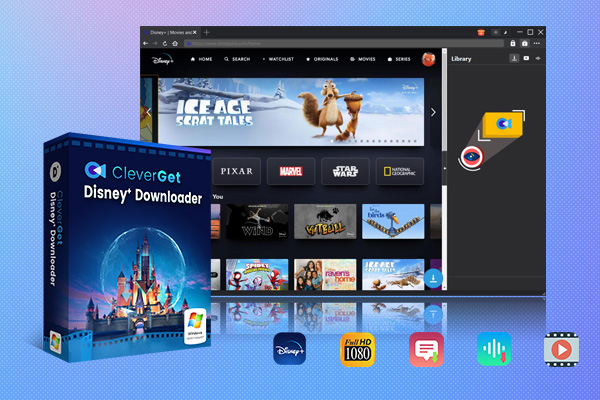
-
CleverGet Disney Plus Downloader
-Support Disney+ Movies and Shows Download
-Download 720p/1080p Disney+ HD Videos Without Quality Loss
-Save Disney Plus Movies in MP4 or MKV Files
-Reserve Multi-Language Audio Track & Subtitles
-Remux Subtitles to Video
As one of the best Disney Plus downloaders available on the market, CleverGet allows you to download any video from the Disney Plus site for offline viewing without any limits. You can save the videos on your device for good and rewatch them anytime. Better yet, you can save the cost of a subscription on Disney+ Premium.
Wrap Up
This article concluded a list of possible reasons that could lead to the Disney Plus buffering issue and gave practical fixes to each. These troubleshooting steps usually manage to solve your Disney Plus buffering issues in most cases. If Disney Plus keeps buffering still, you can download the Disney Plus content using CleverGet Disney Plus Downloader for smooth offline viewing.




 Try for Free
Try for Free Try for Free
Try for Free

























