Last updated on 2024-08-15, by
How to Cancel Netflix but Keep Your Downloads?
Do you want to end your Netflix subscription but still keep the shows and movies you saved to watch later when not online? It's totally possible to stop your Netflix payments and still access those downloads. Lots of people save Netflix videos to their devices to watch without Wi-Fi. But what happens to those saved files if you cancel your Netflix account? Will you still be able to see everything you took the time to get?
This article will tell you how to quit Netflix while keeping what you already put on your phone, tablet or other device with Netflix video downloaders. It's really easy to stop paying for Netflix and not lose the movies and shows you put aside. Keep reading to understand the simple steps for ditching Netflix but keeping your saved videos.
OutlineCLOSE
Part 1: Things You Should Know Before Cancelling Netflix Subscription
If you're thinking of cancelling your Netflix for several months, before that there are a few things you should know first about what will happen.
First of all, you still can use Netflix until the end of your current billing period. Once this period ends, anything you downloaded to watch offline on your phone or tablet will be removed, and those downloaded videos won't play even if they are not expired. When you resubscribe later, you need to redownload these videos for offline viewing.
When it comes to account details, stopping Netflix doesn't completely close your account. That means, you can easily restart Netflix again within 10 months without needing a new profile or paying extra fees. Furthermore, all the profiles you made, your watch lists, and shows picked for you will be kept for up to 10 months even if you're no longer paying for Netflix right then.
If you just want to take a break for a month or two, you can pause your membership instead of cancelling. Therefore, you can continue browsing Netflix until your next billing date. Just go to the Cancel Membership page to pause it. During this break, you cannot stream or download stuff, but you can still browse Netflix and add to My List, which is the main difference to cancellation. On your next billing date, you will not be charged and your membership will be paused for 1 month. You can pause your account for a total of 3 months.
Note:
- - Cancellation is not Deletion. Once your account is permanently deleted, you'll need to sign up for a new account if you want to use Netflix again.
- - Currently, the feature of pausing membership is only available for people using a credit or debit card as their primary payment method. Meanwhile, you cannot use this function if you have paid for the Basic plan.
Part 2: How to Cancel Netflix?
Signing out of your account or deleting the Netflix app doesn't cancel your account. In this section, we will show you how to easily cancel your Netflix subscription directly from three common devices - desktop computer, mobile app, and television. The steps are simple to follow on each platform.
1. How to Cancel Netflix on PC Desktop
To stop Netflix on your computer, just follow these quick steps:
Step 1: First you need to go to Netflix.com and sign into your account.
Step 2: Here click the little down arrow in the top right corner.
Step 3: Next you need to choose the "Account" option from the menu.
Step 4: After that, select "Membership & Billing".
Step 5: Now, find and click the "Cancel membership" button.
Step 6: Next a window will open asking you to confirm the cancellation.
Step 7: Here click the "Finish Cancellation" button.
2. How to Cancel Netflix on Mobile App
To cancel on your phone or tablet:
Step 1: First sign into your Netflix account.
Step 2: Next click the little arrow at the top right.
Step 3: Choose the "Account" option here.
Step 4: Here find the option as "Membership & Billing".
Step 5: After that press the "Cancel membership" button
Step 6: Next a window will ask you to agree, so confirm it
Step 7: Finally, hit the "Finish Cancellation" button
3. How to Cancel Netflix on TV
Follow the below steps to cancel Netflix on your TV:
Step 1: Go to your Netflix profile on the TV.
Step 2: Now, click on the list of names at the top, and then tap on "Account"
Step 3: Next, select "Membership & Billing"
Step 4: Here, press the "Cancel Membership" option.
Step 5: You will see a confirmation message, so agree
Step 6: Finally, click on "Finish Cancellation"
This makes cancelling Netflix as quick on TV as on other devices.
Note:
- If you signed up for Netflix using your account with a third party as a Payment Method and wish to cancel your Netflix membership, you may need to do so through that third party, for example by visiting your account with the applicable third party and turning off auto-renew, or unsubscribing from the Netflix service through that third party.
Part 3: How to Cancel Netflix Subscription but Keep Your Downloads?
Okay, so once you cancel Netflix, you may wonder how to keep watching the shows and movies you downloaded before. That's where CleverGet comes in. CleverGet lets you easily save your Netflix videos to your device before you end your account. It downloads everything in high-quality HD format as video files you can watch later without Wi-Fi. You can also save full seasons of shows with just one click, which is handy. So, no more Netflix download limits as well. You can download whatever you want.
Also, using CleverGet to backup your Netflix library is legal since you already have access to those titles now. That means you won't have to re-download one by one later if you restart Netflix either. So, with just a few clicks everything is saved for viewing whenever you want. Here are simple steps to backup your favourites from Netflix with CleverGet before cancelling:
Step 1: Get CleverGet Netflix Downloader
First, download and install CleverGet Netflix Downloader on your device like a computer or phone.
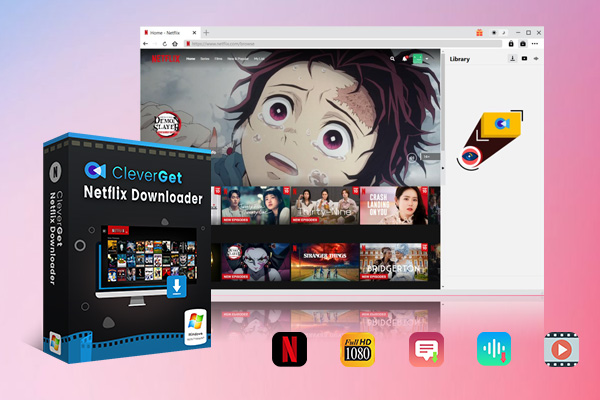
-
CleverGet Netflix Downloader
- Enable users to download Netflix movies, TV shows, serials, etc. to MP4/MKV format.
- Download 720P, 1080P Netflix HD videos without quality loss.
- Support to download Netflix episodes of all/certain seasons in batches.
- Reserve multilingual subtitles and audio tracks.
Step 2: Pick Your Show or Movie
Now find the Netflix movie or TV show you want to save. You can search directly from CleverGet after logging in with your Netflix details.
Step 3: See Download Options
Once you click the blue button, CleverGet will show you choices for quality, subtitles and file type.
Step 4: Start the Download
Select your preferences and hit the download button. The video will be saved to your device now.
With CleverGet, you can backup everything you love on Netflix in a few quick steps. These steps you can use to download movies on your Mac or Windows. Then keep watching offline wherever you go, even after cancelling your subscription.
FAQs
Q1. How long do I have access to my downloads after cancelling?
Generally, you can keep watching anything you download until the end of current billing period. However, after that, the videos won't work until you renew your Netflix again.
Q2. Is there a way to keep Netflix downloads?
Yes, there is a way. If you want to cancel Netflix but keep the shows and movies you saved, you can use CleverGet to download everything from your Netflix account first. With this even after you stop your subscription, you can still watch all the videos you got with CleverGet.
Q3. Do I need to re-enter payment details if I resume my subscription?
No, not for the next 10 months. Netflix will still have your payment details saved for up to 10 months so it's easy to turn it back on.
Q4. How long does it take for cancellation to become effective?
It stops right away but you can keep streaming Netflix until the end of the billing period you already paid for.
Q5. Do Netflix downloads last forever?
No, Netflix downloads don't last forever on their own. The videos will stop working after you cancel your account or remove them from your Downloads list. To keep the videos longer, use a downloader like CleverGet Netflix downloader to back them up first.
Conclusion
Here is the end of our today's guide. This article shows you how to easily end your Netflix payment but still watch saved videos. We talked about doing it on laptops, phones and TVs. The article also explained using CleverGet to download everything first. Then you can keep watching movies and TV shows from Netflix later on, even if you're not a member anymore. CleverGet makes it quick to get all your favourite things saved before you stop your subscription.




 Try for Free
Try for Free Try for Free
Try for Free




























Comments are closed.