Last updated on 2024-07-19, by
How to Download Video from Disney Plus
I believe that every girl has Cinderella or the Little Mermaid in her childhood. Disney has always created a wonderland for everyone. From Mulan and Moana to Mrs. Doubtfire and Home Alone, adults can also get lots of fun from Disney. Disney Plus offers a large collection of wonderful 4K animations and original series, shorts, specials, and feel-good movies for Disney movie-goers. There is no doubt that a Disney Plus movie is one of the best time-killers during a business trip. Therefore, learning how to download shows on Disney Plus on your laptop for offline playback is necessary. A downloaded movie can be played even in areas with a shaky internet connection. In this article, we will walk you through the whole process of how to watch Disney Plus offline.
Outline
Part 1: Can you Download on Disney Plus?
If you are a Disney movie-goer, you may realize that the on-demand movies and TV shows on the platform are not always available for online viewing. The fact is that Disney+ shows are only available in certain periods and may be removed from Disney+ at any time. That must be disappointing for some movie-lovers. Is there any way that can help you keep Disney Plus movies permanently? Can you download movies on Disney Plus? With a large user base of 152.1 million, Disney Plus witnesses more than 200 million downloads in total. Among the users, most people are curious about questions like 'Can you download Disney Plus movies on PC' and ‘Can you watch Disney Plus offline’. The bad news is that the downloading function is canceled by Disney+ on the laptop. Users can only download videos from Disney Plus to their mobile devices.
Although Disney+ has launched several new features, such as IMAX Enhanced capabilities, many users still prefer downloading video Disney+ movies on the laptop. Fret not, we'll guide you on how to download videos on Disney Plus with simple steps. Scroll down to find out more.
Part 2: Tools Recommendation: CleverGet Disney Plus Downloader
If you want to download videos from Disney+, you will find a bunch of options in the market. How to choose the best one? After rounding up so many Disney Plus downloaders, we conclude that CleverGet Disney Plus downloader is the best among all downloaders.
CleverGet Disney Plus Downloader is a professional Disney Plus downloader that helps download movies from Disney Plus. Its user-friendly interface is easy to navigate, making it a perfect tool for people with different levels of computer knowledge. You can have your favorite Disney Plus shows saved with a few clicks. You can download multiple Disney Plus episodes or an entire season altogether as batch downloading is supported. Powered by GPU hardware acceleration technologies, CleverGet ensures a quick downloading speed.
Part 3: How to Download Video from Disney Plus
As mentioned before, CleverGet Disney Plus Downloader stands out for its easy operations. Now let’s move on to find out how it makes downloading Disney Plus easy.
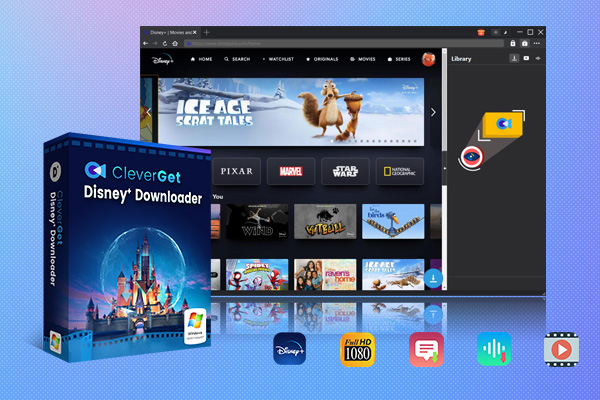
-
CleverGet Disney Plus Downloader
-Support Disney+ Movies and Shows Download
-Download 720p/1080p Disney+ HD Videos Without Quality Loss
-Save Disney Plus Movies in MP4 or MKV Files
-Reserve Multi-Language Audio Track & Subtitles
-Remux Subtitles to Video
Step 1: Download and install CleverGet Disney Plus Downloader
You can install and download CleverGet Disney Plus Downloader to your laptop. Make sure you download a copyrighted program from the official website to avoid phishing attacks or viruses that might result in privacy leakage. It should be noted that CleverGet Disney Plus Downloader is a component of the program.
Step 2: Set the output directory
When it’s your first time to initiate the CleverGet Disney Plus Downloader, you can find the default settings. Worry not, you are allowed to customize the settings based on your needs. Tap the three-dot button in the upper right corner. From the drop-down menu, select “Setting”. You can find three tabs on the pop-up Settings window, namely, “General”, “Proxy” and “Other”. Under the “General” tab, there are a few parameters to be adjusted. For example, you can change the language of the system or its appearance. In the section below, you can see max download tasks, and saving paths of video and audio files. That’s for the output video setting. Set the parameters and then click on “Saving” to move on.
Step 3: Open the Disney Plus video in CleverGet
There are two ways of playing Disney Plus videos on CleverGet. First, you can search for disneyplus.com on the embedded browser on CleverGet Disney Plus Downloader. Then you need to log in to your Disney Plus account as required. Find the Disney Plus video you want to download and play it. Second, you can also directly paste the video link to the URL box in CleverGet Disney Plus Downloader if you already have the video address. Remember to play it. As you enter the play page, CleverGet Disney Plus Downloader would parse the page for video resource detection automatically.
Step 4: Download Disney Plus videos
When CleverGet Disney Plus Downloader grabs video resources, it will show the videos on a panel. You can find a list of videos in different formats, video qualities, frame rates, and sizes. At the bottom of the panel, there are a few options for Output, Audio Tracks, and Subtitles settings. Choose the video, audio tracks, subtitles, and output format. You can even decide whether or not to remux the subtitles into the output video. Then hit the “Download” button to start downloading Disney Plus series/movies.
Step 5: Check the downloading process
If you need to download Disney Plus videos in batch, you will find different tasks. During the task, the task progress is trackable on the sidebar. The stop icon and close icon next to the video allow you to pause, resume and cancel the task any time you want.
Step 6: Check downloaded Disney Plus videos
When the downloading task is over, it will automatically switch from the download panel to the library panel. With the videos saved, you can watch the video instantly. Just double-click the video and it will be played in the embedded Blu-ray player. If you want to save it for later, hit on the “Open Folder” button to find the video. Right-click the file then you can delete the Disney Plus video files.
Here you are. You have already had your favorite Disney Plus movies downloaded on your laptop. The process is quite smooth and easy, isn’t it? Even though you have never used a downloader before, you can get hold of it really quickly. In MP4 or MKV files, Disney Plus videos can be shared with a friend on nearly all platforms. Just grab a bag of crisps and enjoy a beautiful dream created by Disney.
FAQs
1. Can I download Disney Plus content on my PC?
The answer is yes. While the Disney Plus app only supports downloading on mobile devices. You can use third-party tools such as CleverGet Disney Plus Downloader to download your favorite movies or TV shows on your PC permanently. For more information, refer to Part 2.
2. How to download episodes on Disney Plus?
To download Disney Plus videos, we recommend CleverGet Disney Plus Downloader for its stable performance as well as high efficiency. For detailed instructions, refer to Part 3.
3. What can I do if the Disney Plus login not working?
There may be a few reasons behind the login failure. Here are the most frequent solutions:
First, you can try uninstalling and then reinstalling the Disney Plus app. Second, you can restart your phone. Third, check if you missed the update of the Disney + app. If so, update your app to the latest version.
4. What content is available on Disney Plus?
You can find stories from Disney, Marvel, Star Wars and Pixar. Disney Plus also offers a variety of videos of different genres, including documentaries, movies, exclusive specials, classics, and award-winning original series.
Conclusion
In this post, we answered a few questions on how to download Disney Plus videos and shared an effective tool. CleverGet Disney Plus Downloader sets itself apart from its competitors for its intuitive interface, easy operations as well as guarantee of high-quality videos. In short, you can gain a smooth downloading experience with CleverGet Disney Plus Downloader even if you have the least knowledge about computers. I hope you can find it helpful and succeed in downloading Disney Plus shows and movies.




 Try for Free
Try for Free Try for Free
Try for Free




























