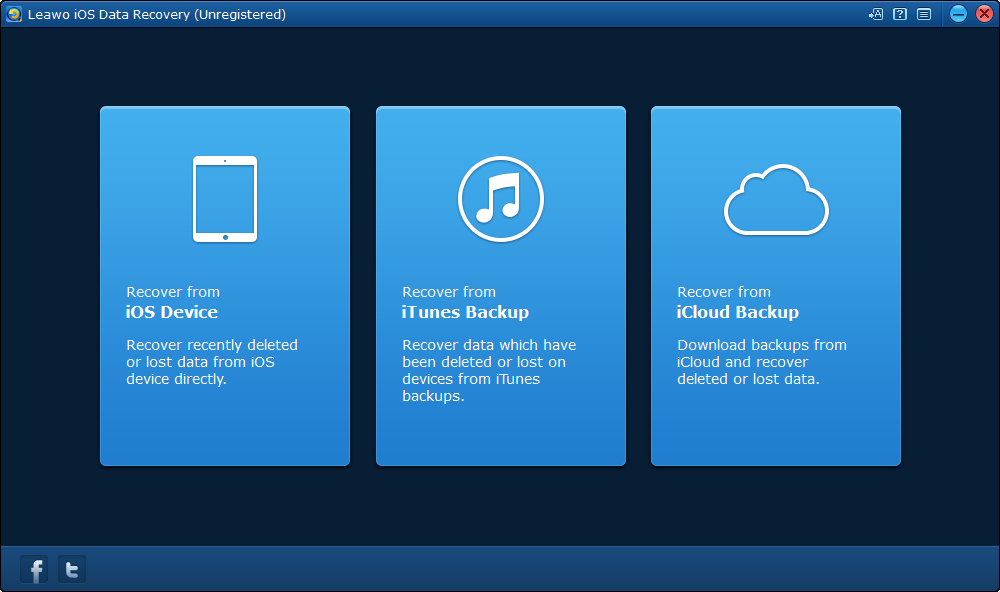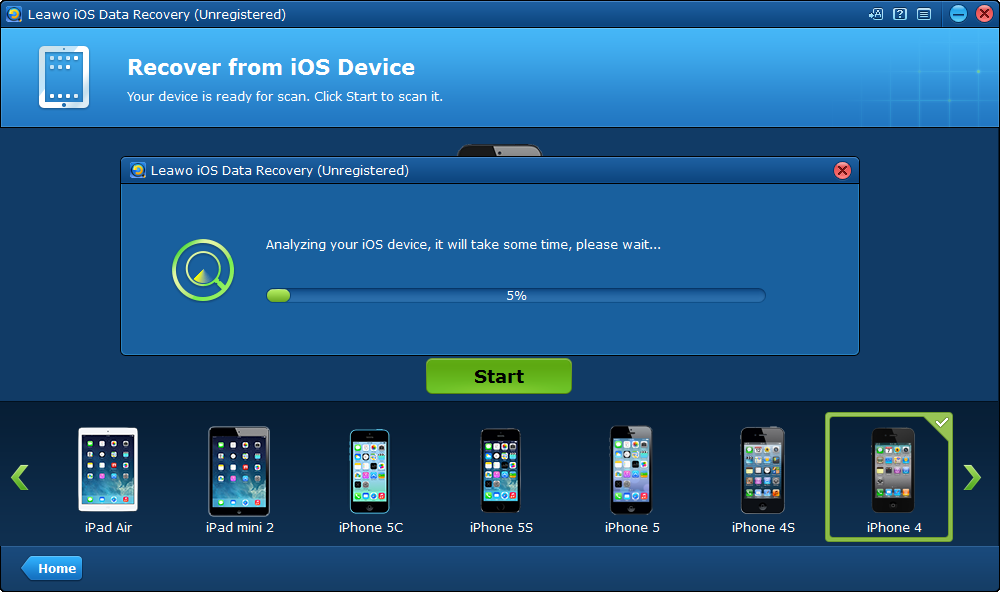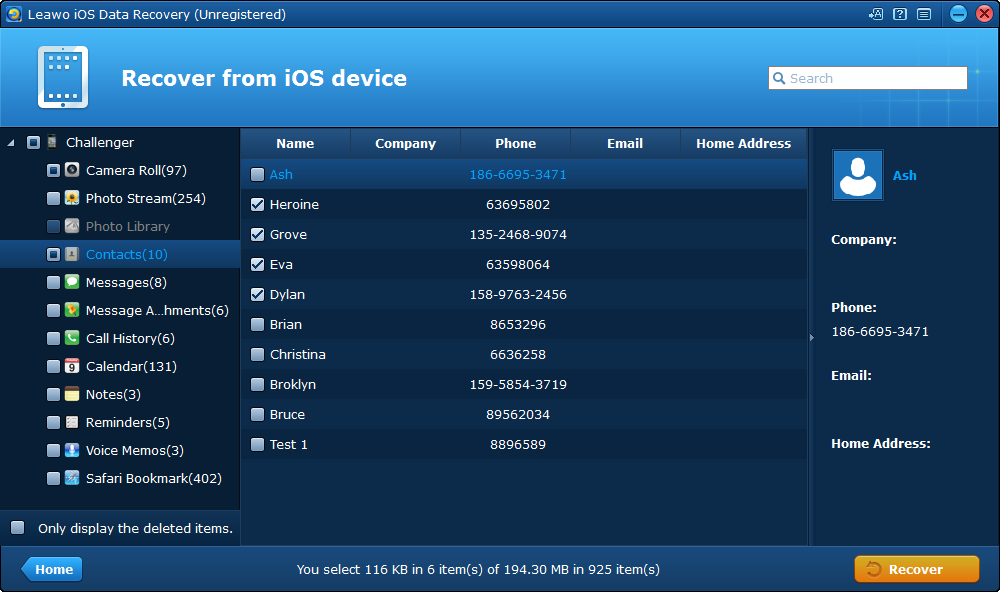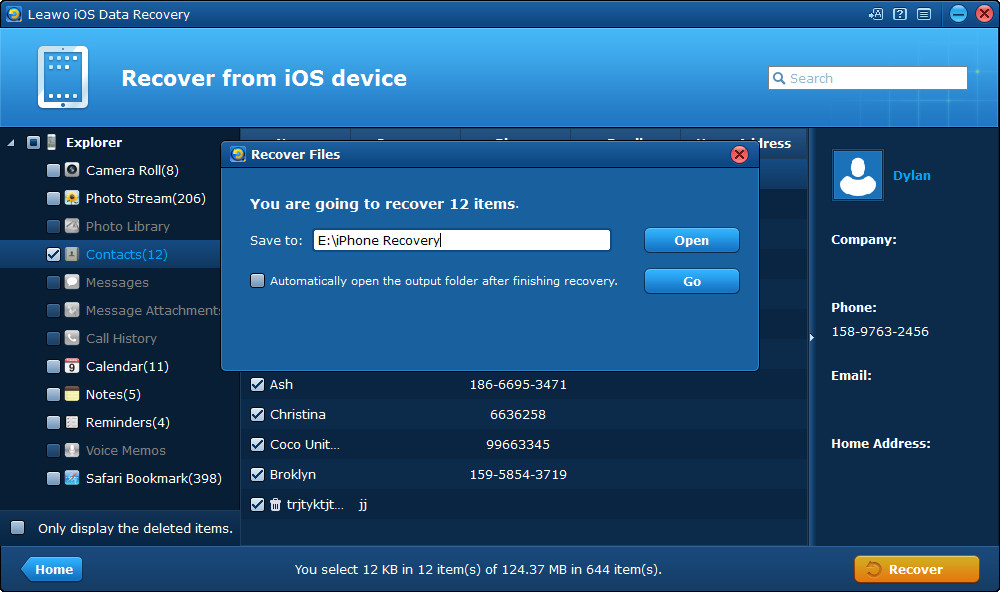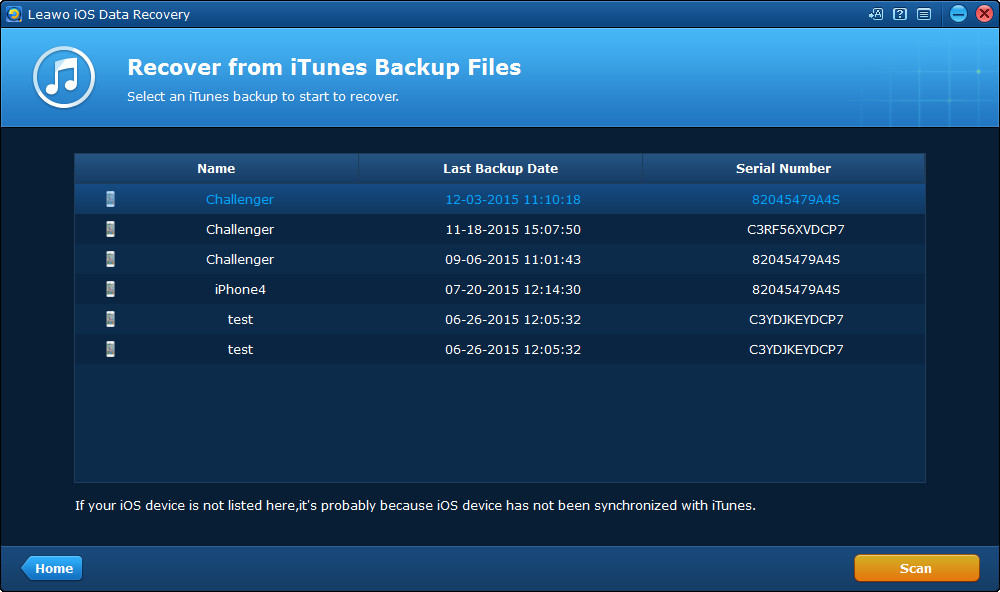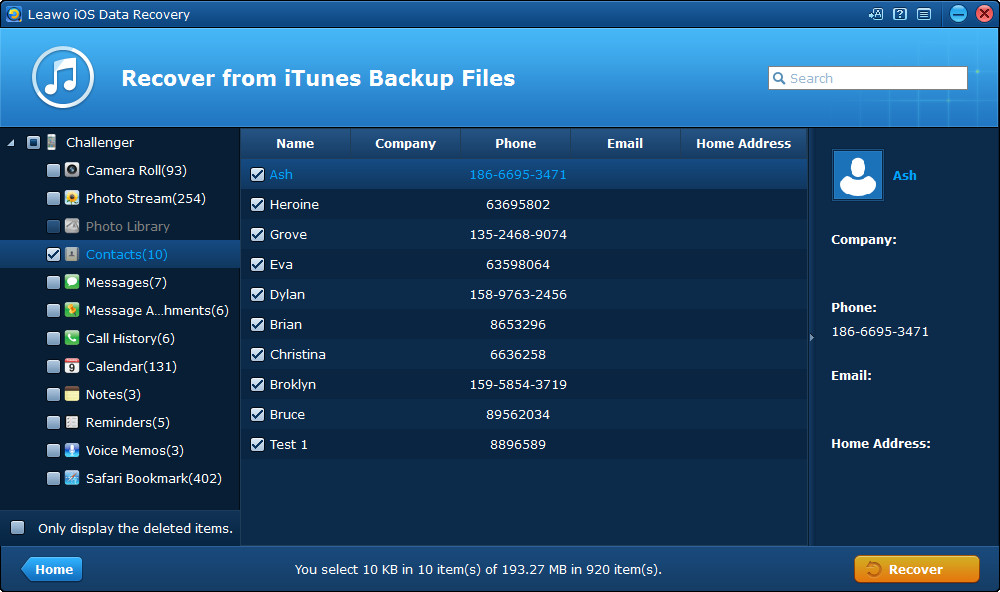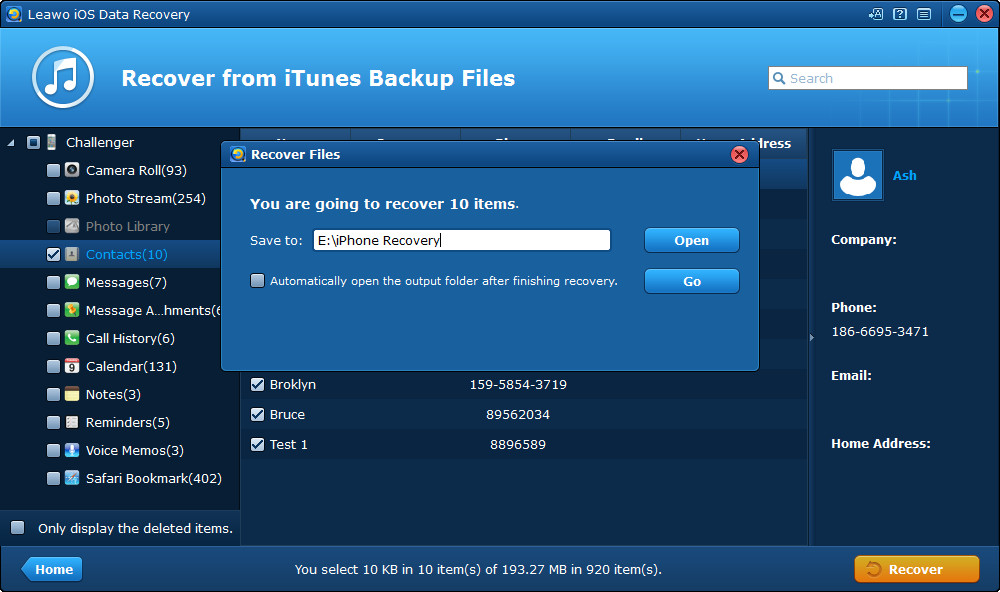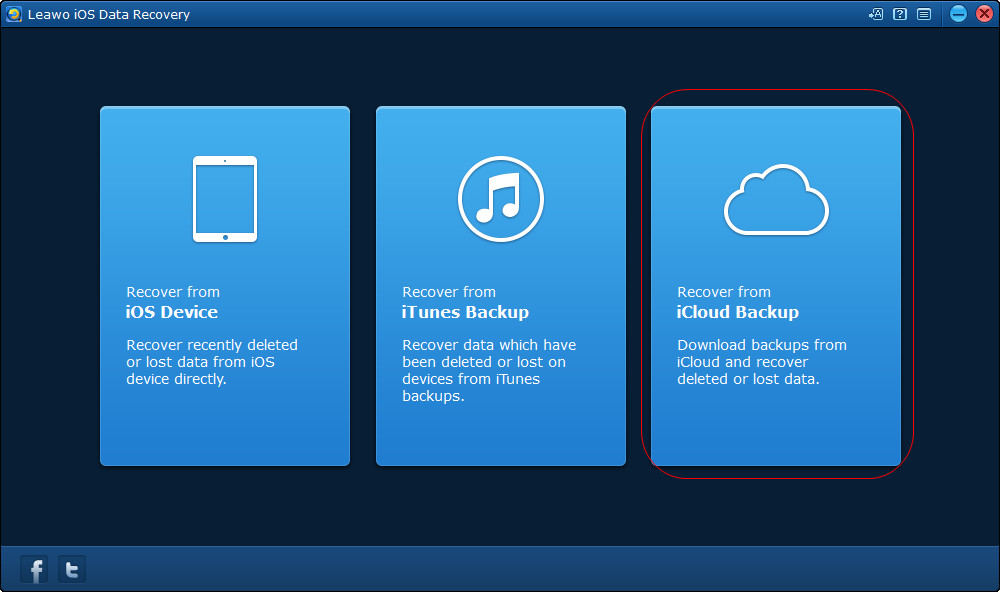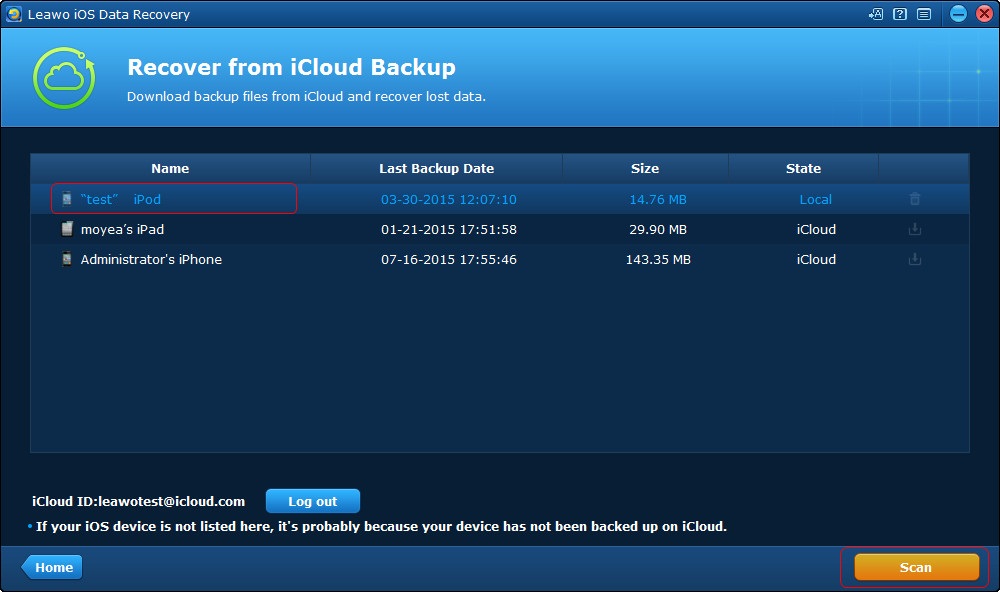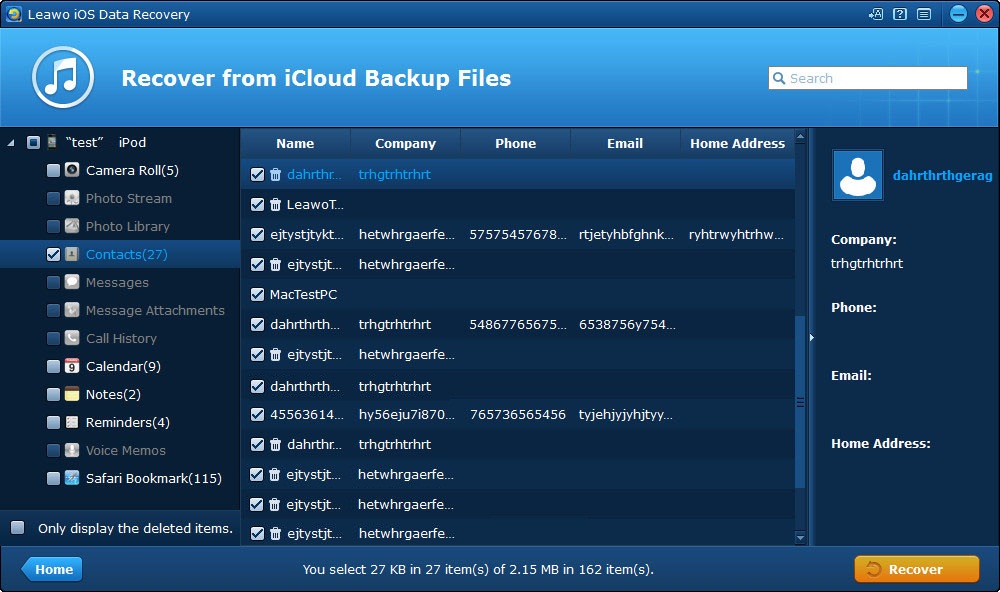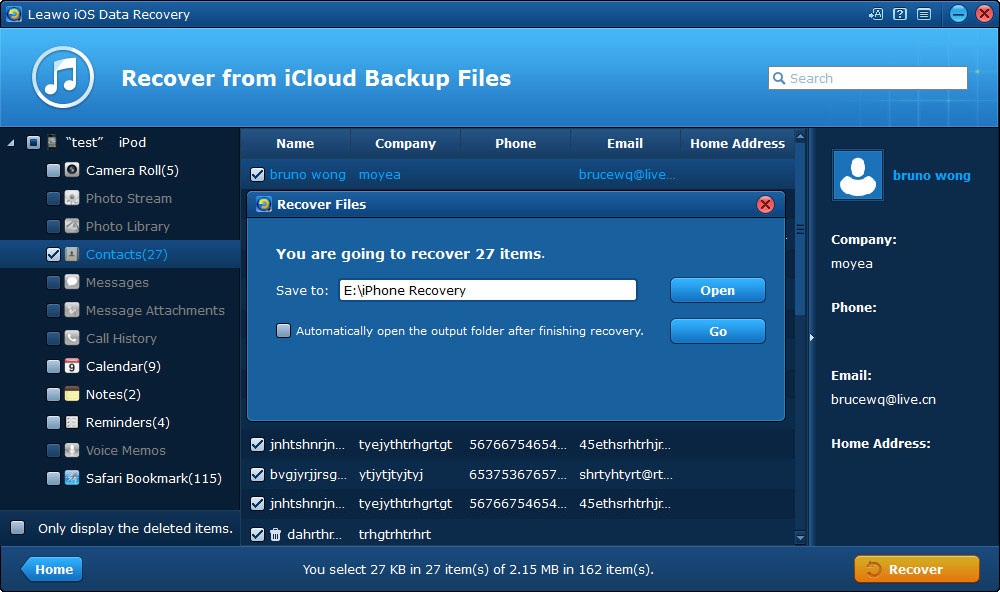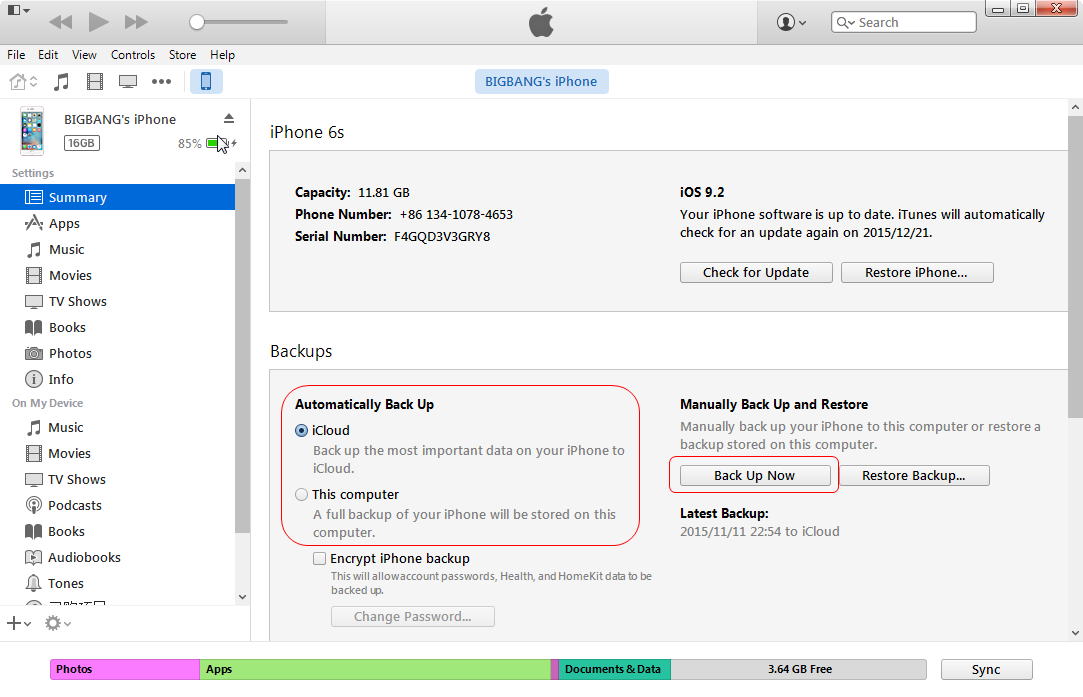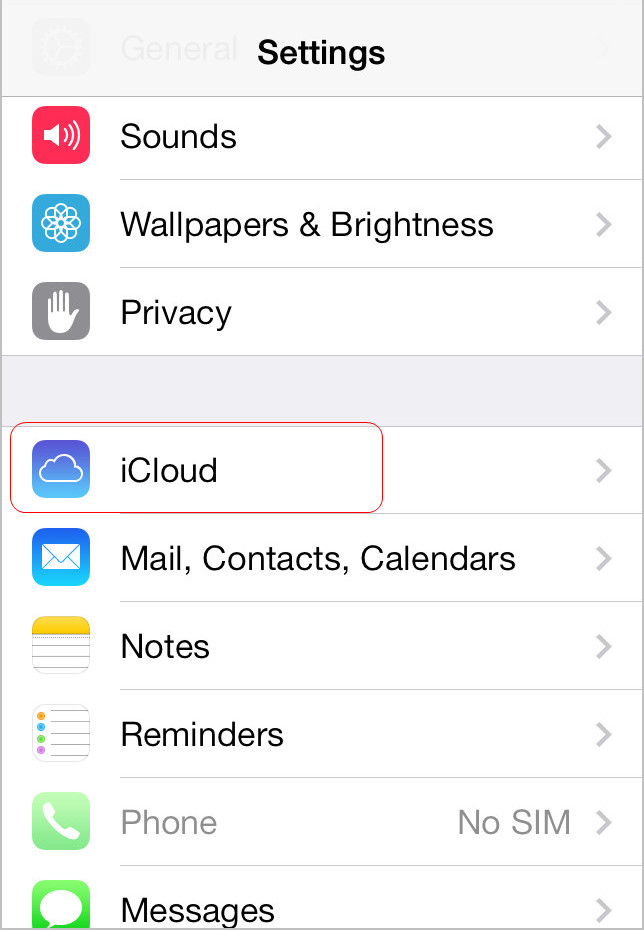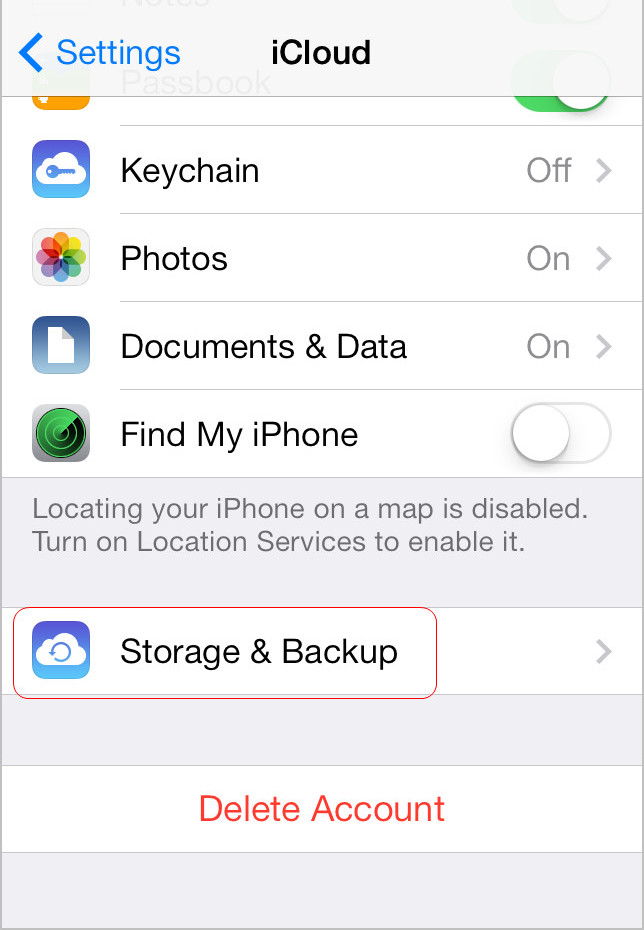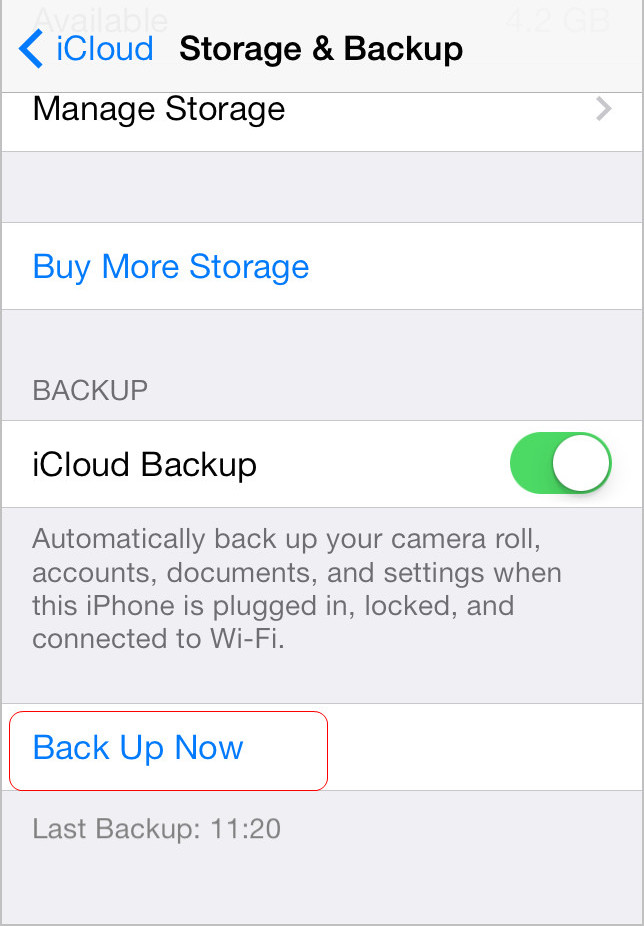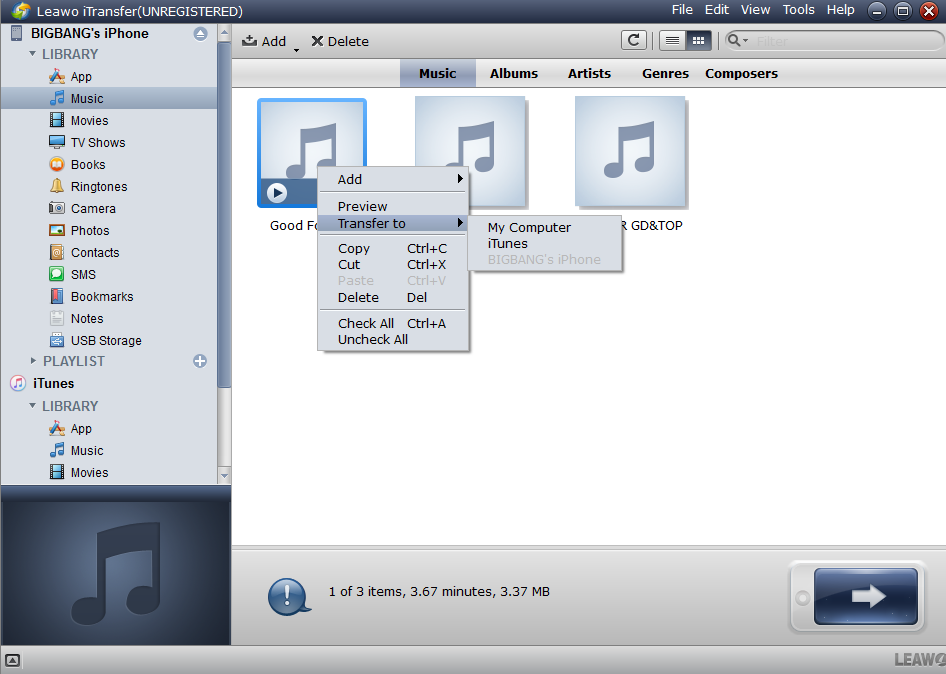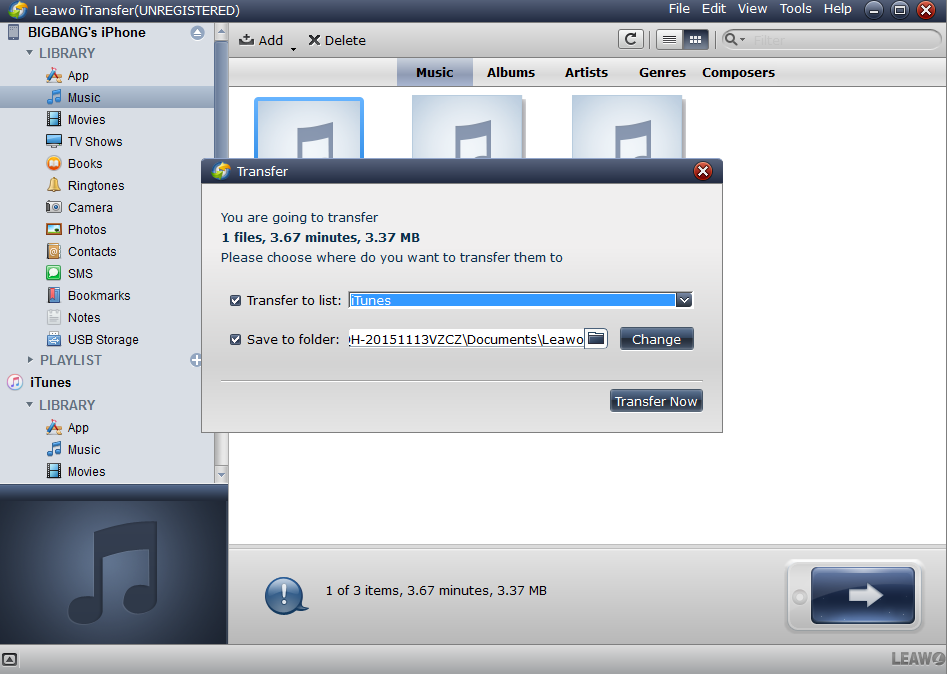Last updated on 2017-10-21, by
How to Recover Lost Data After Updating to iOS 10
"I upgraded to iOS 10 on my iPhone 6 Plus. I had custom ringtones, but they have disappeared and my ringtone was set to the default. Does anyone know how to get them back?"
iOS 10 is now available to download for iPhone/iPad users, which comes with some important features but it also, according to its users, brings some problems along with it. Besides, many iPhone users may be faced with the same problem as RoverGirl: lost some important data after updating to iOS 10 and have no idea about how to restore them. The post will show you how to recover lost data after updating to iOS 10 quickly and safely.
Part 1. How to recover lost data from iPhone/iTunes backup/iCloud backup
Leawo iOS Data Recovery, the best iPhone Data recovery, helps users restore multiple deleted/damaged/lost data owing to iOS upgrade, jailbreak, factory settings restoring, wrong deletion, broken or formatted storage device, or many other unexpected causes from iPhone/iTunes backup/iCloud backup quickly and safely without any data loss. And users are allowed to free download it to have a try.
1.Recover lost data from iPhone
Step 3. After the software scan your iPhone, select the files you want to restore. Then click "Recover" button.
2.Recover lost data from iTunes backup
Step 3. After the software scan your iTunes backup, select the data you want to recover. Then click "Recover" button.
Step 4. Click "Open" button in the pop-up dialog to choose a target folder on computer. Then click "Go" button to begin to restore lost from iTunes backup.
3.Recover lost data from iCloud backup
Step 3. After downloading the backup, select the category and choose the files. Then click "Recover" button.
Step 4. Click "Open" button in the pop-up dialog to choose a target folder on computer. Then click "Go" button to begin to retrieve lost data from iCloud backup.
Part 2. How to backup iPhone before updating to iOS 10
In order to avoid the data loss after the update, you can backup your iPhone to iTunes, iCloud or computer before updating. The update will erase all your data on your device, so you’d better back up your iPhone with iTunes or iCloud in order not to lose the important data during the update. The following guidance will show you how to backup iPhone before updating to iOS 10.
1.Backup iPhone to iTunes
Step 1. Connect your iPhone to your computer using an USB cable. Then launch iTunes.
Step 2. Click device button to the left of the iTunes Store button in the top right corner in iTunes. Then click "Summary" in the left sidebar.
Step 3. Click "Back Up Now" in the right part, iTunes will begin to back up your device.
2.Backup iPhone to iCloud
3.Backup iPhone to computer
Most people will choose iTunes as the first choice to backup iPhone. However, as we all know, iTunes doesn't allow to transfer non-purchased files from iPhone to iTunes, so if you have some non-purchased files on your iPhone, you could use alternative to iTunes to transfer non-purchased files from iPhone to your computer. Leawo iTransfer is a piece of powerful and easy-to-use software to transfer music, videos, photos and other files among iPhone, iPad, iPod, iTunes and computer. And it also helps to backup iPhone, iPad and iPod data to computer. The following guidance will show you how to backup iPhone before updating to iOS 10 with the iPhone transfer software.
Step 1. Run Leawo iTransfer and connect iPhone to computer with the USB cable. Click the name of iPhone and choose files you want to backup in the left sidebar. Then contents will show up in the right part.
Step 2. Press "Ctrl" and click to choose certain files, then click the transfer button in the right bottom of the interface to back up the files. Or right-click the files you want to backup, and choose to "Transfer to > My Computer".
Step 3. In the dialog of transfer settings, choose the location on the computer to put the iPhone backups. Check "Save to Folder" and click "Change" to choose the target folder. Then click "Transfer Now" to start the iPhone backup.
With the above steps, you may have know how to recover lost data after you update to iOS 10 or how to backup iPhone before you update to iOS 10. In addition to making the data loss, iOS 10 caused others problems which may lead people to want to know how to downgrade iOS 10. If you are also interested in it, please check here.




 Try for Free
Try for Free Try for Free
Try for Free