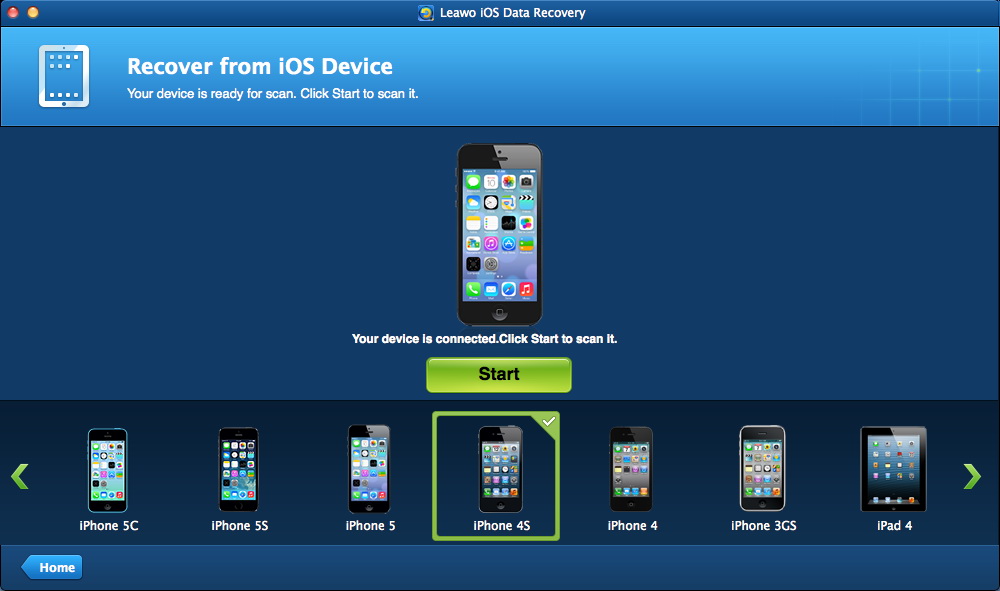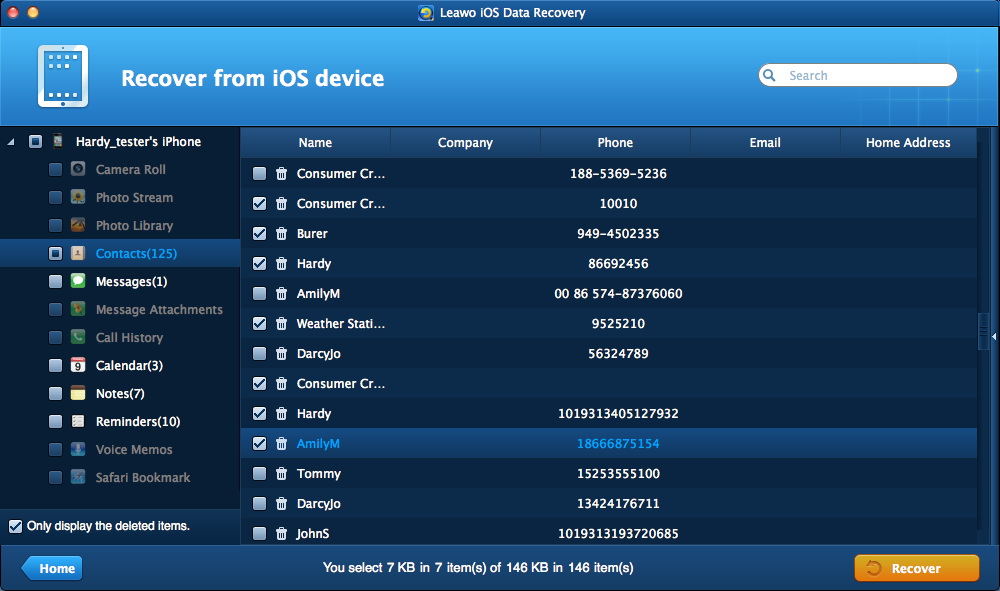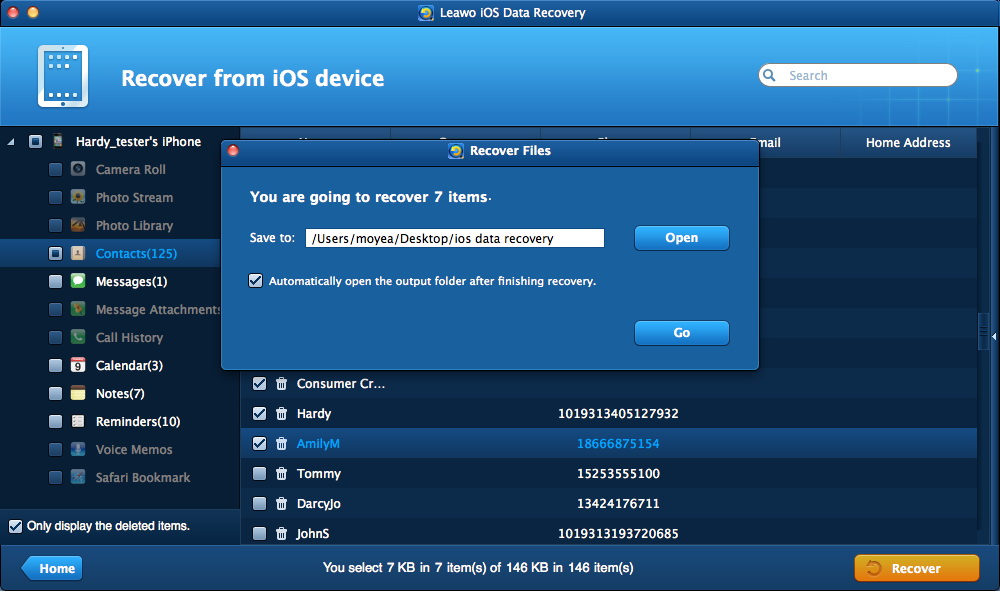Last updated on 2019-04-23, by
iPad Notes Recovery – How to Recover Notes from iPad Air on Mac
With iTunes backup, your iPad Air notes could be backed up and you never need to worry about missing them. However, if you have deleted your notes on iPad Air and want to recover these notes, while have no iTunes backup, Leawo iOS Data Recovery for Mac could help you. Leawo iOS Data Recovery for Mac could act as professional iPad Data Recovery for Mac, which supports to recover contacts, photos, notes, reminders, notes and totally 12 kinds of files from all iPad tablets, including the latest iPad Air and iPad mini 2. Even if you haven't backed up or synced iPad with iTunes, the Mac iPad Air data recovery tool still makes it possible for you to restore lost notes and other files from iPad Air on Mac OS X 10.9 Mavericks, 10.8 Mountain Lion, 10.7 and earlier. Windows users could use Leawo iOS Data Recovery to recover Notes from iPad Air directly.
How to Recover Notes from iPad Air on Mac
Step 1. Connect iPad Air to computer
Download, install and launch this iPad notes recovery for Mac on your Mac computer. Plug your iPad Air to you the computer. Then click "Recover from iOS Device" option on the program interface to choose recovering notes from iPad Air directly on Mac.
Step 2. Scan data and files
Click the "Start" button to make this program scan.
Step 3. Select files for recovering
Under the "Notes" category, choose desired notes for recovering. Every note could be previewed.
Step 4. Start recovering
After selecting notes for recovering, click the yellow "Recover" button on the bottom right. The program would pop up "Recover Files" window, on which you should set "Save to" directory and click "Go" button to start recovering.
Note: 1) This Mac iPad Data Recovery could also recover lost or deleted data and files for iPhone and iPod touch devices on Mac.
2) Also, this Mac iPad Data Recovery could recover lost or deleted data and files from iTunes backup, including Camera Roll (photos & videos), Photo Stream (photos), Photo Library (photos & images), Contacts, Messages (MMS, SMS, iMessages), Message Attachments (photos, videos, contacts & voice memos), Voice Memos, Call History, Calendar, Notes, Reminders, Safari Bookmarks.




 Try for Free
Try for Free Try for Free
Try for Free