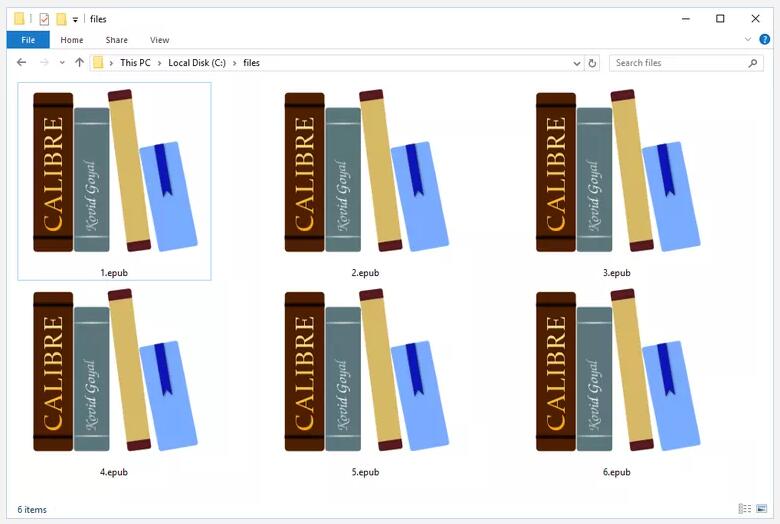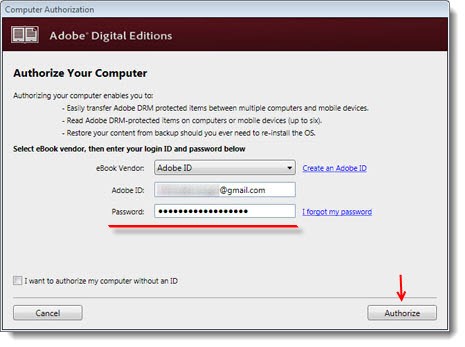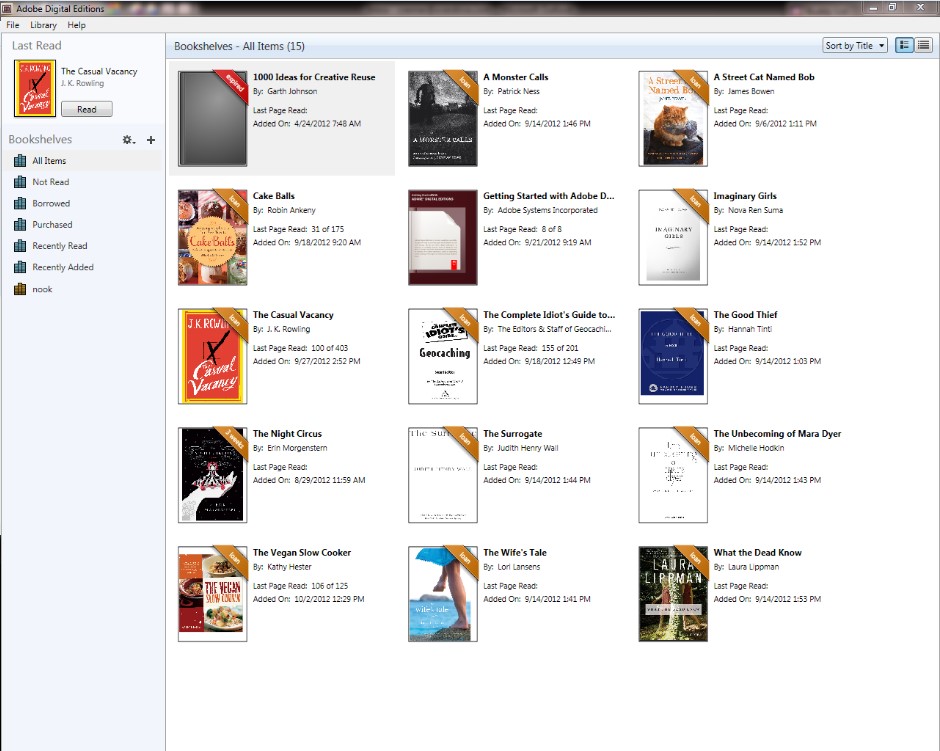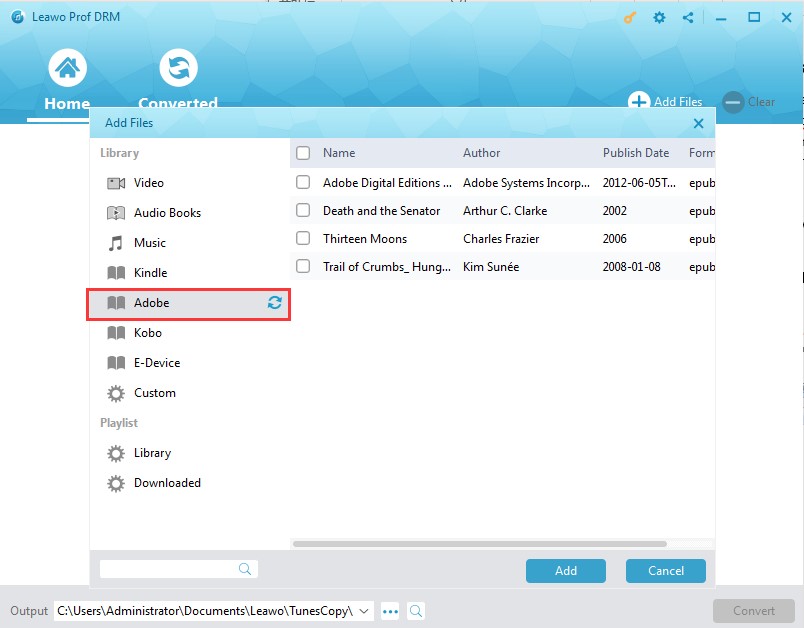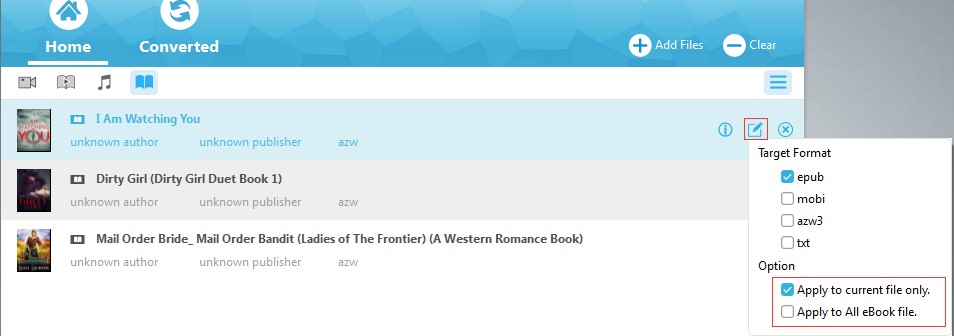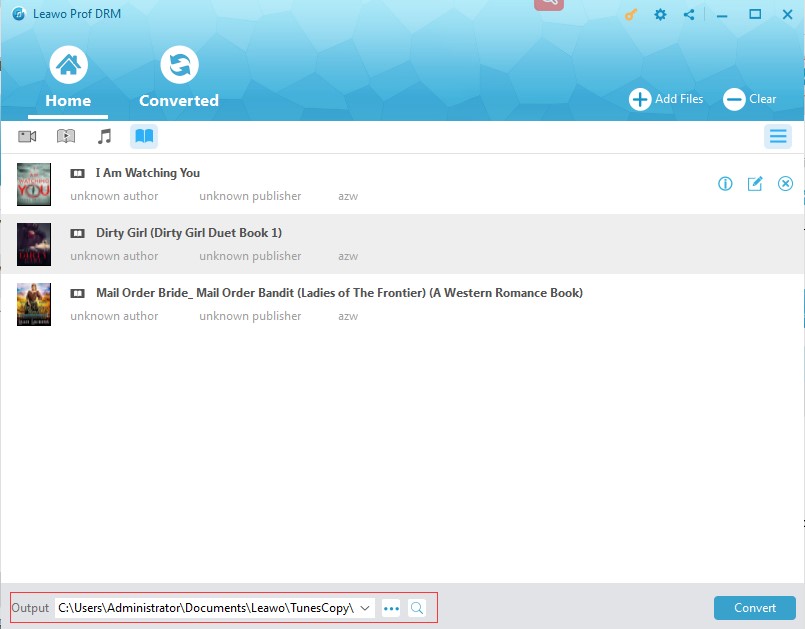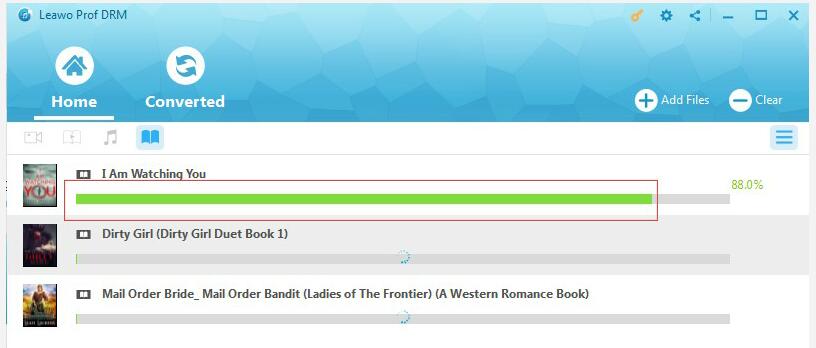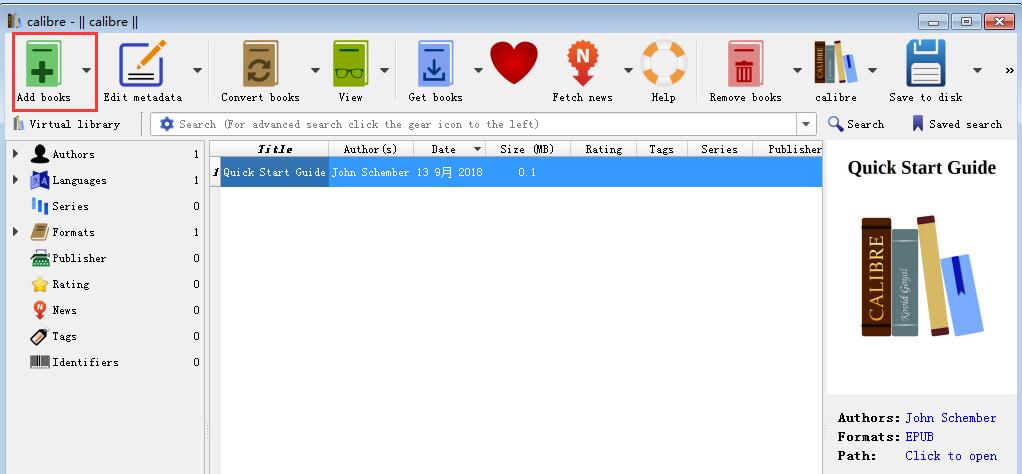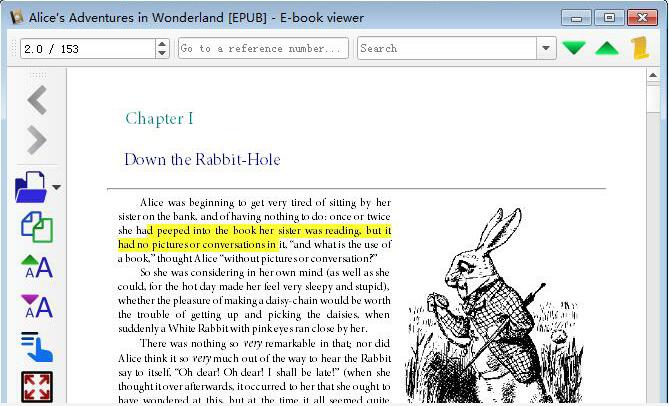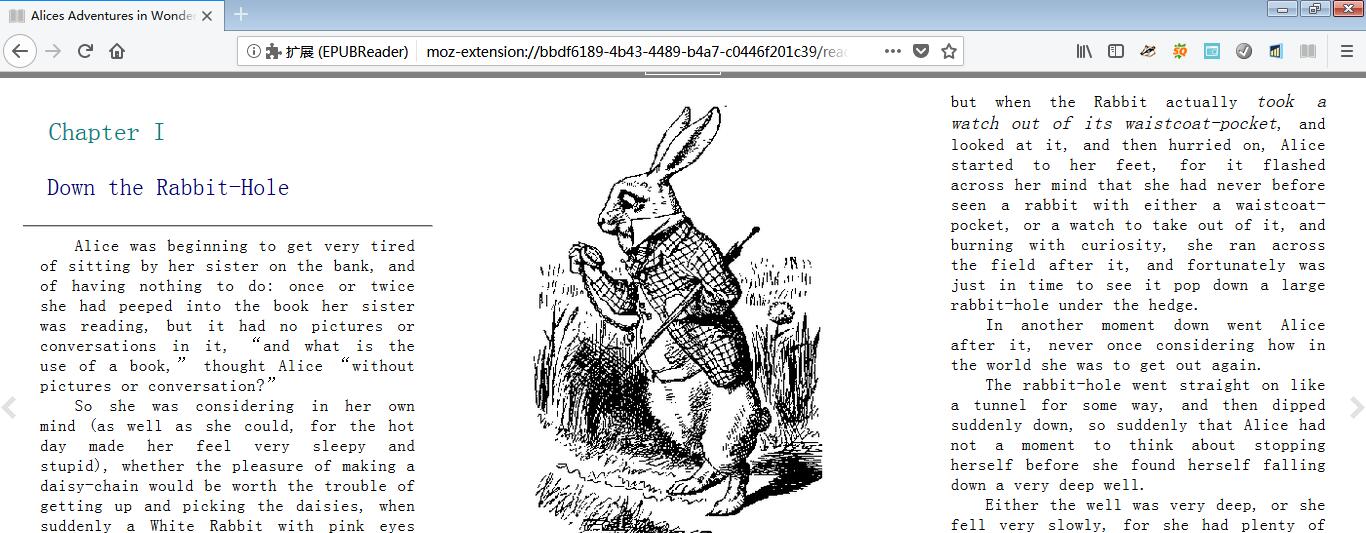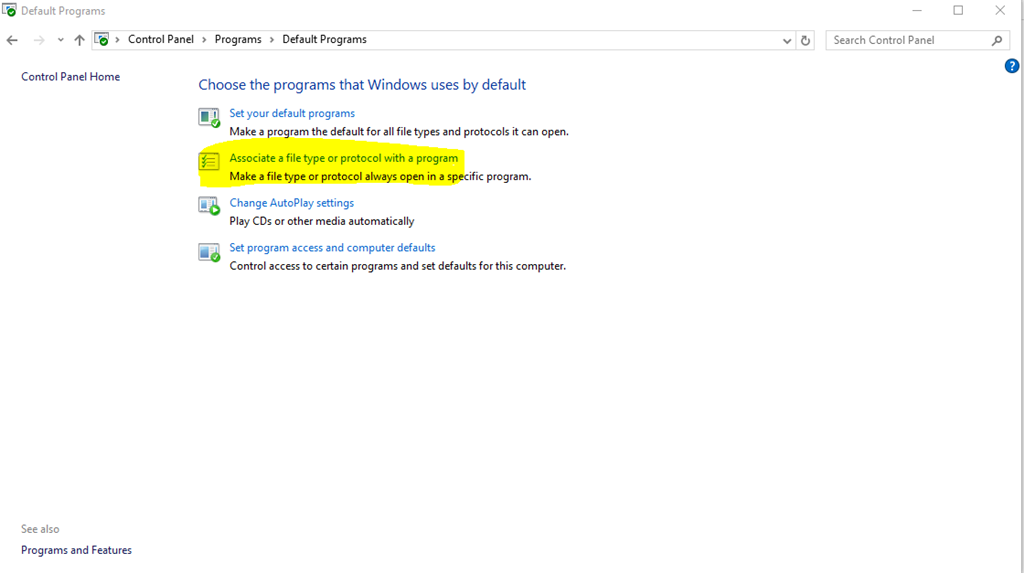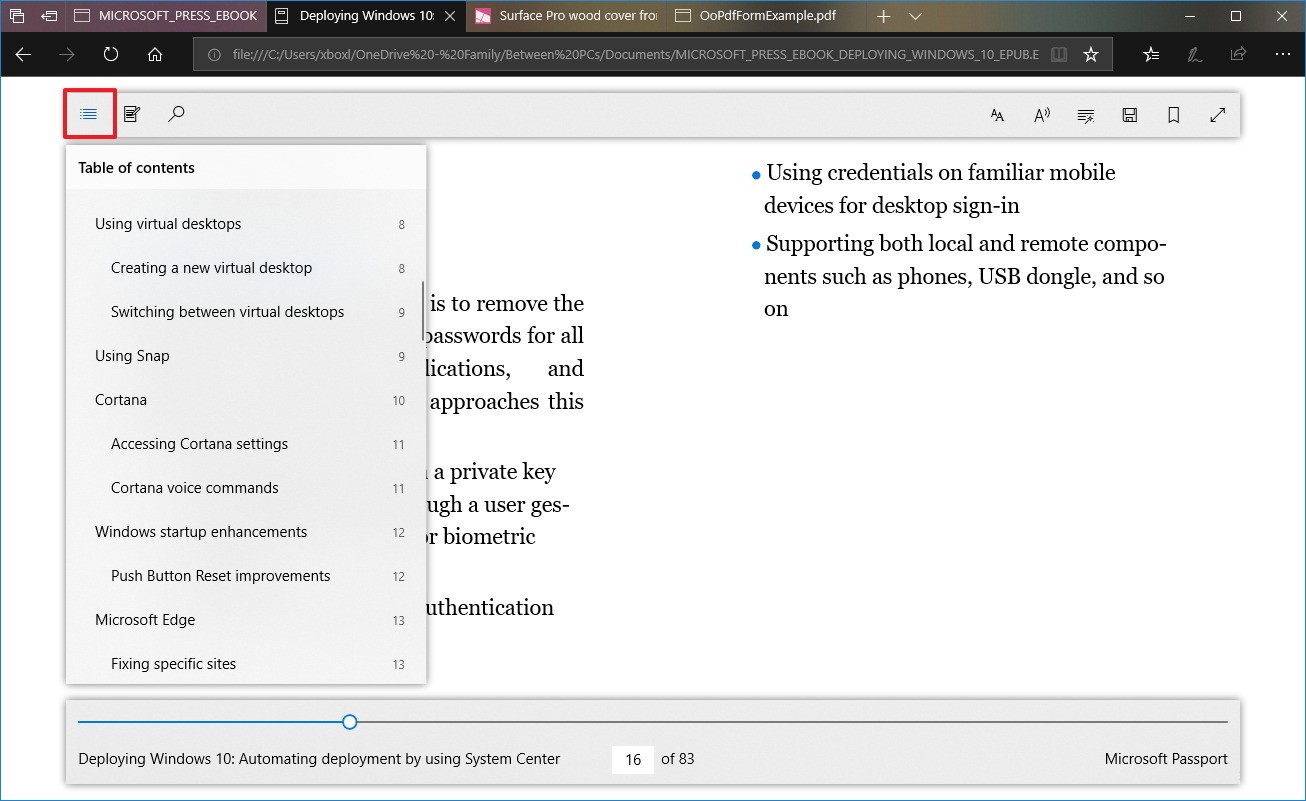Last updated on 2021-09-08, by
How to Open EPUB files on Windows?
EPUB, short for electronic publication, is a prevailing eBook format. As one of the most widespread eBook formats, EPUB files can be opened in most e-book readers, including the B&N Nook, Kobo eReader, and Apple's iBooks. However, it is a pity that you cannot open EPUB files directly in Kindle devices or App. What's more, many people asked the way to open EPUB files on Windows 7 or Windows 10 since they have found that Windows cannot open EPUB files directly, neither. I'd like to list some solutions on how to open EPUB files on Windows here for reference.
Part 1: Why can't we open EPUB files on Windows?
Actually, the reason why we can't open EPUB files on Windows is that there is no app programs which can read EPUB files installed on Windows or the EPUB files are legally protected by Digital Rights Management (DRM) which restricts the purchased EPUB files from being opened or copied. Usually, even you install the app programs such as such as Calibre, Adobe Digital Editions, iBooks, EPUB File Reader, etc. which are compatible with EPUB on Windows, you can only open free EPUB files without DRM protection.
The DRM-protected EPUB files typically cannot be opened on programs or devices beyond the authorized ones. The way to remove DRM and open an EPUB file on Windows 7 and other Windows systems will be needed. DRM protected EPUB files cannot be opened on Windows until you remove the DRM from the files and convert DRM-protected EPUB to DRM-free format readable on Windows with the help of useful software.
Part 2: How to convert EPUB to the format compatible with Windows with Prof. DRM
Leawo Prof. DRM is a powerful DRM removal software and all-in-one media converter which is dedicatedly designed to remove DRM and convert DRM protected files to DRM-free files in different formats, including convert DRM-protected iTunes M4V video to DRM-free MP4, convert M4P music to MP3, convert M4B audiobook to MP3, etc. as well as convert eBooks from Amazon kindle, Kobo, Adobe to DRM-free epub, mobi, azw3, txt so that eBooks can be read freely on any operation systems and devices. Namely, Leawo Prof. DRM offers you convenient solutions to remove DRM and open EPUB files on Windows 7 and other Windows Systems as well.
After you download Prof. DRM and install it on your PC, you can follow the guide to remove DRM and get DRM-free EPUB files. Take Adobe Digital Editions for example. You may purchase and read your beloved eBooks from Adobe Digital Editions. Get to know exactly how to open an EPUB file on Windows freely under DRM protection, you should remove DRM beforehand.
Step 1: Login into Adobe Digital Editions
Launch Adobe Digital Editions and login into the program with your Adobe account to authorize your computer.
Tip: Check whether the EPUB files you will remove the DRM protection has been downloaded in the library of Adobe Digital Editions.
Step 2:Add the EPUB files to Prof. DRM
Click "Add Files" to see the "Adobe" button on the left sidebar. And then click the refresh icon to show all the downloaded books on your Adobe Digital Edition library. Select the eBook files you need and click "Add" to import the files to Prof. DRM.
Step 3: Choose EPUB as the output format
Choose an eBook file and click the "edit" button to check epub as output format from the drop-down list. Meanwhile you can select "Apply to all eBook file" option to set all the files output in EPUB format.
Step 4: Save the DRM-free eBook
Click "…" button at the bottom of the interface to choose a proper output directory for saving you DRM-free eBook.
Step 5: Remove the DRM from eBooks
Click the blue "Convert" button at the bottom to remove DRM-protection from Adobe eBooks and convert the selected files to EPUB. And then you will get the DRM-free EPUB eBook in seconds.
Part 3: How to open the converted file on Windows 7
Since you have get DRM-free EPUB files now, you can easily open EPUB files on Windows 7 with several free programs including Calibre, Adobe Digital Editions, iBooks, EPUB File Reader, Stanza Desktop, Okular, and Sumatra PDF. Besides, some online solutions can also help you open EPUB files in Windows 7.
How to open EPUB files in Windows 7 with Calibre
Calibre declares that it is a one-stop solution to all your eBook needs. Actually, it is indeed a powerful and easy-to-use e-book manager which allows you to open and manage EPUB eBook files. You can download and install Calibre on your Windows 7 and then follow the steps on how to open an EPUB file on Windows 7 to enjoy your converted eBook freely:
Step 1: Start Calibre to enter Calibre's user interface
Step 2: Click the green "Add books" button in the upper-left side of the window. Choose the converted EPUB file from the pop-up File Explorer window, and click Open to add the EPUB file to your Calibre library.
Step 3: Double-click the title of a book in the library to open the EPUB file. And then you will see the book's text and images in a new window. Just scroll up or down to page through the book.
How to open EPUB files in Windows 7 with Firefox Add-on
Except for free programs like Calibre, you can also use Firefox add-on like EPUB reader to open EPUB files on Windows 7. EPUBReader can directly and quickly open any ePub format in an easy way as well. And here comes the guide on how to open an EPUB file on Windows 7 with this add-on solution:
Step1: Add EPUBReader to FireFox, then you can click it to open a webpage with a file icon on the top.
Step2: Click the file icon to enter the File Explorer window, then select the converted EPUB book, then you can open it with Firefox.
Certainly, the simple ways mentioned here can help you easily open EPUB files on Windows 7. Moreover, if you are interested in solutions on how to open an EPUB file on windows 7, you can also attempt to find other helpful ways and share with us.
Part 4: How to open the converted file on Windows 10
For Windows 10, popular operating system among so many users nowadays, you can also use the free programs mentioned above. But there is a more convenient and fast way to open EPUB files on Windows 10. Because there is Microsoft Edge which is the default browser in Windows 10 allowing users to read their favorite EPUB books directly in the browser.
You can follow the steps here to grasp the way on how to open an EPUB file on Windows 10 with Edge:
Step 1: Type Control Panel in the Search bar and press Enter, and then type Default Programs in the Control Panel Search bar.
Step 2: Click the Default Programs and select Associate a file type or protocol with a program option.
Step 3: Double-click the .ePub file type. And then click on More apps on pop-up window, drop down then select Edge to open the file.
In another word, there are so many useful methods available and you will be an expert on how to open EPUB files on Windows with the help of free programs as well as other effective tools. Eventually, for quicker attractive reading, you should distinguish the EPUB files in DRM-protection and be skillful at Prof. DRM to remove the DRM at the very beginning. Then you can freely choose the tool you prefer to open EPUB files on Windows 7 and Windows 10.




 Try for Free
Try for Free Try for Free
Try for Free