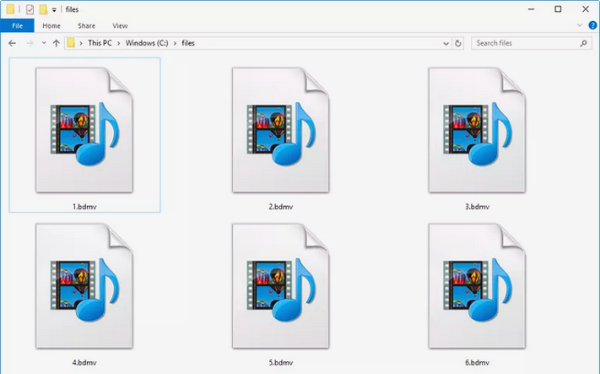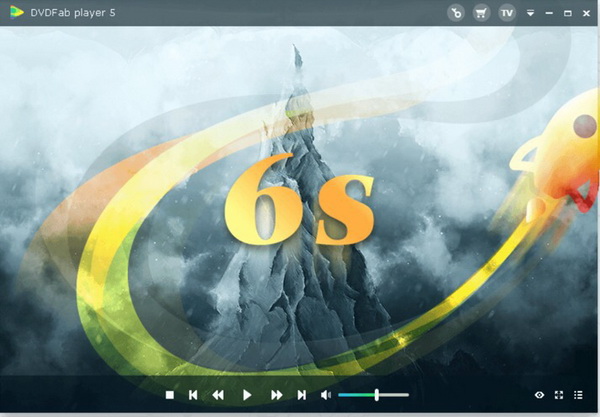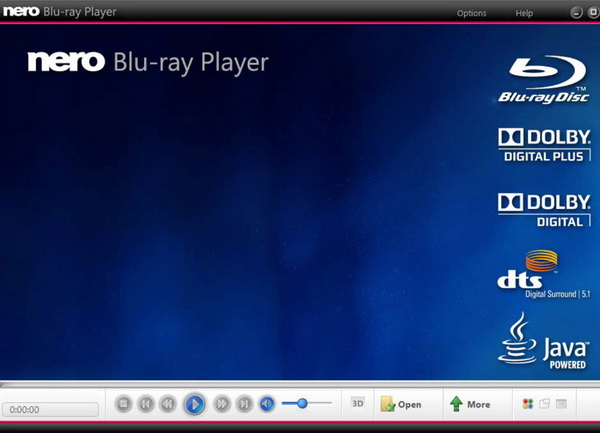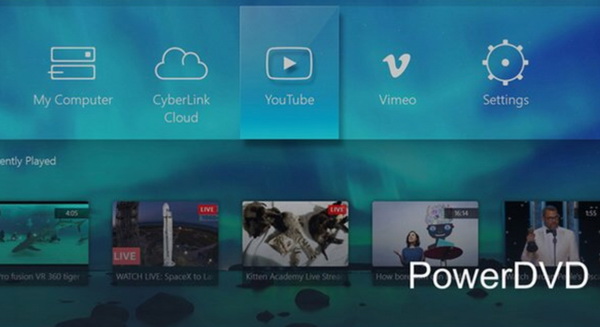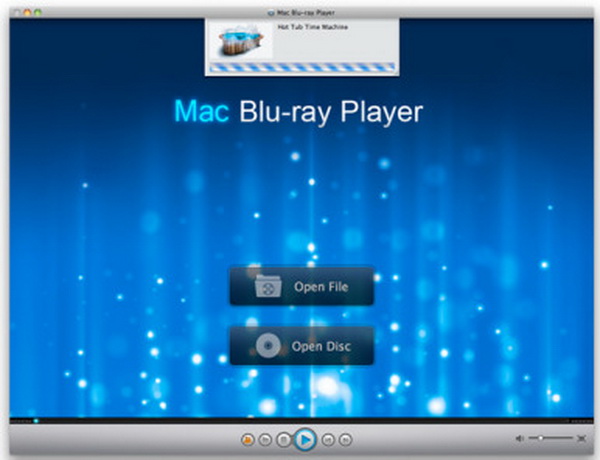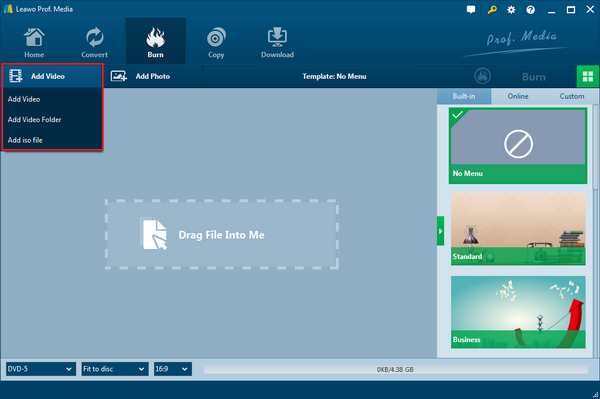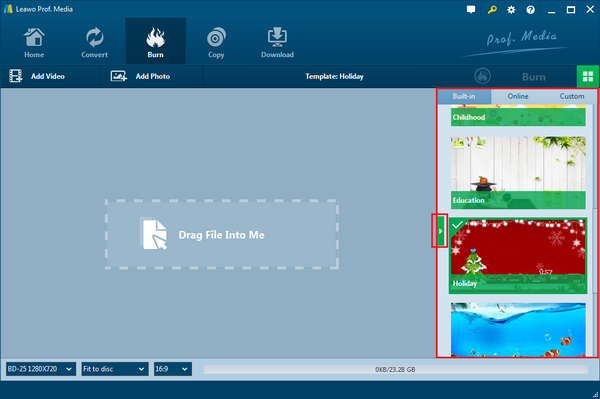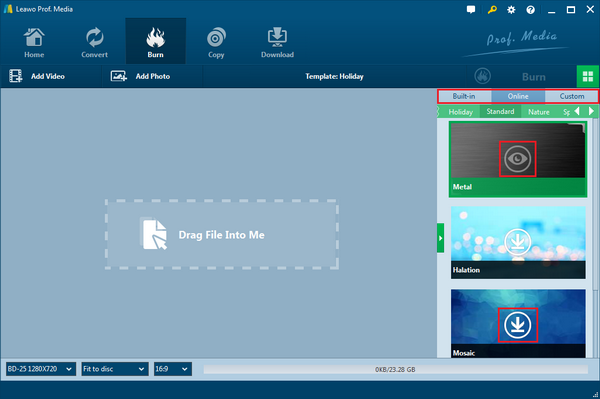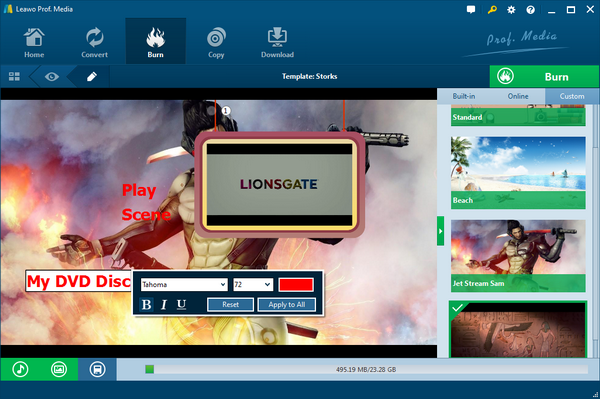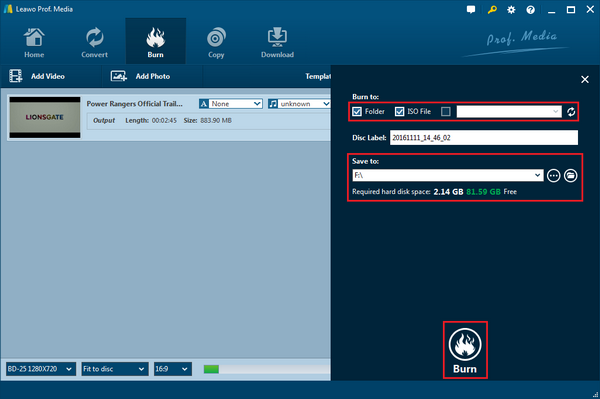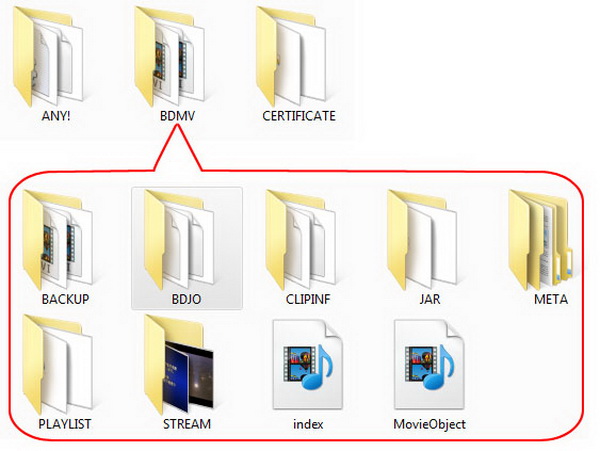Last updated on 2021-09-08, by
Best Players to Play BDMV Folder with Menu
Do you have any BDMV folders on your computers and do not know what they are? It is commonly seen if you like to play Blu-ray discs on computers. That means the folder type is related to the Blu-ray contents. But how to play BDMV folder with menus so as to have a better view? Actually, this is what we are going to talk about in this post. Basically, a brief introduction of the BDMV folder will be given as well as the coming solution to play BDMV folder. There is a bonus tip to play BDMV folder with menus.
Part 1: Introduction on BDMV Folder
The BDMV folder can be found with the file extension of BDMV, which is linked to the Blu-ray Information. Its full name can be called the Blu-ray Disc Movie Information file. From what the name indicates, this type of format folder is good at storing all the information involving with the Blu-ray disc contents. However, this format is not able to contain actual media data by itself. In other words, the BDMV folder only provides a description of the media contents instead of holding any video compressing components.
Nowadays, a vast number of programs with the ability to open Blu-ray disc or support Blu-ray burning processes are capable of opening the BDMV folder. But not only a few software is able to play BDMV folder with menu support. The Leawo Blu-ray Player, as a matter of fact, plays an essential role in Blu-ray player tools. Every piece of information can be well organized and managed easily with the help of a menu. Next, we will show you how to play BDMV folder with menu support through the top 5 best BDMV players.
Part 2: Top 5 Best Players to Play BDMV Folder with Menu
Top 1. Leawo Blu-ray Player
The first formidable program to play BDMV folder with menu support is the Leawo Blu-ray Player. As an all-in-one BDMV player, it has a powerful library source to play BDMV folder of any contents without adding extra codecs. Meanwhile, it features the menu support for all the BDMV folder files. Besides, it playbacks all the Blu-ray movies, DVD media videos, and ISO image files smoothly with no quality loss. Developed with advanced decoding technology, users are allowed to enjoy every common video formats even rare ones like ASF, FLV, MKV/MKA, NUT, Ogg, WPL, PVA, NUV, NSV, NSA, FLI, FLC, DVR-MS, and WTV. The audio delivery is also fantastic for audients. While it covers the decryption for Blu-ray discs from all regions, you are welcome to watch Blu-ray 4K/HD movie contents on Windows systems and Mac OS X. A couple of handy bonus functions like power manager, virtual remote controller, and screenshots are available within Leawo Blu-ray Player. The best part, it is free of charge and you can have all the ace performance.

-
Leawo Blu-ray Player
Region-free Blu-ray player software to play Blu-ray disc and DVD disc for free, regardless of disc protection and region restriction.
Play 4K FLV videos, 4K MKV videos, 4K MP4 videos, etc. without quality loss.
Play 1080P videos, 720P videos with lossless quality.
Top 2. DVDFab Media Player
When you are looking for a BDMV folder player with menus available, this DVDFab Media Player is also popular among media players. It allows users to play UHD, HEVE, DVD, Blu-ray, ISO image files, and so on. While you can play BDMV folder with menu offer within this player program, the navigation menu type works seamlessly with all the Blu-ray videos. The interface also provides various changes so as to personalize the skins and themes. Apart from that, it is also designed to perform 4K media contents. The quality of pictures and audio are quite amazing. However, you have to pay extra pennies to enjoy the 3D video effects since it a paid program.
Top 3. Nero Blu-ray Player
As most users are likely to use Nero to burn files to Blu-ray discs, this company also developed a software for individuals to enjoy Blu-ray media data. And out of expectation, this Nero Blu-ray Player looks well designed and capable of how to play BDMV folder. Simultaneously, it is embedded with the menu support function so that users can play BDMV folder with menus available. High definition videos with excellent picture are ensured within its capability. What's more, it is also compatible with AVCHD, BD-MV, BD-ROM, Blu-ray 3D, BD-AV and so on. This player is proper for both beginners and advanced users.
Top 4. CyberLink PowerDVD
This software can have you play BDMV folder along with menus without issues. If you also like to playback Blu-ray contents and various video formats, you can count on the CyberLink PowerDVD. This software will not let you spend money for no reason, instead, it has a good team with nice services when you need a hand. Except for the DVD and other discs, the compatibility with 4K videos makes it a valuable Blu-ray player. The reasonable price is also possible to bring users some extra features like 3D viewing experience.
Top 5. Macgo Mac Blu-ray Player
At last, the Macgo Mac Blu-ray Player enables to play BDMV folder with menu display on Mac. This can be directly doing Mac users a favor as the paid application allows every Blu-ray, DVD, AVCHD disc as well as common digital video formats. The better news is that you can play 3D Blu-ray contents on Mac computers. The user interface will make people feel the vibe of Apple OS products. It copes well with some lesser-known disc types, such as VCD, SVCD, and so on. However, you cannot change the skins and themes, you can turn to the first one if you like the unique layout.
To draw an unflattering comparison among these top picks, you may refer to our summary in the following chart so that you may have a better understanding of their cons and pros.
| Program | Pros | Cons |
|---|---|---|
| Leawo Blu-ray Player |
● Perfect for handling BDMV folder with menu support |
● Third party software to install |
| DVDFab Media Player |
● Able to process BDMV folder with menu support |
● Paid program |
| Nero Blu-ray Player |
● OK to play back BDMV folder with menu |
● Third party software to install |
| CyberLink PowerDVD |
● Able to handle BDMV folders with menu |
● Need extra money for 3D viewing support |
| Macgo Mac Blu-ray Player |
● OK to read BDMV folder with menu support on Mac |
● Paid program |
Part 3: How to Burn BDMV Folder with Menu to Blu-ray Disc
Currently, you may still find it very hard to play BDMV folder with menu support since there are very limited programs available online. There is another efficient way to make use of the BDMV folder files with the menu you want on the computer. Try to picture that when you have merged Blu-ray movie, BDMV folder files, and a menu, you would be able to watch Blu-ray movies with menu options on other devices. How convenient it could be if there is a strong program enabling you to create the BDMV folder with menu support on Blu-ray discs. Here, the Leawo Blu-ray Creator is what I used to complete this task with 100% success.
Primarily, the Leawo Blu-ray Creator is compatible with the BDMV folder format and all the Blu-ray/DVD formats. With more than 180 formats supported, the cutting-edge technology also contains a built-in player that allows you to play BDMV folder directly. At the same time, the best reason for this recommendation is the diversity support for the menu. The menu templates are provided over 40 style types, meantime, there is an awesome function serving to design all the components from the menu. During the burning process, all the source quality are fully retained at a high speed. In addition, this best photo slideshow maker can sparkle creative persons in multiple aspects.
Now let me show you how to burn BDMV folder with menu support in several simple steps.
Step 1: Download and install the Leawo Blu-ray Creator on your computer.
Leawo Blu-ray Creator
- Burn videos to Blu-ray/DVD disc, folder and/or ISO image file simultaneously.
– Create photo slideshows from various photos and burn to DVD/Blu-ray disc easily.
– One click operation to burn ISO image file to Blu-ray/DVD disc.
– Edit output videos to add image or text watermark, trim video size, adjust effect, etc.
– Create 3D Blu-ray/DVD movies with 6 different 3D effects.
Step 2: Launch the program and add the BDMV folder source into the interface. Direct dragging function is provided so that users can just put the BDMV folder files over the home window. Also, you can choose to click on the "Add Video" button and then select the "Add Video Folder" to load up the BDMV folder.
Step 3: Now you can look on the right with a bunch of menu templates, which is the menu sidebar.
Step 4: Here, select the disc menu template of your preference. You can browse and choose from the "Built-in" tab, "Online" tab, and the "Custom" tab. Once you have made up your mind, move the mouse onto the center of the template and then the preview interface will be shown in the main panel.
Step 5: This is when you enter the menu preview panel. If you want to download other templates from the internet, there is a download icon in the middle of the template picture as well. Just click on it.
Step 6: Keep editing the menu as you like. For further possible changes, click on the "Edit" icon which is next to the preview button. There you can adjust texts, the background image, and background soundtrack settings.
Step 7: Now you can click on the "Burn" button to set the directory. The white "Burn" icon down there is what you need to click and start burning to Blu-ray.
Part 4: Conclusion
If you like to view many BDMV folder files on your computer, then you do need a robust tool with the native codec to open BDMV folder while the menu support is also accessible. In my opinion, the Leawo Blu-ray Player is the best software everyone can trust to play BDMV folder with menu support. It definitely worth a try as a free program. For some of your further interests, making a BDMV folder with menu support can be very simple and easy with the help of Leawo Blu-ray Creator. Moreover, the burning software allows you to create 3D effects when you have requirements for Blu-ray movie contents.




 Try for Free
Try for Free Try for Free
Try for Free