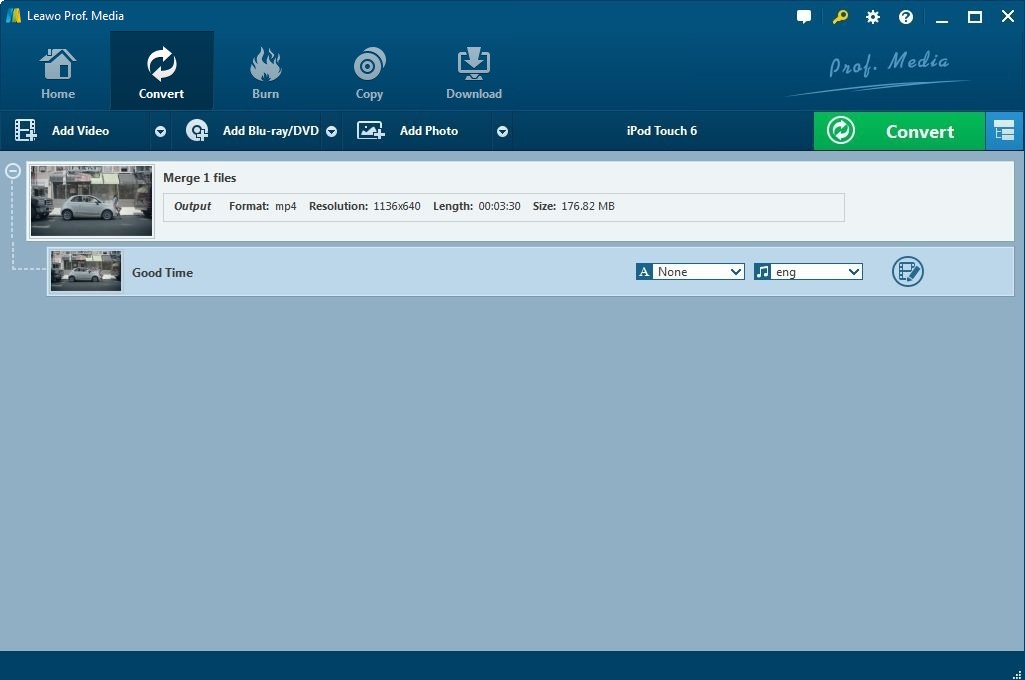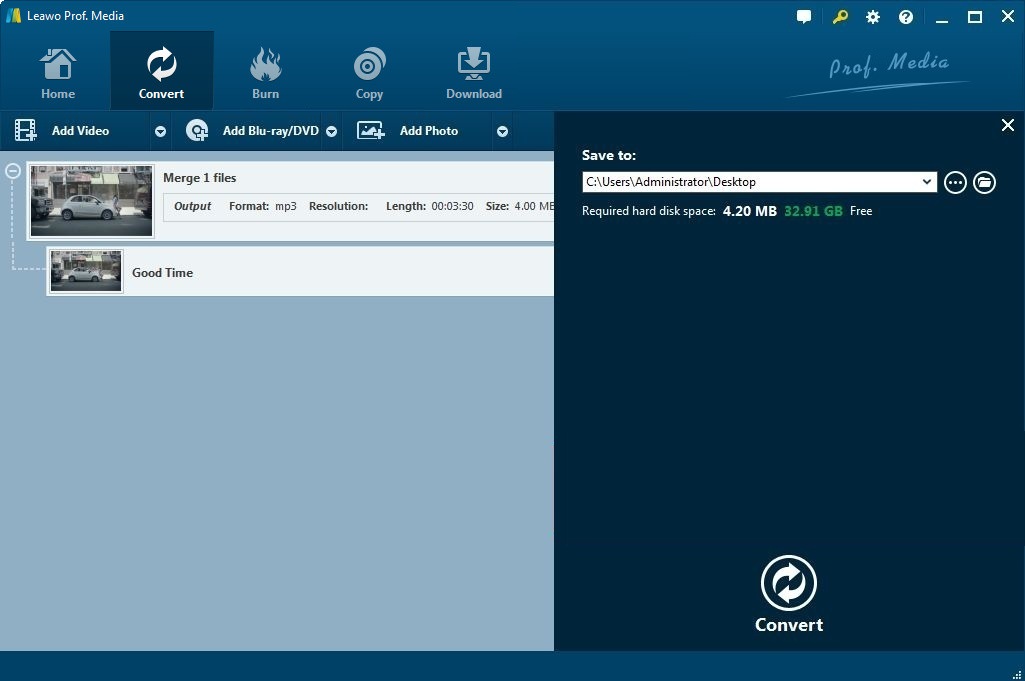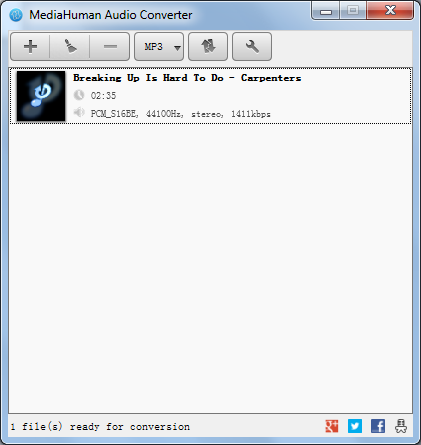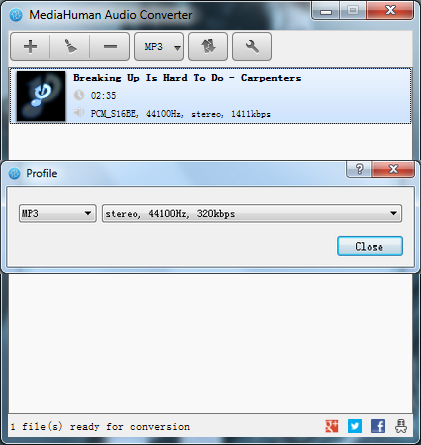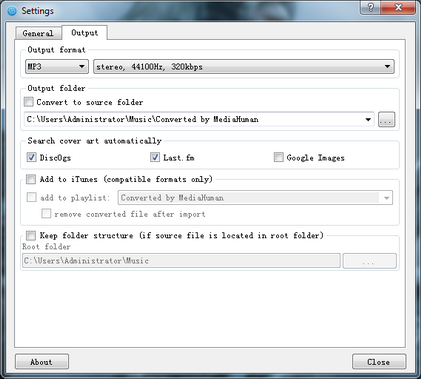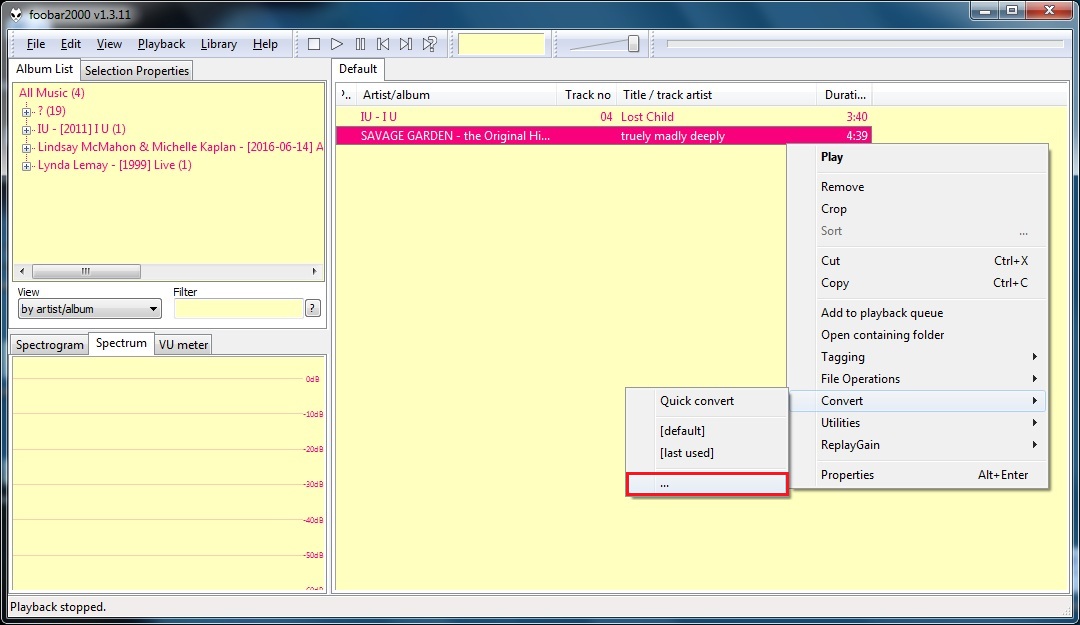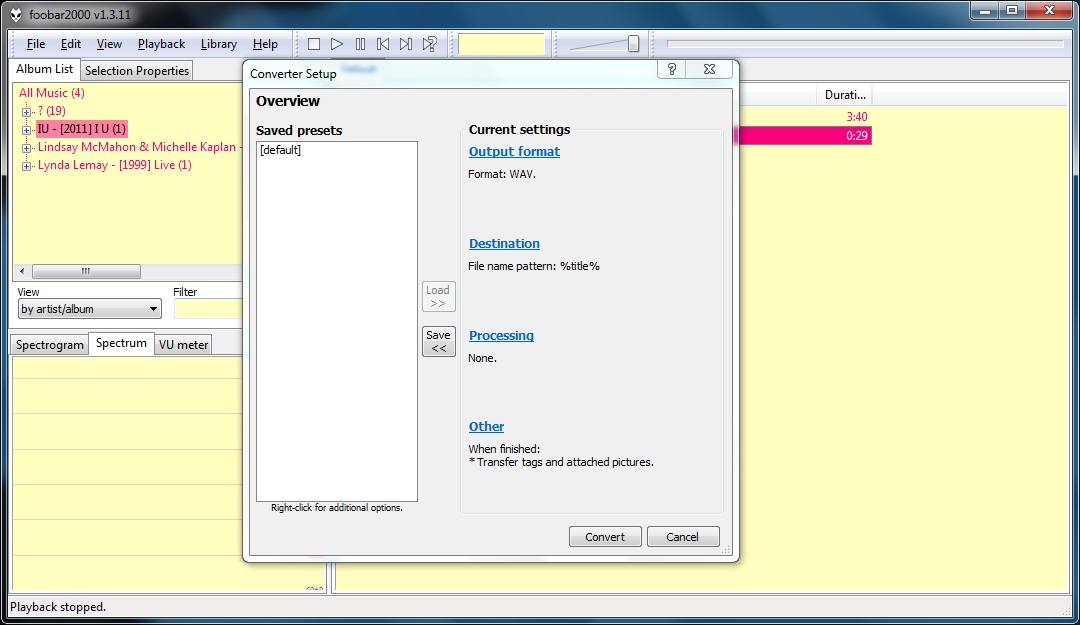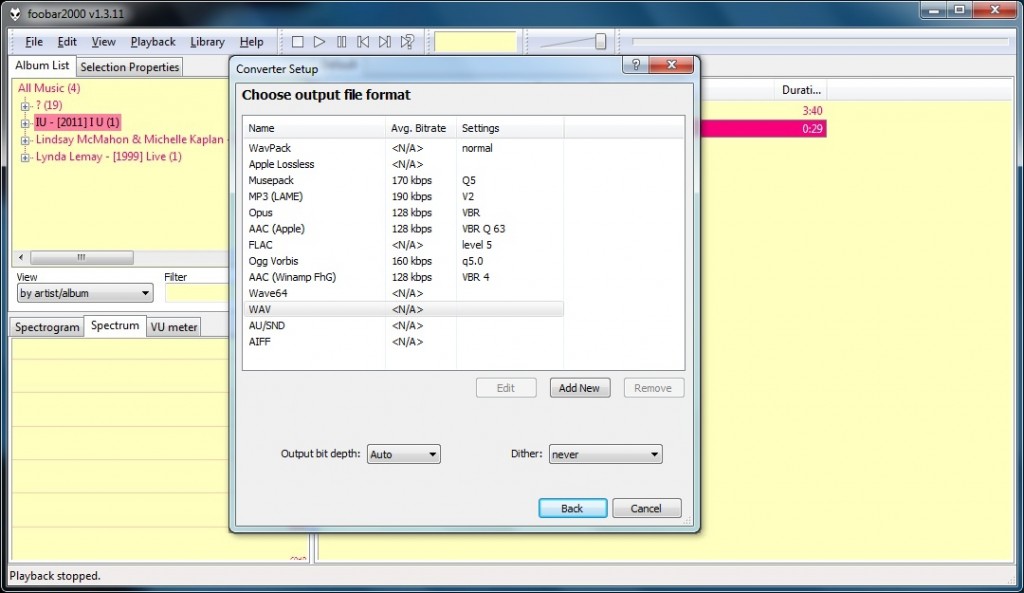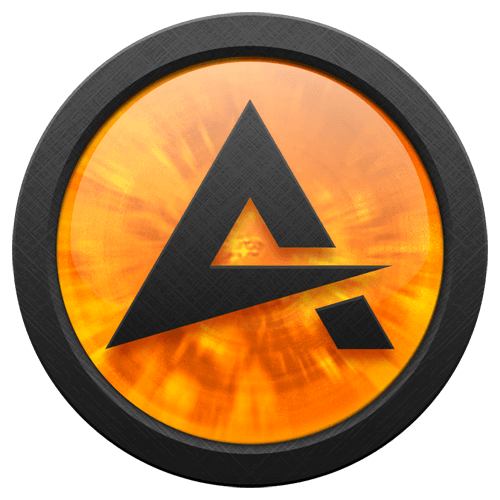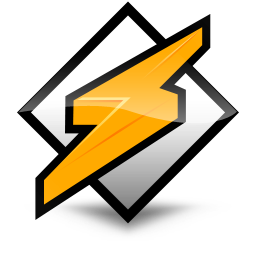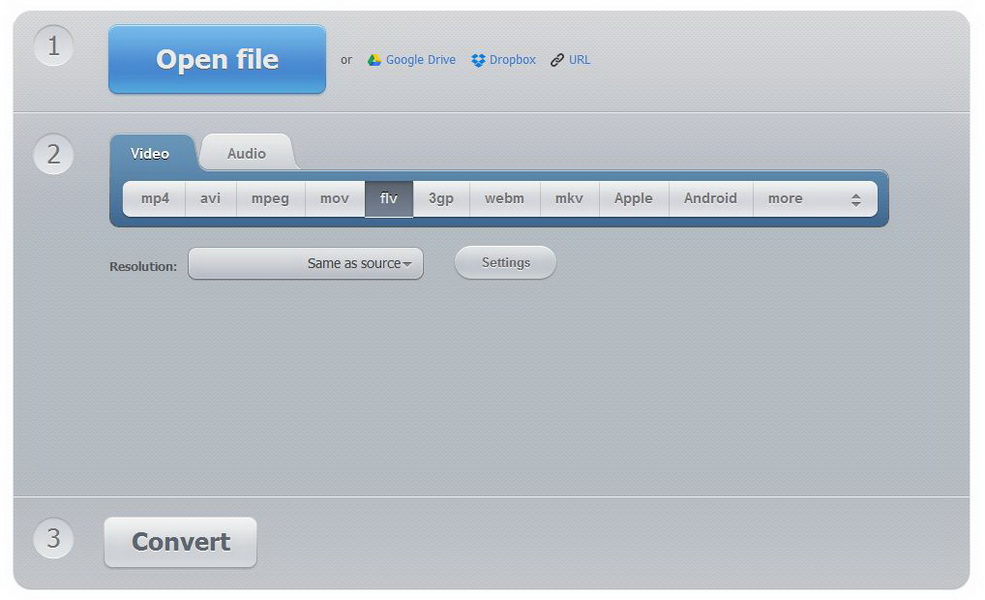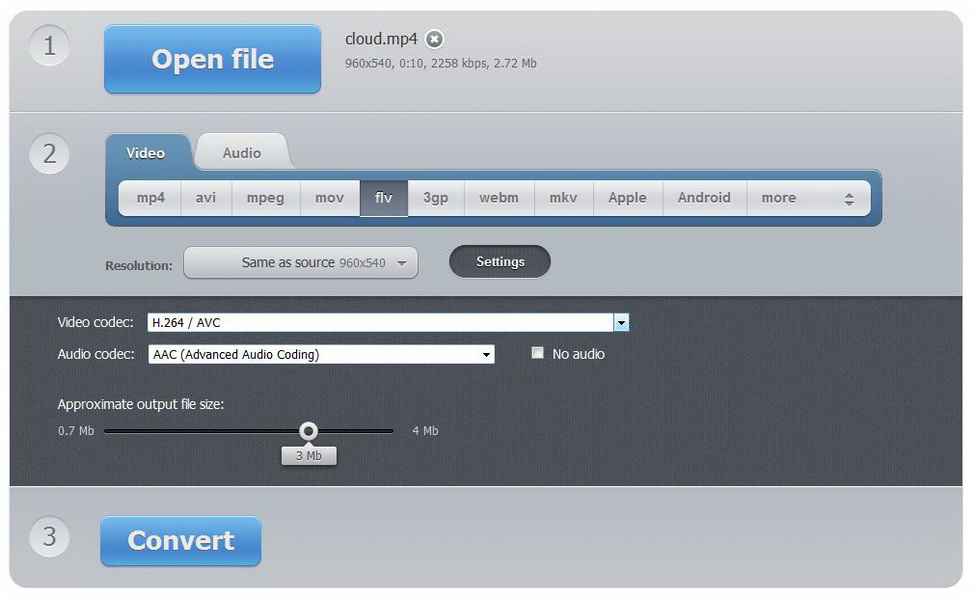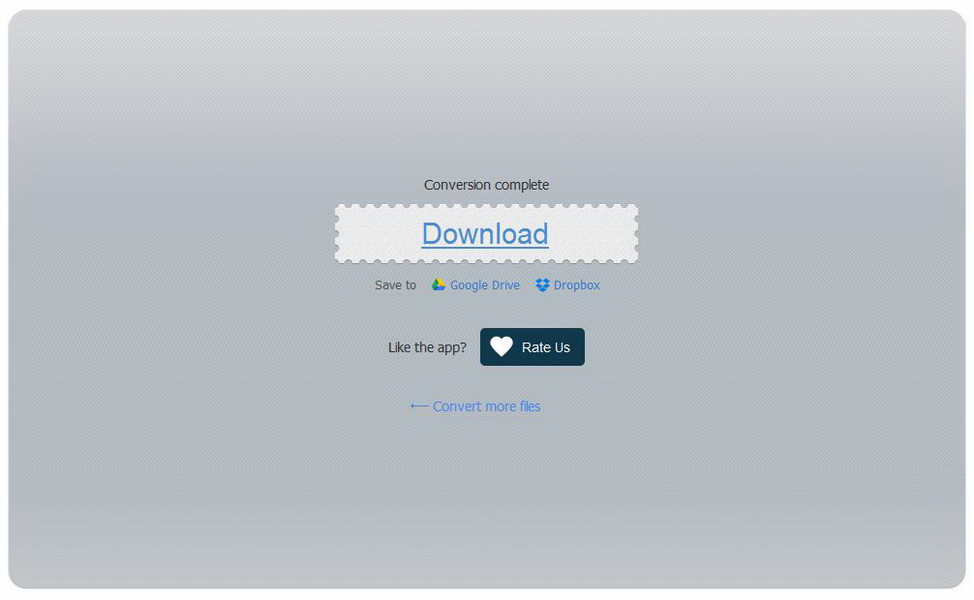Last updated on 2020-12-25, by
How to Convert WAV to MP3 on Windows
"Hi, I've got some lossless WAV files on my computer and I'd like to put them in my iPhone but the problem is I don't have enough space on my iPhone to put those large-size WAV files in. So I'm considering converting WAV to MP3 format so that I can put more songs into my iPhone. How can I do that?"
Actually it's easy to convert WAV to MP3 on Windows because Windows' got a lot of awesome programs that can convert WAV to MP3 with ease. You can choose to convert WAV to MP3 online or even convert WAV to MP3 free. But you should know that there would be quality loss while converting WAV to MP3. In the following content you will find a few ways to convert WAV to MP3 on Windows.
How to Convert WAV to MP3 with Universal Video and Audio Converter
The first method here to convert WAV to MP3 is to use an universal video and audio converter. Below are 3 of the top WAV to MP3 Converters out there on the market.
| Application | Description | Price | |
| Leawo Video Converter | A powerful video converter capable of converting video and audio between all popular formats | 1Year:$29.95/LifeTime:$39.99 | |
| Wondershare Video Converter | A video converting software that provides high quality video and audio conversion. | $59.00 | |
| Any Video Converter | A practical video and audio converter that comes with a lot of features. | $54.95 |
I would recommend Leawo Video Converter to you because it's very powerful and comes with a lot of practical features.

Video Converter
☉ Able to convert video and audio between all popular formats.
☉ Detailed video and audio editing and customization features.
☉ Keeps the quality of the output file in a high level.
$29.95
Get Mac Version
Below is the instruction to guide you through converting WAV to MP3 using Leawo Video Converter:
Step 1: Open the program, you'll see it's like a software bundle. Click Video Converter tag to launch the converter. To import source WAV file, click Add file button or directly drag and drop source WAV file to the converting list.
Step 2: Click the big button on the left side of the green Convert button, and on the following drop-down menu, click Change in the middle to get to the Profile panel. And then click Format>Common Audio, find MP3 tag in it and choose it as the default output format. There's an Edit button on the tag which you can click to enter the Profile Setting panel. Also you can enter Profile Setting panel by clicking Edit button on the previous drop-down menu. In the Profile Setting panel you can customize the parameters of the output file.
Step 3: Go back to the main interface and click the green Convert button. On the following sidebar, set the directory for the output file and click Convert button from down below to start the WAV to MP3 conversion.
How to Convert WAV to MP3 with Dedicated Audio Converter
There's one program dedicated to converting audio formats. The name is MediaHuman Audio Converter. It's a freeware audio converter for Windows with a compact size.

Features:
- Simple and intuitive interface
- Compact size
- Splitting tracks by CUE sheet
- Capable of performing multiple conversions
- Capable of extracting audio track from video
- 100% FREE
Check out the instruction below to see how to convert WAV to MP3 using this free WAV to MP3 converter:
Step 1:Open MediaHuman Audio Converter. Add source WAV file to the converting list by directly dragging and dropping the source file to the interface or clicking the "+" button and choosing from your computer.
Step 2: Set MP3 as the default output format and choose the ideal parameters for output.
Step 3: Click the Settings button to go to Settings and set the directory for the output MP3 file. And then go back to the main interface and click the Start button to start WAV to MP3 conversion.
How to Convert WAV to MP3 with Audio Converter inside Audio Player
Another kind of audio converter you can use is from audio players. A lot of excellent audio player have built-in audio converters in order to make the music listening experience whole. If you have installed a third-party music player, it's very likely that there might be an audio converter inside. You could make full use of the audio converters inside the audio players you install.
And usually the process of using those built-in audio players is easy and intuitive to operate. And another advantage of this kind of audio converter is that they are totally free. So here I would take Foobar2000 as an example and use the audio converter in it as a WAV to MP3 Converter free to convert WAV to MP3 free.
Step 1: Install Foobar2000 in your computer and open it. Add the WAV files to the playlist, choose them all and then right-click them. Move your mouse over to Convert>... on the right-click menu to go to the Converter Setup window.
Step 2: Click Output Format to enter the format choosing window. Choose MP3 as the default output format on the format list and click Back to go back to the Converter Setup window.
Step 3: Click Convert button at the bottom of the Converter Setup window to start the WAV to MP3 conversion.
Pros:
- 100% Free
- Easy to use
- No extra software installation required
Cons:
- Supported formats are limited due to reasons like codec and copyright, etc
Other audio players that can work as a WAV to MP3 Converter free of any charges:
How to Convert WAV to MP3 Online with Online WAV to MP3 Converter
You can also go online to look for online WAV to MP3 Converter. And usually they allow you to convert WAV to MP3 online for free like the audio converters inside audio players. So they also work great as an online WAV to MP3 Converter free of any kind of charges. Also it's easy to use them to do the conversion because the process is simple and without a learning curve.
The following content will guide you through the whole process of using WAV to MP3 Converter online to convert WAV to MP3, let's take convert-video-online.com as an example.
Step 1: Go to convert-video-online.com, click “Open File” button and upload the source WAV file to the online converter. Click "Audio" tag to choose MP3 as the output format.
Similiar online WAV to MP3 Converters that could convertWAV to MP3 online:
| Website | Address |
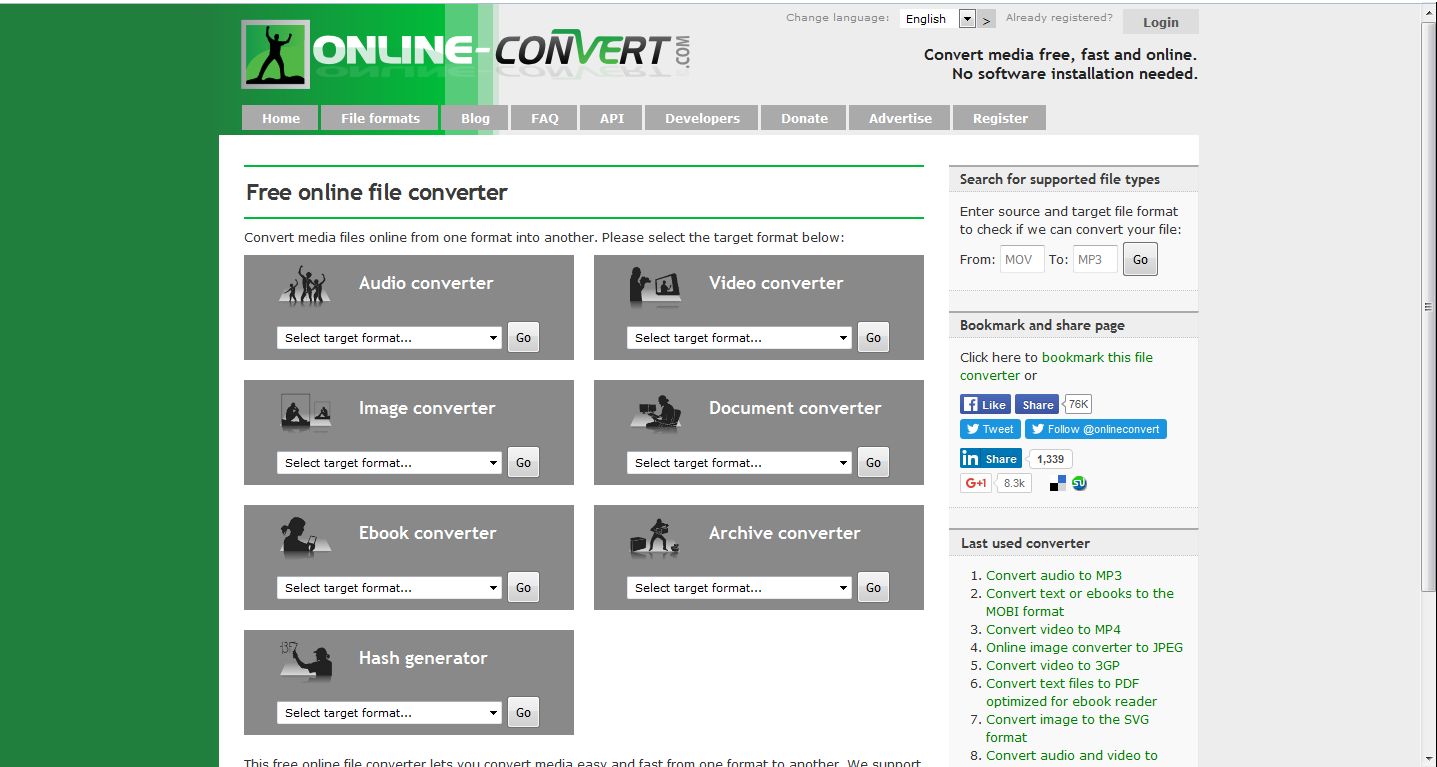 |
online-convert.com |
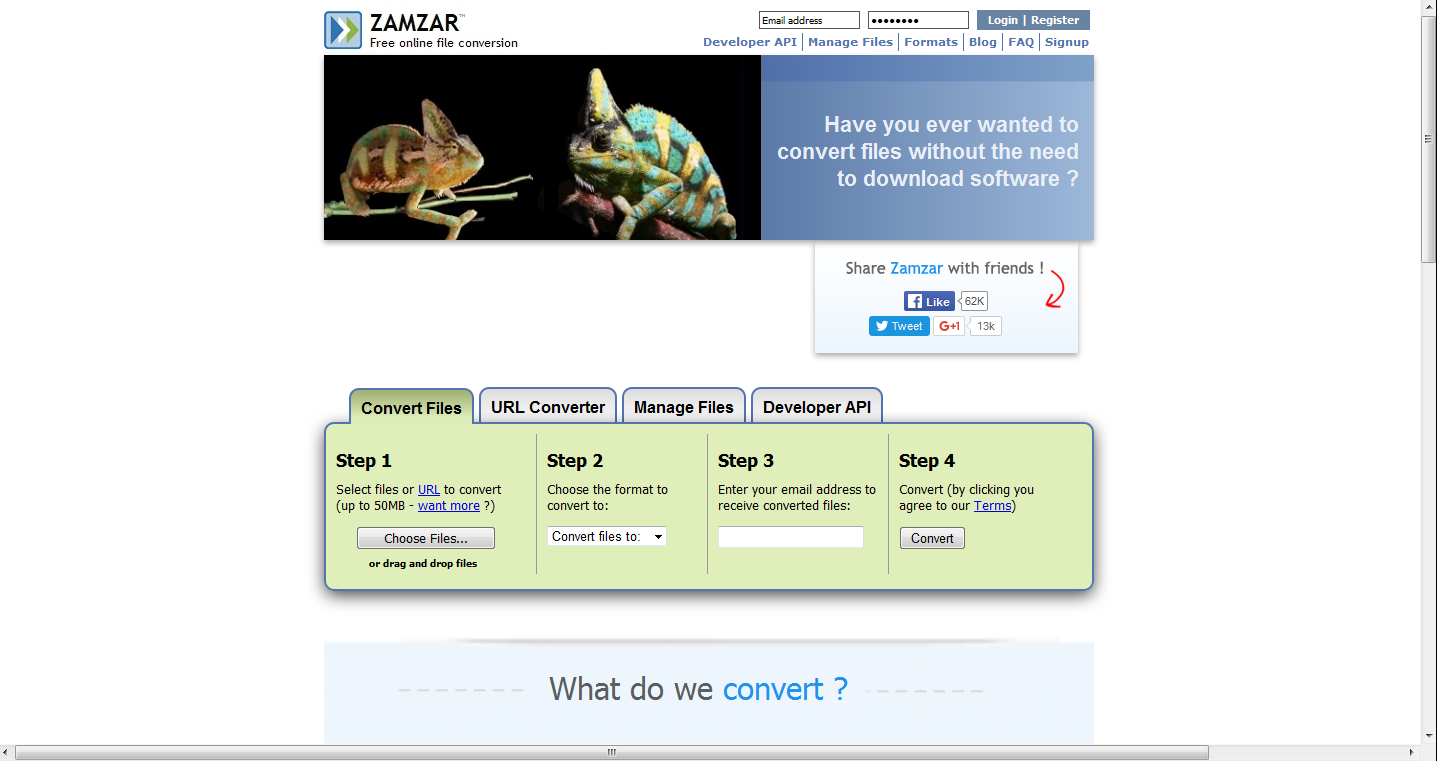 |
zamzar.com |
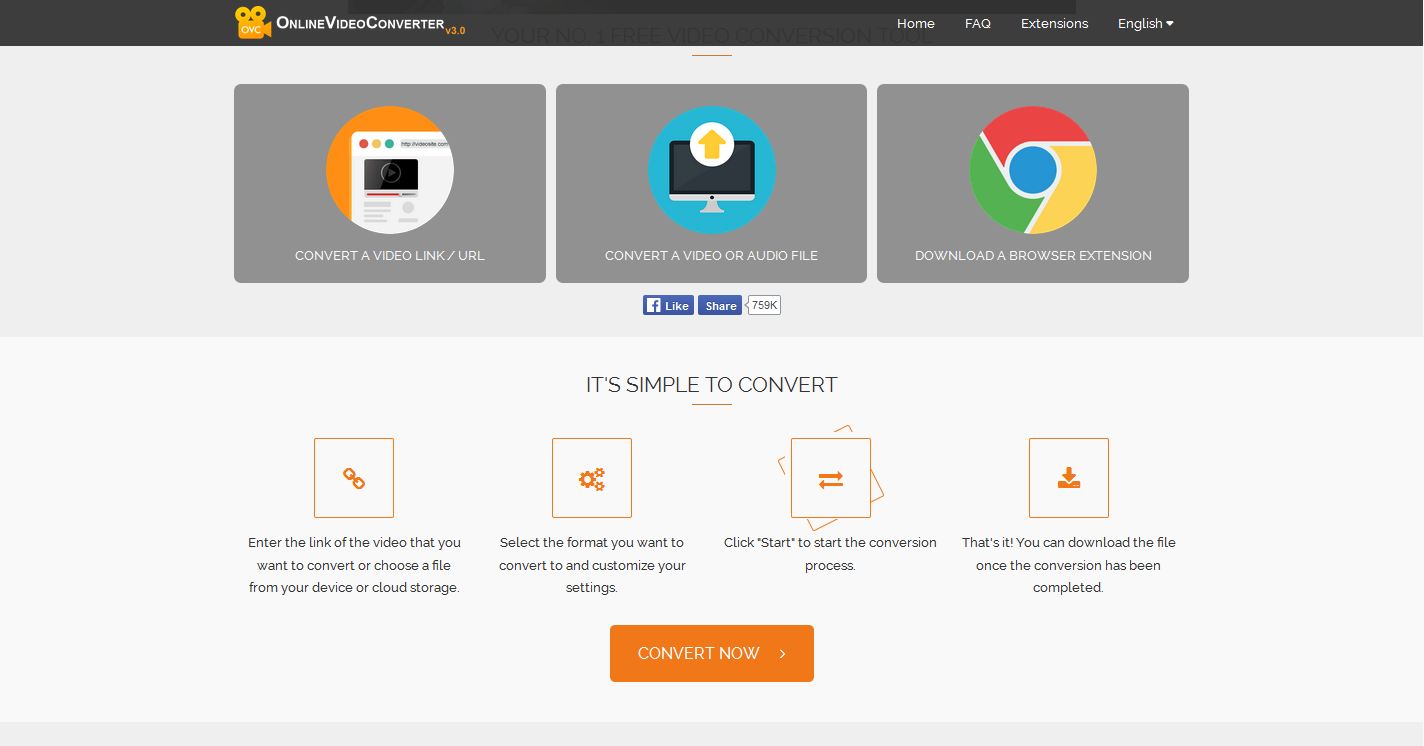 |
onlinevideoconverter.com |
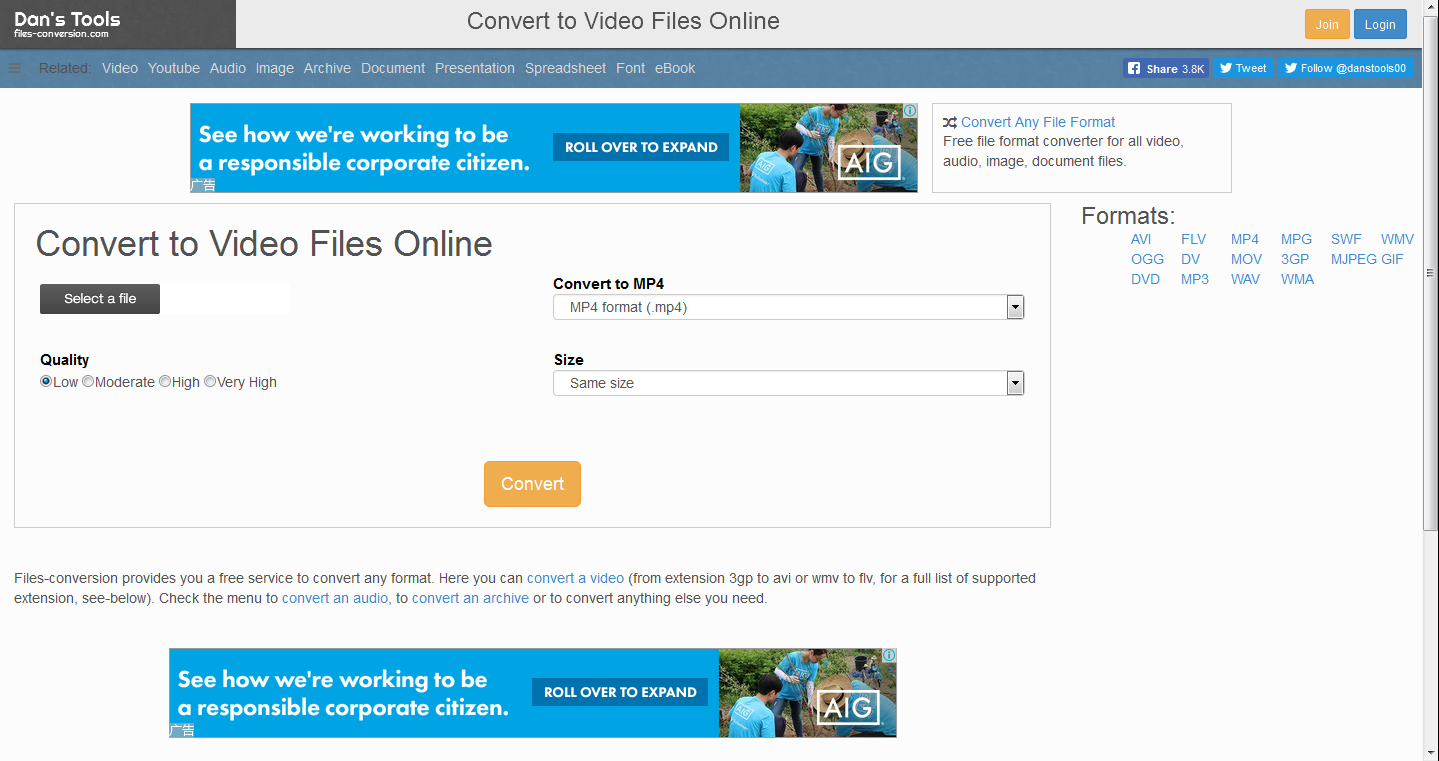 |
files-conversion.com |




 Try for Free
Try for Free Try for Free
Try for Free