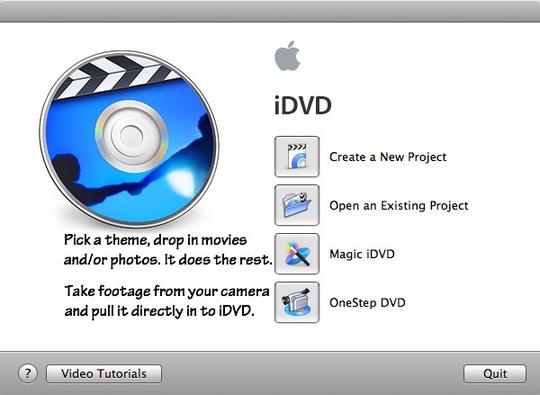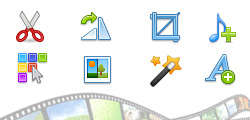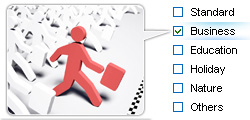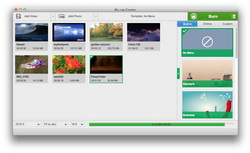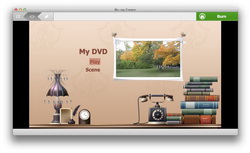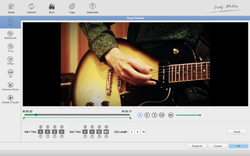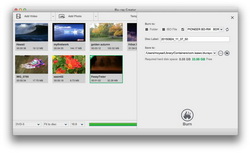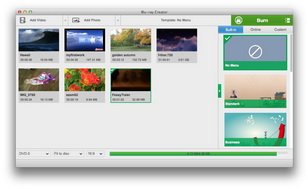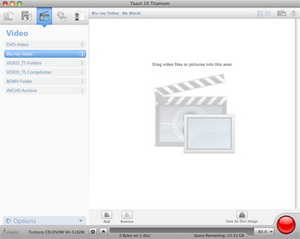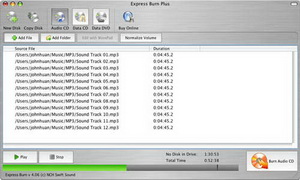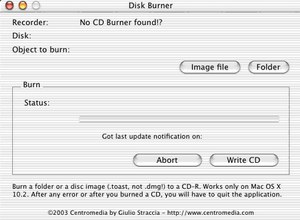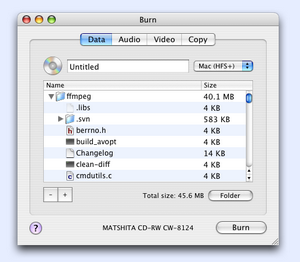Last updated on 2019-10-09, by
How to Burn MP4 to DVD on Mac with Mac MP4 to DVD Converter
"Can iDVD create DVD from MP4 Mac and other types of movie files copied from YouTube? iMac, Mac OS X (10.6.8)? "
"Do I need an MP4 to DVD converter for Mac program such as Toast or QuickTime Pro to burn mp4 to DVD Mac, or is it possible to use iDVD or disk utility to directly convert MP4 to DVD on Mac? imac g5, Mac OS X (10.4.11)"
As one of the most popular video formats, MP4 has been widely used for movie watching and recognized by most media players and devices. Since most videos are with MP4 extension, the needs for burning MP4 to DVD Mac arise. If you happen to have the same need, this guide would show you some effective solutions on how to burn MP4 to DVD Mac.
Part 1: How to Burn DVD from MP4 Mac with iDVD
If your MP4 files play correctly in QuickTime Player, you can just drag MP4 files into the iDVD and it can burn MP4 to DVD on Mac (Lion, Snow Leopard included). The below steps show you how to burn MP4 to DVD Mac with iDVD (MP4 videos that could be played correctly in QuickTime Player):
- Launch iDVD.
- Go to "File / One Step DVD from movie..." from the menu bar.
- Navigate to the movie file you want to burn to DVD with iDVD and check it for loading.
- Insert a blank writable DVD disc (DVD-R or DVD-RW recommended) into your SuperDrive, and iDVD would start to burn your movie to DVD on Mac soon.
- When the DVD pops out, insert it into the regular DVD player connected to your TV and enjoy.
However, if your MP4 files couldn't played on QuickTime Player correctly, you may need to turn to some other tools to convert MP4 to DVD Mac with iDVD. They are QuickTime Player and Perian. The below steps would show you how to burn MP4 to DVD Mac with iDVD if your MP4 files couldn't play correctly on QuickTime Player:
- Open your MP4 files with QuickTime Player. (Install a Perian for your QuickTime Player if you can't open MP4 files with QuickTime Player).
- From QuickTime, save the MP4 file in .mov format.
- Copy the .mov file to your iTunes Library. Open iTunes and just drag the files to the Library section.
- After converting MP4 to MOV within QuickTime Player, you could then open your iDVD and then follow the steps mentioned above to convert MP4 to DVD Mac within iDVD.
Disadvantages of using iDVD to convert MP4 to DVD Mac:
- iDVD is no longer preinstalled on Apple's latest computer. You have to get it from iLife '11 to '13.
- You have to download and install the codec package - Perian for QuickTime Player if your MP4 files couldn't be played on QuickTime Player correctly. This means you firstly have to view the whole MP4 file on QuickTime Player, consuming time and energy.
- Quite obviously, iDVD doesn't support batch MP4 to DVD burning on Mac.
- Unlike some 3rd-party Mac MP4 to DVD converter software that enables you to edit MP4 files like adding signature and customizing disc menu, iDVD has no such features.
Part 2: How to Burn MP4 to DVD Mac with Mac MP4 to DVD Converter
If your QuickTime player doesn't play MP4 files smoothly, or you have no iDVD preinstalled on your Mac computer, you could get another much easier-to-use and the same powerful solution to burn MP4 to DVD Mac. That's to make use of 3rd-party Mac MP4 to DVD converter - Leawo MP4 to DVD Converter for Mac. As a professional MP4 to DVD burner Mac, it offers easy to use but cost-effective solution to let you burn MP4 to DVD Mac in disc, folder and/or ISO image file as you like.

DVD Creator for Mac
☉ Burn video to DVD disc, folder and/or ISO file on Mac.
☉ Edit video files via video editor and add 3D effect.
☉ Add and design disc menu to get customized DVD.
☉ Burn ISO file to DVD disc on Mac in one click.
Why Use Leawo DVD Creator for Mac:
How to Burn MP4 to DVD Mac with Leawo's MP4 to DVD Converter for Mac:
Download and install this Mac MP4 to DVD converter, get source MP4 files ready, and prepare a blank writable DVD disc (DVD-R/DVD-RW) if you want to burn MP4 to DVD disc on Mac. Then, follow the below steps to learn how to burn MP4 to DVD on Mac without iDVD. (To burn MP4 to DVD disc on Mac, insert blank writable DVD disc into hte SuperDrive before you start burning MP4 to DVD Mac as below):
Note:
- To burn MP4 to DVD disc on Mac, select the disc recorder drive as output under the "Burn to" option. The "Burn to" option in Step 4 allows multiple choices. You could burn MP4 to DVD disc, folder and/or ISO image file as you like.
- If you don't want to add a disc menu, you could click "No Menu" option on the right sidebar of the main interface.
- On the disc preview panel, you could click the pencil-shaped "Edit" icon to edit selected disc menu. You could rename titles, adjust the title position and content, change text font, size and color, load background image/video/audio, edit the content on chapter list pages, etc.
- On the video editing panel, you could also choose to add 3D movie effect from the 6 preset options: Red/Cyan, Red/Green, Red/Blue, Blue/Yellow, Interleaved, and Side by Side.
- If you want to determine output DVD TV standard, open the Preferences option and then go to the Burn sidemenu to select from NTSC (USA, Canada and Japan) and PAL (Europe and Asia).
Part 3: 5 Best MP4 to DVD Converters for Mac
#1. Prof. Media for Mac
Prof. Media for Mac is an all-inclusive program which provides multiple solutions upon Blu-ray, DVD, HD video, audio and photo conversions. This total video converter could be used as free HD video converter, DVD burner, DVD ripper, Blu-ray creator, Blu-ray converter, DVD copy, Blu-ray copy, photo slideshow maker, photo slideshow to DVD/Blu-ray burner, and online video downloader. It not only lets you burn video to DVD, but also burn Blu-ray from various video files and ISO files, decrypt and convert Blu-ray/DVD to HD/SD video, convert video and audio between 180+ formats, download online videos, etc. What's more, it offers several bonus features like internal video editor, free media player, 2D to 3D converter, dic menu editor, photo slideshow editor, etc.
#2. Roxio Toast
Roxio Toast has long been the flagship of disc burning. It could burn video to DVD disc rom common disc formats like, CD-ROMs, Audio CD, MP3 Discs, DVD-ROMs, and Video DVDS to lesser-used formats such as PhotoDisc, Enhanced Audio CDs, Video CDs and Video DVDs with DVD-ROM content.
As the name would imply, the Roxio Toast 11 Titanium with Blu-ray Video Disk Plugin package allows you to burn your HD video content to discs that can be played on most commercial Blu-ray players.
#3. Express Burn
Express Burn is a free Blu-ray/DVD/CD burning program for Mac OS X that allow record a data or audio discs quickly and easily by dragging the files you want onto the icon and clicking Burn CD. This free mac burning software then does the rest, including converting the files if required. Express Burn is also the fast CD/DVD writing program using proprietary optimizing systems. Mac burning features such as Data CDs (perfect for backup) , Audio CDs (for traditional CD player) and Mp3 CDs (larger capacity alternative to audio CDs). If you upgrade Express Burn to Burn Plus, you can enjoy burning data such as DVD, HD-DVD & Blu-ray burning.
#4. Disk Burner for Mac
This is an all in one utility for Mac OS X when it comes to CD, DVD and Blu-ray Burning. This free software enables you to create dvd, organize the contents, and store all your digital content on the CD/DVD/Blu-ray Disc. Disc Burner also has an option to take image file from CD, DVD to your local hard drive. Where you can generate ISO files to share it with any OS Platform users.
#5. Burn
Burn, while simple, is a free effective burning software and has gain wide reputation for burning files to playable DVDs. You can use it to copy disc contents to back up and it also allows you to burn data, audio and video files conveniently. With intuitive interface and operation convenience , it is widely used for burning videos to DVD.




 Try for Free
Try for Free Try for Free
Try for Free